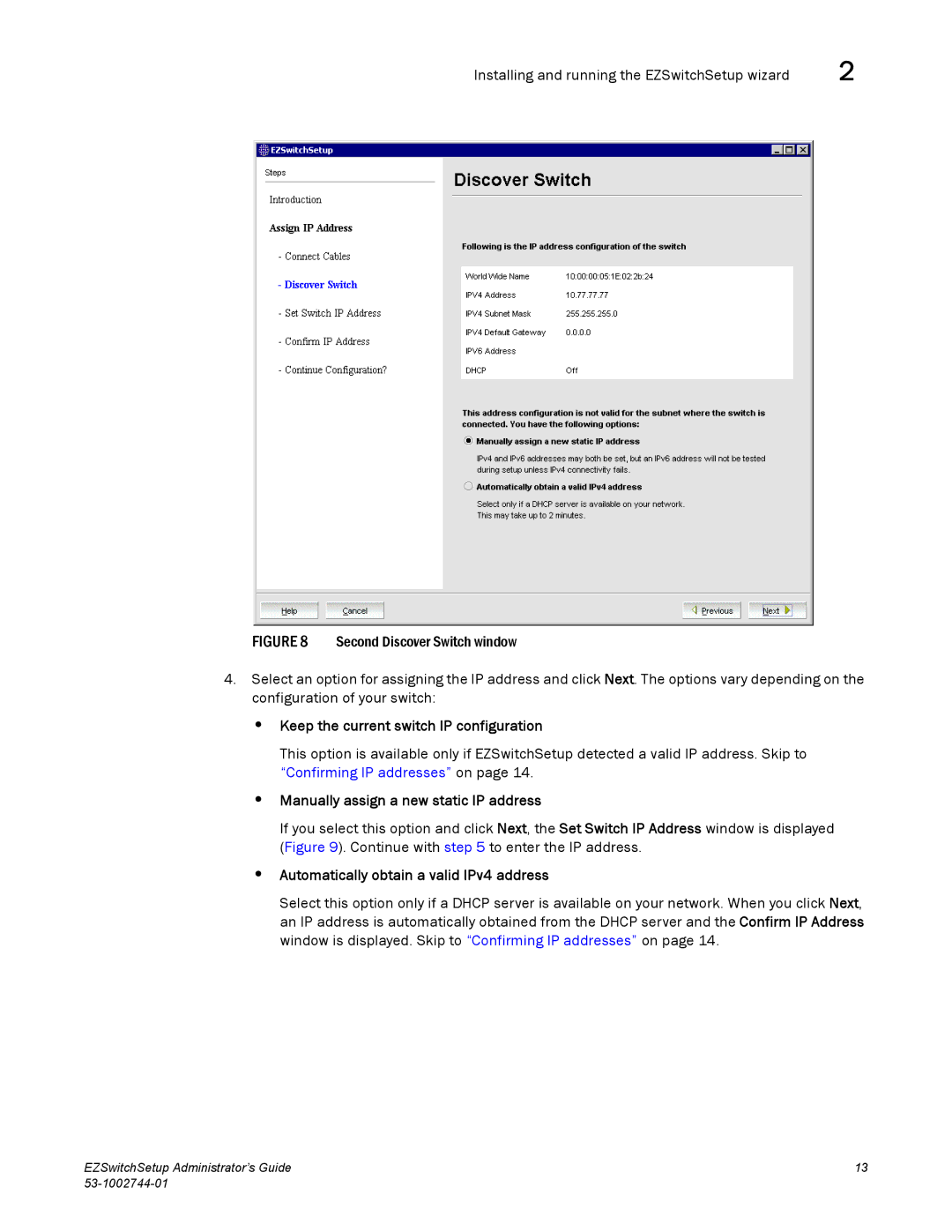Installing and running the EZSwitchSetup wizard | 2 |
FIGURE 8 Second Discover Switch window
4.Select an option for assigning the IP address and click Next. The options vary depending on the configuration of your switch:
•Keep the current switch IP configuration
This option is available only if EZSwitchSetup detected a valid IP address. Skip to “Confirming IP addresses” on page 14.
•Manually assign a new static IP address
If you select this option and click Next, the Set Switch IP Address window is displayed (Figure 9). Continue with step 5 to enter the IP address.
•Automatically obtain a valid IPv4 address
Select this option only if a DHCP server is available on your network. When you click Next, an IP address is automatically obtained from the DHCP server and the Confirm IP Address window is displayed. Skip to “Confirming IP addresses” on page 14.
EZSwitchSetup Administrator’s Guide | 13 |
|