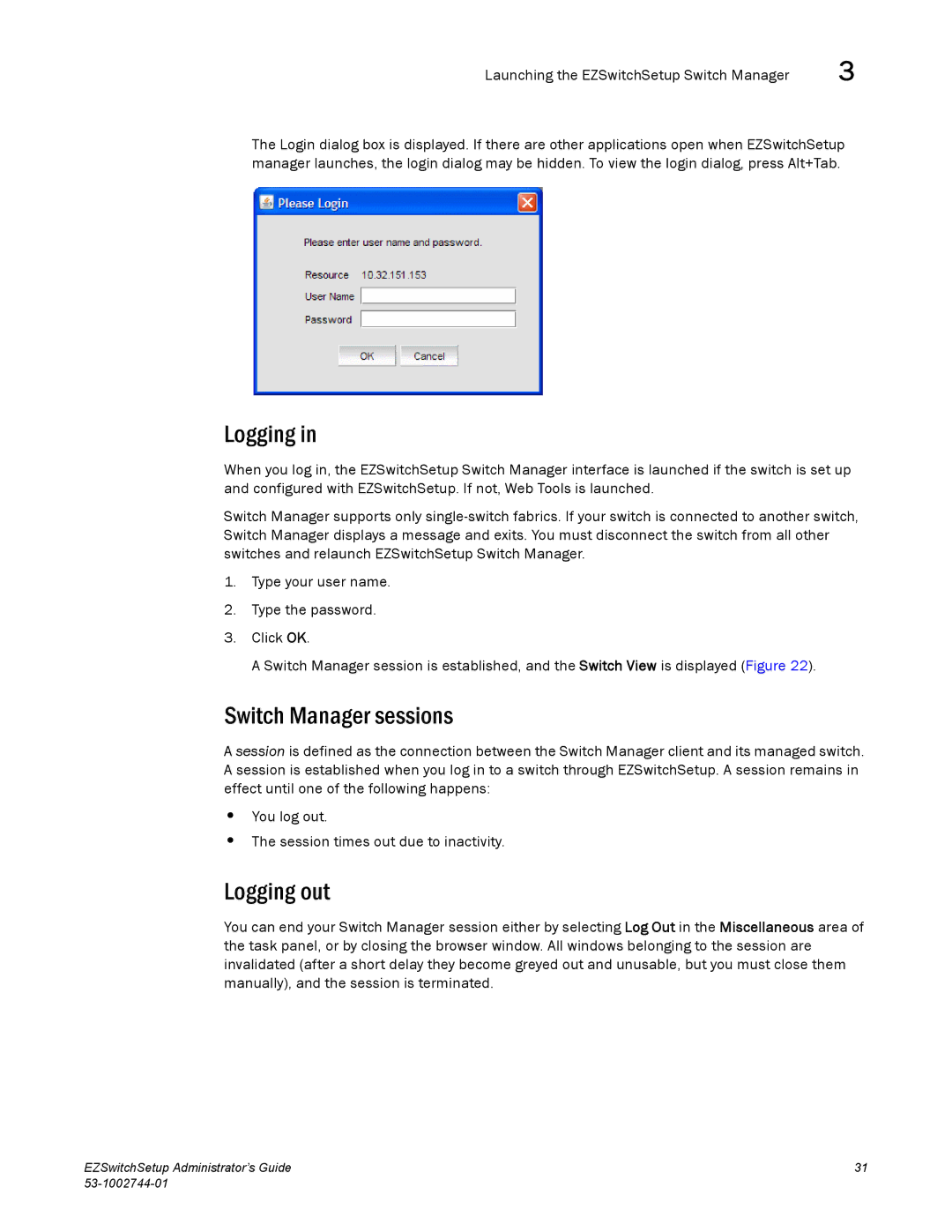Launching the EZSwitchSetup Switch Manager | 3 |
The Login dialog box is displayed. If there are other applications open when EZSwitchSetup manager launches, the login dialog may be hidden. To view the login dialog, press Alt+Tab.
Logging in
When you log in, the EZSwitchSetup Switch Manager interface is launched if the switch is set up and configured with EZSwitchSetup. If not, Web Tools is launched.
Switch Manager supports only
1.Type your user name.
2.Type the password.
3.Click OK.
A Switch Manager session is established, and the Switch View is displayed (Figure 22).
Switch Manager sessions
A session is defined as the connection between the Switch Manager client and its managed switch. A session is established when you log in to a switch through EZSwitchSetup. A session remains in effect until one of the following happens:
•You log out.
•The session times out due to inactivity.
Logging out
You can end your Switch Manager session either by selecting Log Out in the Miscellaneous area of the task panel, or by closing the browser window. All windows belonging to the session are invalidated (after a short delay they become greyed out and unusable, but you must close them manually), and the session is terminated.
EZSwitchSetup Administrator’s Guide | 31 |
|