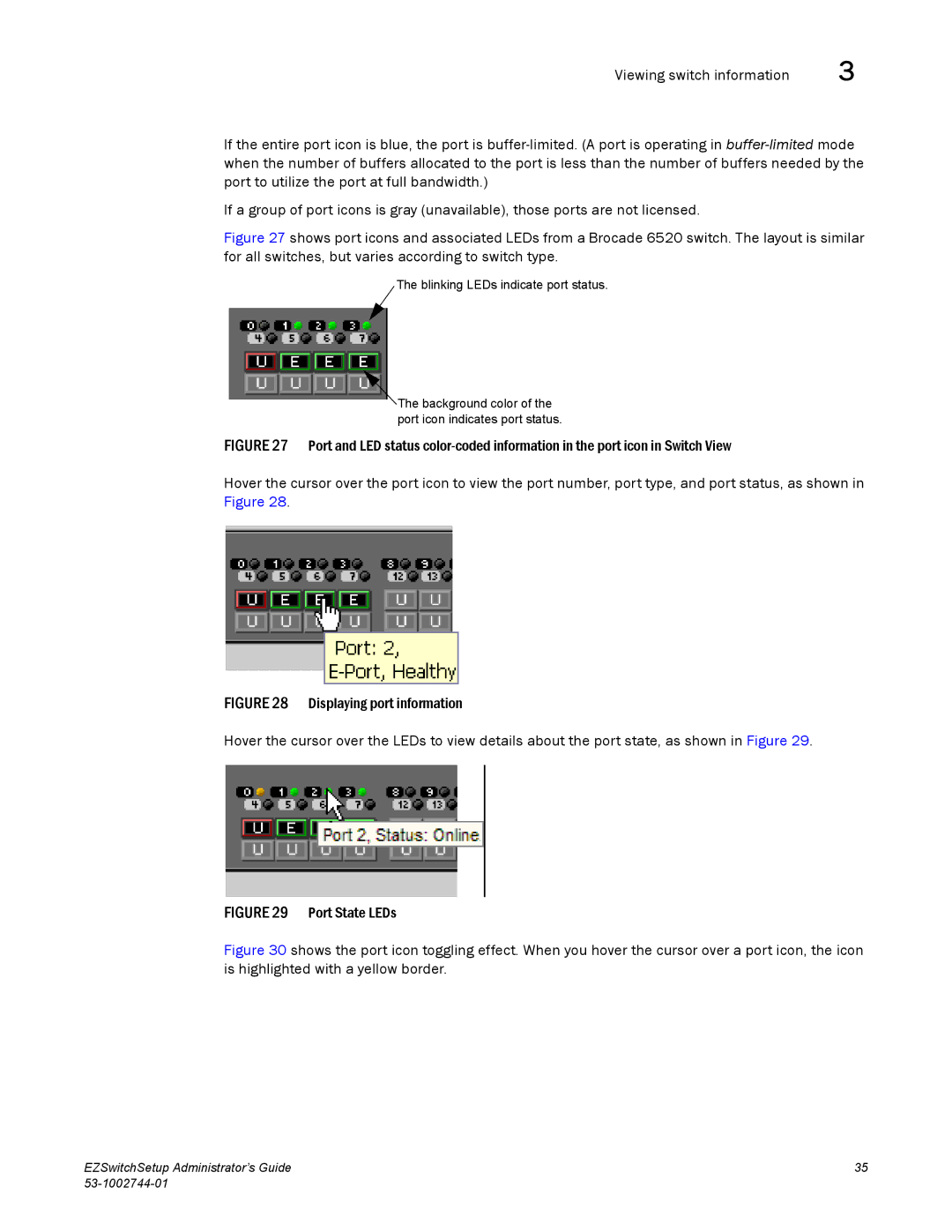Viewing switch information | 3 |
If the entire port icon is blue, the port is
If a group of port icons is gray (unavailable), those ports are not licensed.
Figure 27 shows port icons and associated LEDs from a Brocade 6520 switch. The layout is similar for all switches, but varies according to switch type.
The blinking LEDs indicate port status.
![]() The background color of the port icon indicates port status.
The background color of the port icon indicates port status.
FIGURE 27 Port and LED status color-coded information in the port icon in Switch View
Hover the cursor over the port icon to view the port number, port type, and port status, as shown in Figure 28.
FIGURE 28 Displaying port information
Hover the cursor over the LEDs to view details about the port state, as shown in Figure 29.
FIGURE 29 Port State LEDs
Figure 30 shows the port icon toggling effect. When you hover the cursor over a port icon, the icon is highlighted with a yellow border.
EZSwitchSetup Administrator’s Guide | 35 |
|