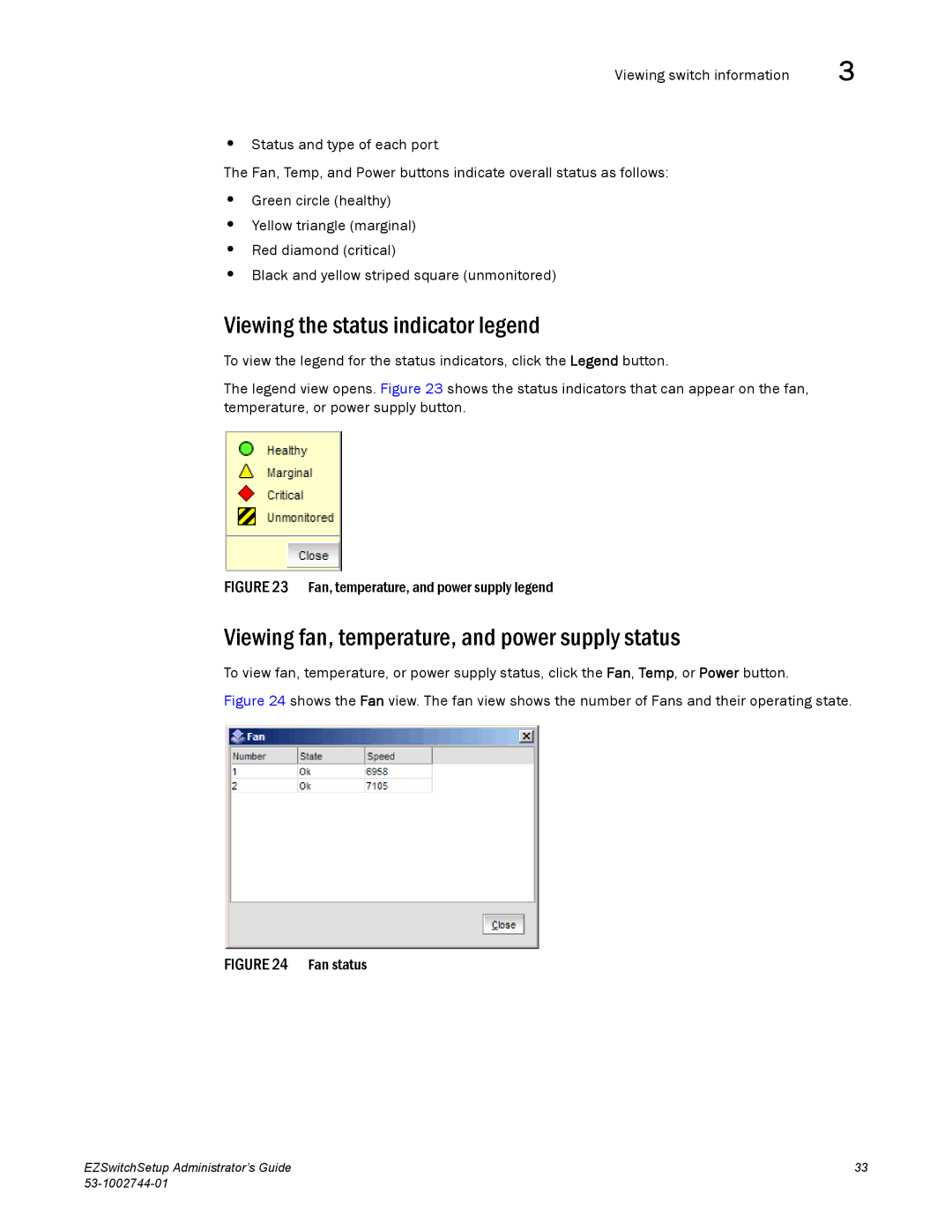Viewing switch information | 3 |
•Status and type of each port
The Fan, Temp, and Power buttons indicate overall status as follows:
•Green circle (healthy)
•Yellow triangle (marginal)
•Red diamond (critical)
•Black and yellow striped square (unmonitored)
Viewing the status indicator legend
To view the legend for the status indicators, click the Legend button.
The legend view opens. Figure 23 shows the status indicators that can appear on the fan, temperature, or power supply button.
FIGURE 23 Fan, temperature, and power supply legend
Viewing fan, temperature, and power supply status
To view fan, temperature, or power supply status, click the Fan, Temp, or Power button.
Figure 24 shows the Fan view. The fan view shows the number of Fans and their operating state.
FIGURE 24 Fan status
EZSwitchSetup Administrator’s Guide | 33 |
|