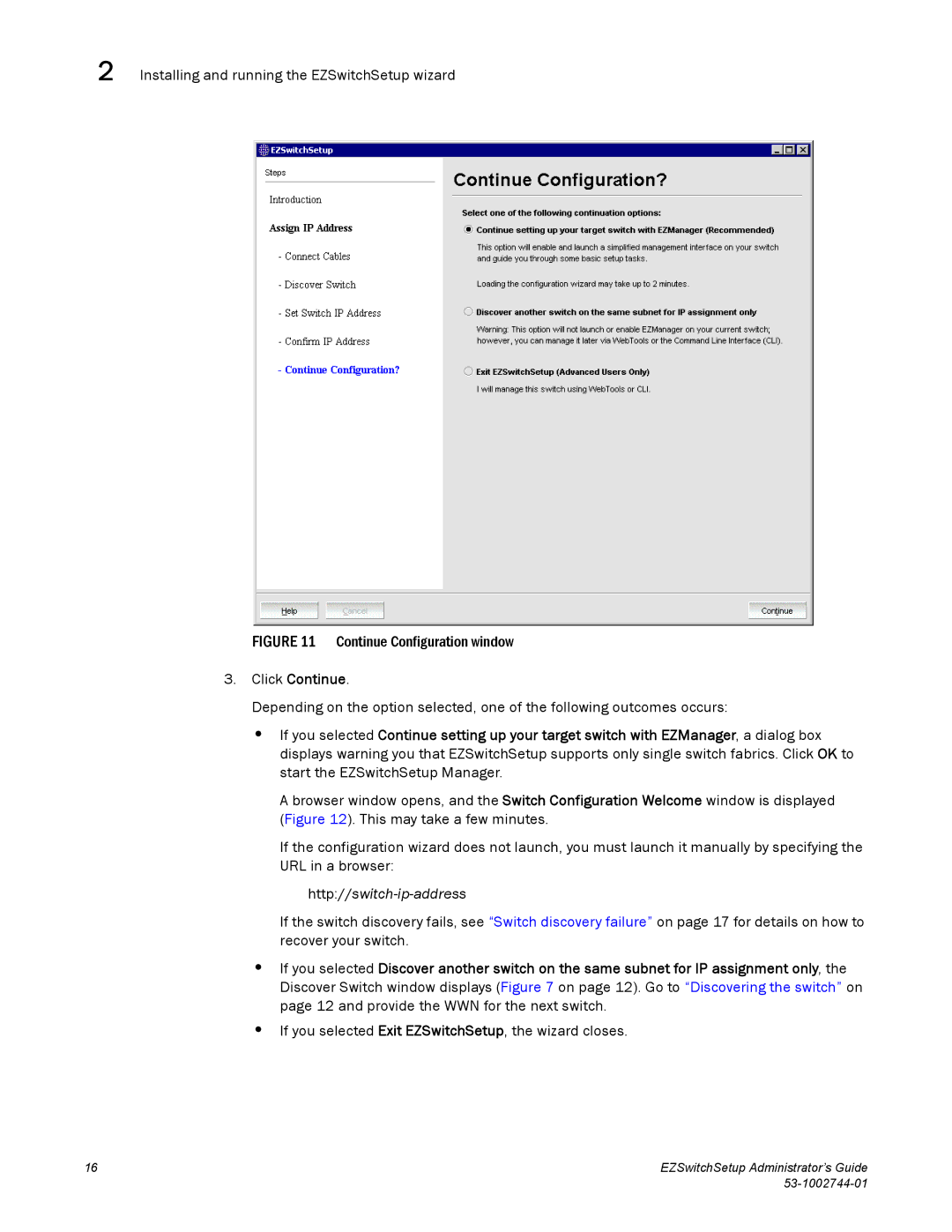2 Installing and running the EZSwitchSetup wizard
FIGURE 11 Continue Configuration window
3.Click Continue.
Depending on the option selected, one of the following outcomes occurs:
•If you selected Continue setting up your target switch with EZManager, a dialog box displays warning you that EZSwitchSetup supports only single switch fabrics. Click OK to start the EZSwitchSetup Manager.
A browser window opens, and the Switch Configuration Welcome window is displayed (Figure 12). This may take a few minutes.
If the configuration wizard does not launch, you must launch it manually by specifying the URL in a browser:
http://switch-ip-address
If the switch discovery fails, see “Switch discovery failure” on page 17 for details on how to recover your switch.
•If you selected Discover another switch on the same subnet for IP assignment only, the Discover Switch window displays (Figure 7 on page 12). Go to “Discovering the switch” on page 12 and provide the WWN for the next switch.
•If you selected Exit EZSwitchSetup, the wizard closes.
16 | EZSwitchSetup Administrator’s Guide |
|