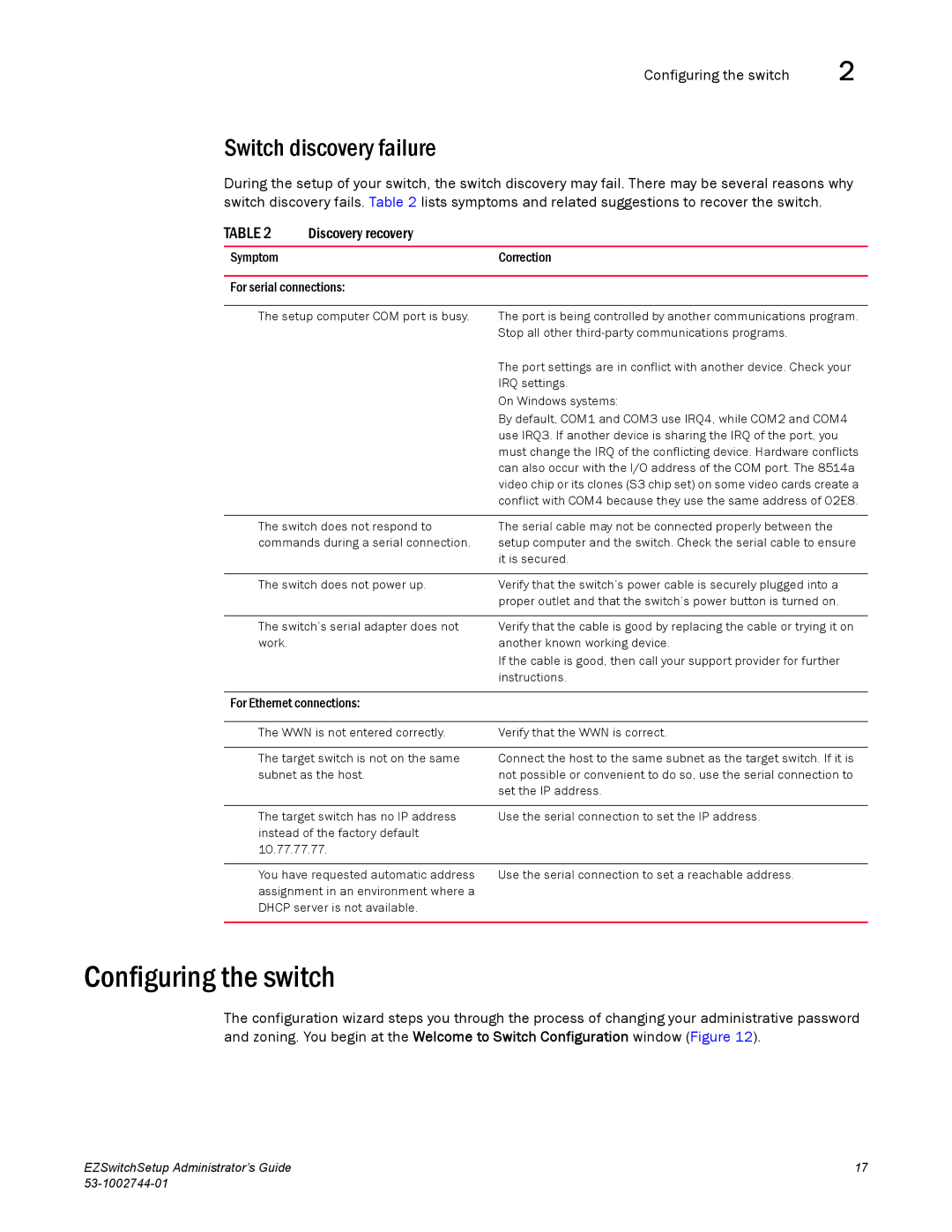Configuring the switch | 2 |
Switch discovery failure
During the setup of your switch, the switch discovery may fail. There may be several reasons why switch discovery fails. Table 2 lists symptoms and related suggestions to recover the switch.
TABLE 2 | Discovery recovery |
|
|
|
|
Symptom |
| Correction |
|
| |
For serial connections: |
| |
|
| |
The setup computer COM port is busy. | The port is being controlled by another communications program. | |
|
| Stop all other |
|
| The port settings are in conflict with another device. Check your |
|
| IRQ settings. |
|
| On Windows systems: |
|
| By default, COM1 and COM3 use IRQ4, while COM2 and COM4 |
|
| use IRQ3. If another device is sharing the IRQ of the port, you |
|
| must change the IRQ of the conflicting device. Hardware conflicts |
|
| can also occur with the I/O address of the COM port. The 8514a |
|
| video chip or its clones (S3 chip set) on some video cards create a |
|
| conflict with COM4 because they use the same address of 02E8. |
|
| |
The switch does not respond to | The serial cable may not be connected properly between the | |
commands during a serial connection. | setup computer and the switch. Check the serial cable to ensure | |
|
| it is secured. |
The switch does not power up.
Verify that the switch’s power cable is securely plugged into a proper outlet and that the switch’s power button is turned on.
The switch’s serial adapter does not work.
Verify that the cable is good by replacing the cable or trying it on another known working device.
If the cable is good, then call your support provider for further instructions.
For Ethernet connections:
The WWN is not entered correctly. | Verify that the WWN is correct. |
|
|
The target switch is not on the same | Connect the host to the same subnet as the target switch. If it is |
subnet as the host. | not possible or convenient to do so, use the serial connection to |
| set the IP address. |
The target switch has no IP address instead of the factory default 10.77.77.77.
Use the serial connection to set the IP address.
You have requested automatic address | Use the serial connection to set a reachable address. |
assignment in an environment where a |
|
DHCP server is not available. |
|
|
|
Configuring the switch
The configuration wizard steps you through the process of changing your administrative password and zoning. You begin at the Welcome to Switch Configuration window (Figure 12).
EZSwitchSetup Administrator’s Guide | 17 |
|