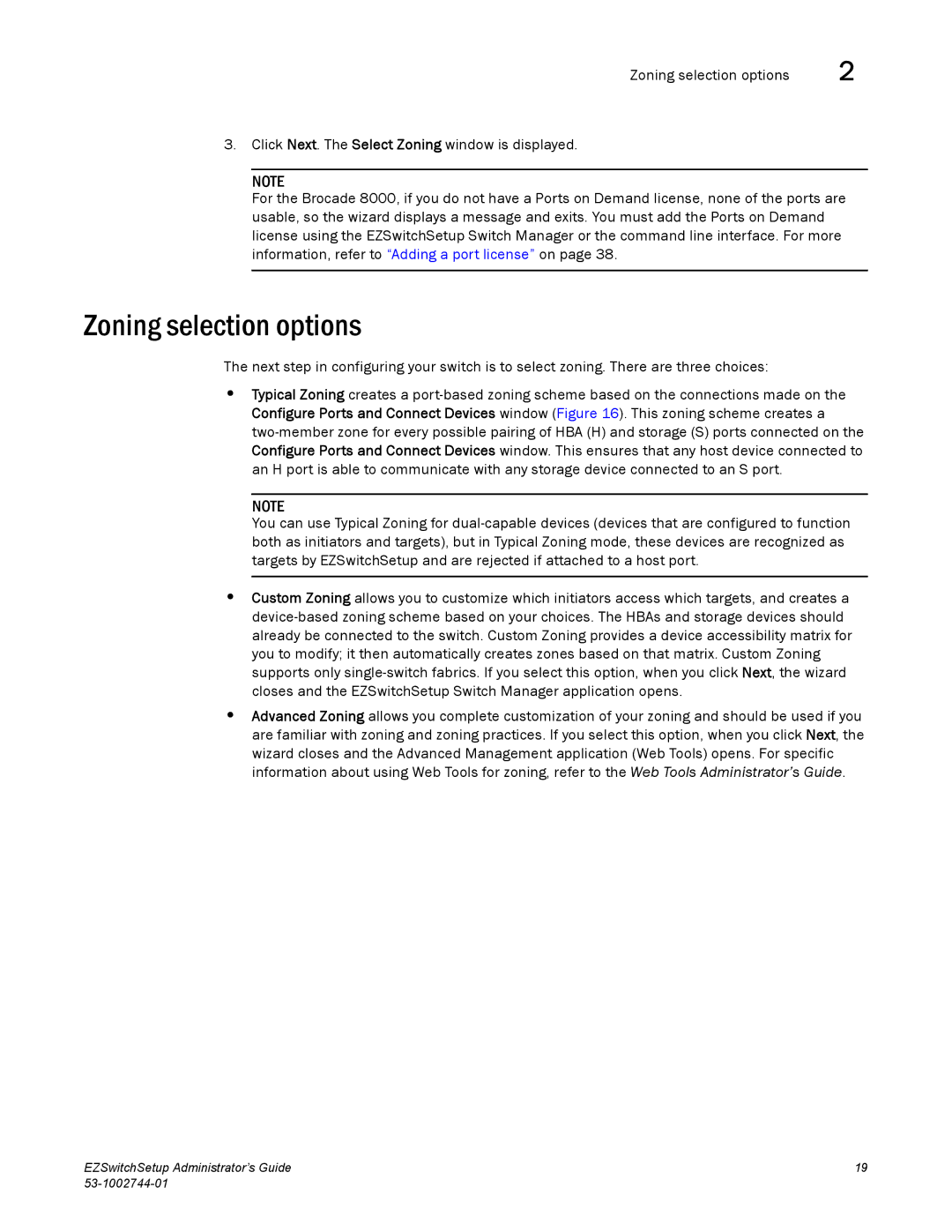Zoning selection options | 2 |
3.Click Next. The Select Zoning window is displayed.
NOTE
For the Brocade 8000, if you do not have a Ports on Demand license, none of the ports are usable, so the wizard displays a message and exits. You must add the Ports on Demand license using the EZSwitchSetup Switch Manager or the command line interface. For more information, refer to “Adding a port license” on page 38.
Zoning selection options
The next step in configuring your switch is to select zoning. There are three choices:
•Typical Zoning creates a
NOTE
You can use Typical Zoning for
•Custom Zoning allows you to customize which initiators access which targets, and creates a
•Advanced Zoning allows you complete customization of your zoning and should be used if you are familiar with zoning and zoning practices. If you select this option, when you click Next, the wizard closes and the Advanced Management application (Web Tools) opens. For specific information about using Web Tools for zoning, refer to the Web Tools Administrator’s Guide.
EZSwitchSetup Administrator’s Guide | 19 |
|