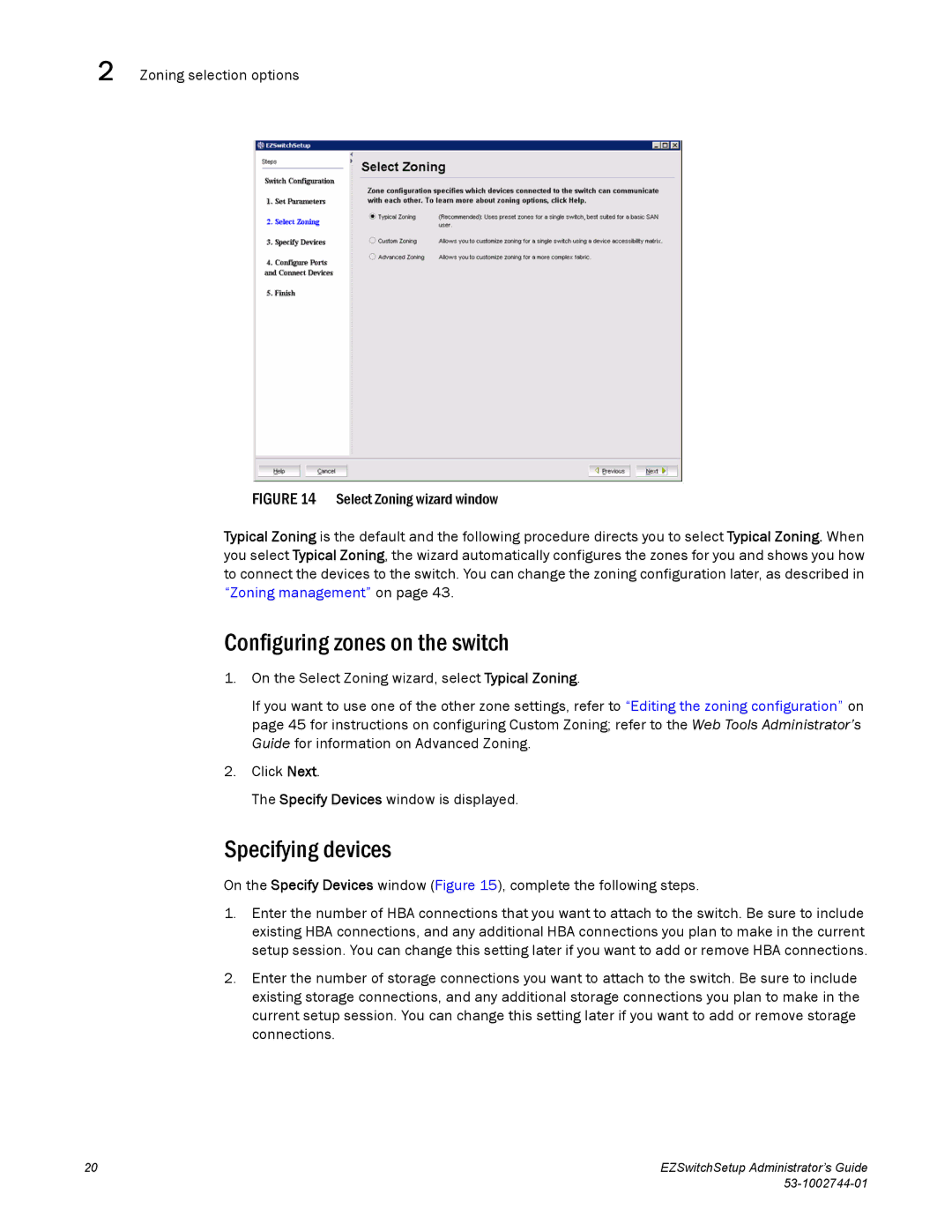2 Zoning selection options
.
FIGURE 14 Select Zoning wizard window
Typical Zoning is the default and the following procedure directs you to select Typical Zoning. When you select Typical Zoning, the wizard automatically configures the zones for you and shows you how to connect the devices to the switch. You can change the zoning configuration later, as described in “Zoning management” on page 43.
Configuring zones on the switch
1.On the Select Zoning wizard, select Typical Zoning.
If you want to use one of the other zone settings, refer to “Editing the zoning configuration” on page 45 for instructions on configuring Custom Zoning; refer to the Web Tools Administrator’s Guide for information on Advanced Zoning.
2.Click Next.
The Specify Devices window is displayed.
Specifying devices
On the Specify Devices window (Figure 15), complete the following steps.
1.Enter the number of HBA connections that you want to attach to the switch. Be sure to include existing HBA connections, and any additional HBA connections you plan to make in the current setup session. You can change this setting later if you want to add or remove HBA connections.
2.Enter the number of storage connections you want to attach to the switch. Be sure to include existing storage connections, and any additional storage connections you plan to make in the current setup session. You can change this setting later if you want to add or remove storage connections.
20 | EZSwitchSetup Administrator’s Guide |
|