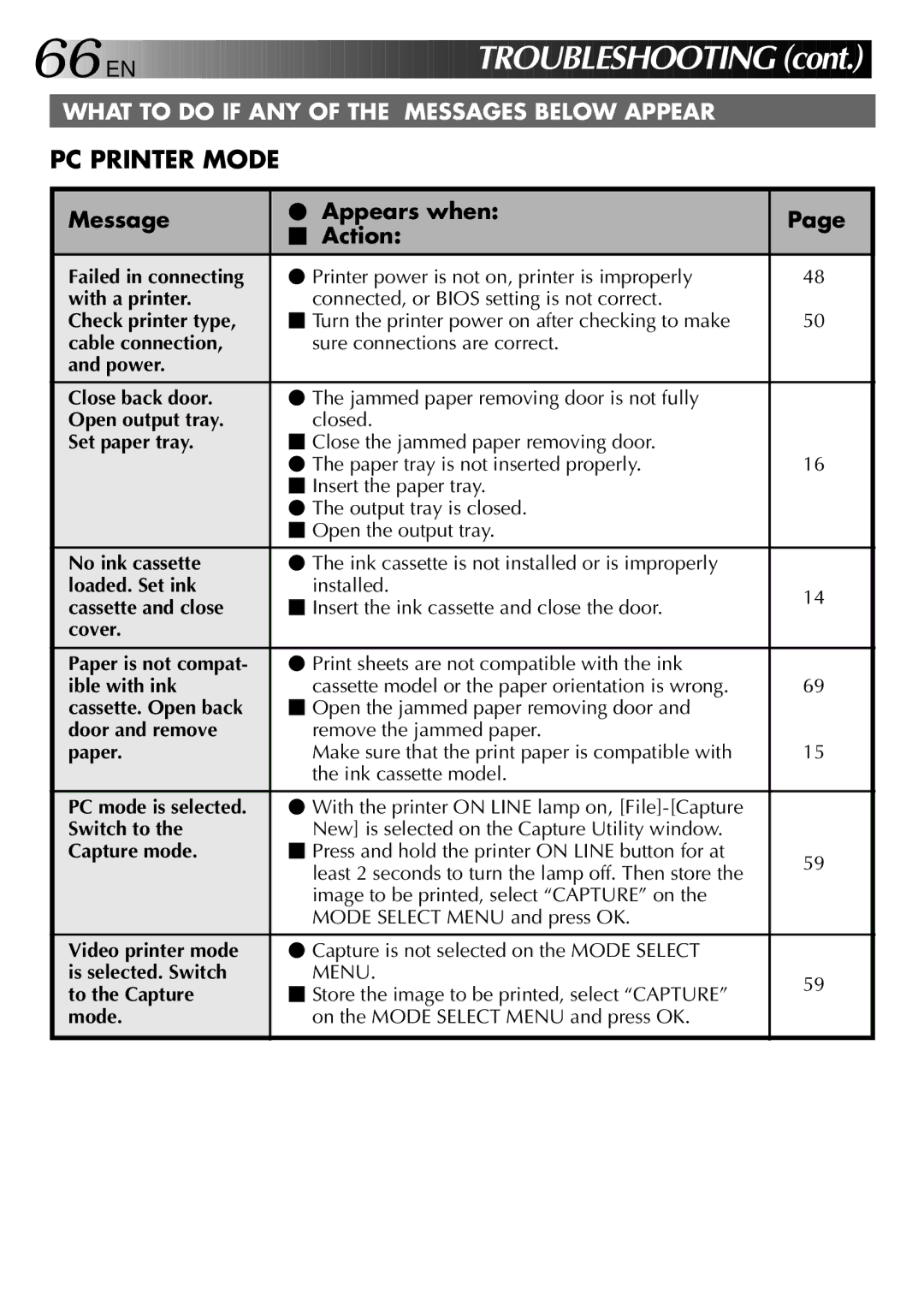66
 EN
EN
































 TR
TR OUBLESHOOTING
OUBLESHOOTING
 (cont.)
(cont.)
WHAT TO DO IF ANY OF THE MESSAGES BELOW APPEAR
PC PRINTER MODE
Message | ⬤ Appears when: | Page | |
⬛ Action: | |||
|
| ||
Failed in connecting | ⬤ Printer power is not on, printer is improperly | 48 | |
with a printer. | connected, or BIOS setting is not correct. | 50 | |
Check printer type, | ⬛ Turn the printer power on after checking to make | ||
cable connection, | sure connections are correct. |
| |
and power. |
|
| |
Close back door. | ⬤ The jammed paper removing door is not fully |
| |
Open output tray. | closed. |
| |
Set paper tray. | ⬛ Close the jammed paper removing door. |
| |
| ⬤ The paper tray is not inserted properly. | 16 | |
| ⬛ Insert the paper tray. |
| |
| ⬤ The output tray is closed. |
| |
| ⬛ Open the output tray. |
| |
No ink cassette | ⬤ The ink cassette is not installed or is improperly |
| |
loaded. Set ink | installed. | 14 | |
cassette and close | ⬛ Insert the ink cassette and close the door. | ||
| |||
cover. |
|
| |
Paper is not compat- | ⬤ Print sheets are not compatible with the ink |
| |
ible with ink | cassette model or the paper orientation is wrong. | 69 | |
cassette. Open back | ⬛ Open the jammed paper removing door and |
| |
door and remove | remove the jammed paper. |
| |
paper. | Make sure that the print paper is compatible with | 15 | |
| the ink cassette model. |
| |
PC mode is selected. | ⬤ With the printer ON LINE lamp on, |
| |
Switch to the | New] is selected on the Capture Utility window. |
| |
Capture mode. | ⬛ Press and hold the printer ON LINE button for at | 59 | |
| least 2 seconds to turn the lamp off. Then store the | ||
|
| ||
| image to be printed, select “CAPTURE” on the |
| |
| MODE SELECT MENU and press OK. |
| |
Video printer mode | ⬤ Capture is not selected on the MODE SELECT |
| |
is selected. Switch | MENU. | 59 | |
to the Capture | ⬛ Store the image to be printed, select “CAPTURE” | ||
| |||
mode. | on the MODE SELECT MENU and press OK. |
| |
|
|
|