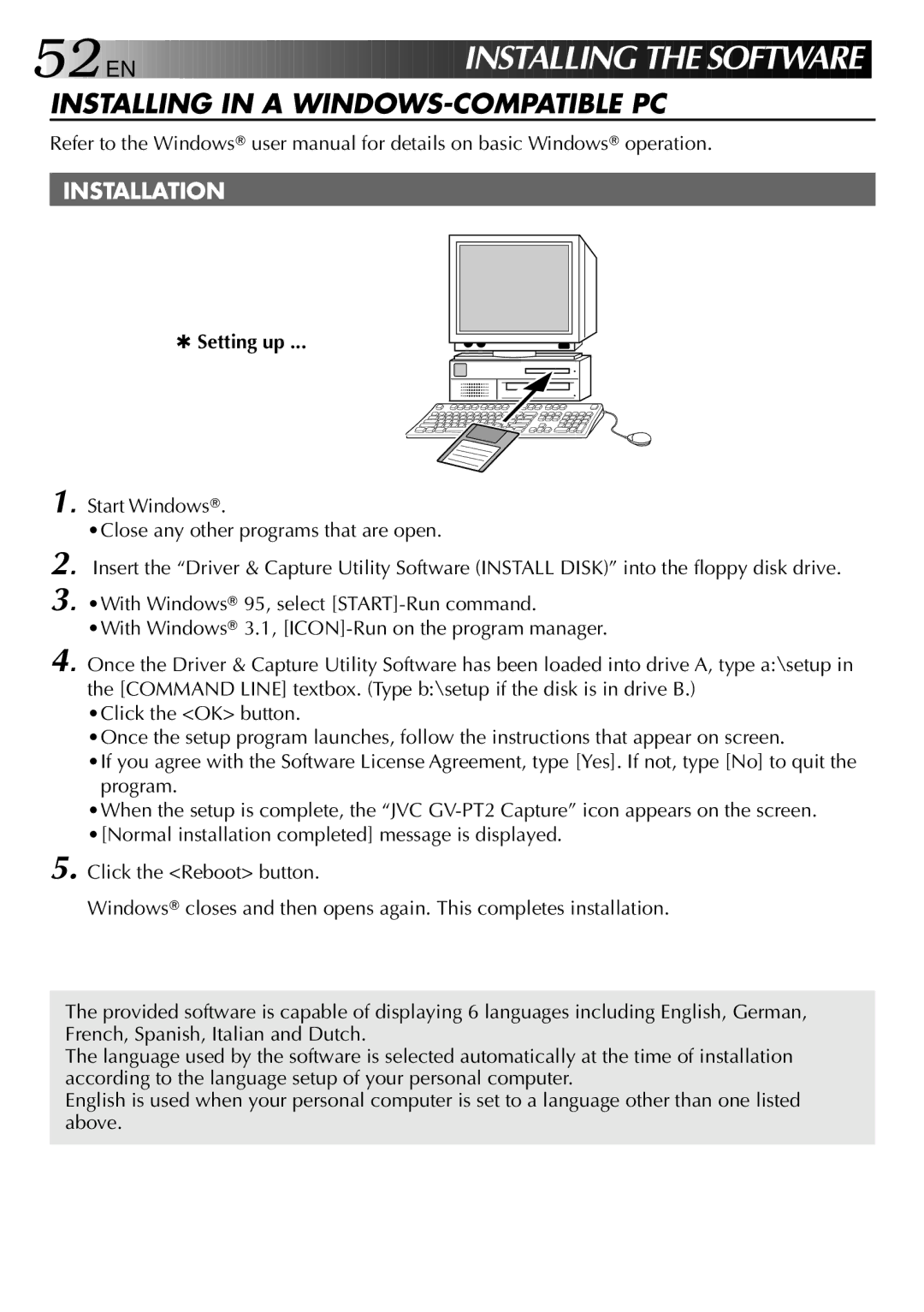52
 EN
EN































 INS
INS T
T ALLING
ALLING T
T HE
HE SOFTWARE
SOFTWARE
INSTALLING IN A WINDOWS-COMPATIBLE PC
Refer to the Windows® user manual for details on basic Windows® operation.
INSTALLATION
1.
2.
3.
4.
5.
✱ Setting up ...
Start Windows®.
•Close any other programs that are open.
Insert the “Driver & Capture Utility Software (INSTALL DISK)” into the floppy disk drive.
•With Windows® 95, select
•With Windows® 3.1,
Once the Driver & Capture Utility Software has been loaded into drive A, type a:\setup in the [COMMAND LINE] textbox. (Type b:\setup if the disk is in drive B.)
•Click the <OK> button.
•Once the setup program launches, follow the instructions that appear on screen.
•If you agree with the Software License Agreement, type [Yes]. If not, type [No] to quit the program.
•When the setup is complete, the “JVC
Click the <Reboot> button.
Windows® closes and then opens again. This completes installation.
The provided software is capable of displaying 6 languages including English, German, French, Spanish, Italian and Dutch.
The language used by the software is selected automatically at the time of installation according to the language setup of your personal computer.
English is used when your personal computer is set to a language other than one listed above.