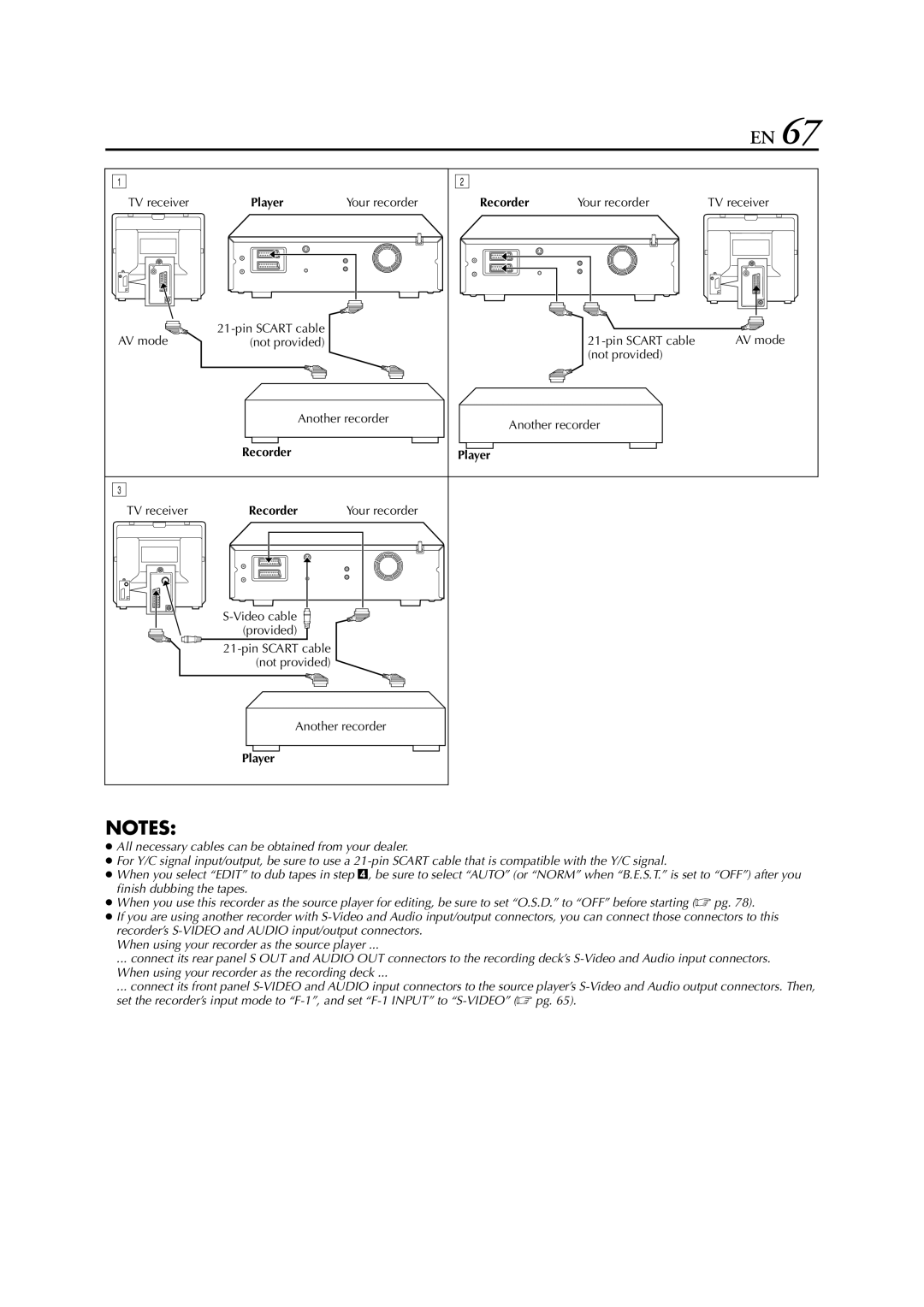HM-HDS1EU specifications
The JVC HM-HDS1EU is a versatile and advanced video cassette recorder that embodies the combination of traditional tape recording and modern technology. This device is particularly notable for its ability to handle both S-VHS and VHS formats, making it an excellent choice for users who have a collection of tapes in both formats. The HM-HDS1EU allows for high-quality playback and recording, giving users the ability to enjoy their vintage media with impressive clarity.One of the standout features of the HM-HDS1EU is its S-VHS ET (Extended Technology) capability. This innovation enhances the quality of VHS recordings by utilizing S-VHS technology, which results in a higher resolution and improved picture quality. The device also supports the advanced S-VHS recording standards that offer a more vibrant color palette and sharper images compared to standard VHS.
The HM-HDS1EU comes equipped with various input and output options that enhance its functionality. It features composite video and S-Video outputs, which provide users with flexibility in connecting to different display devices. The video stabilizer technology is particularly beneficial for users, ensuring smooth playback even on tapes that may have degraded over the years. By utilizing these outputs, users can easily integrate the recorder into their home entertainment systems.
Another important aspect of the HM-HDS1EU is its built-in timer recording feature. This allows users to schedule recordings of their favorite shows, making it easier to capture content without the need for manual intervention. The intuitive interface, paired with a clear and easy-to-read display, simplifies the recording process and makes it accessible for users of all technical abilities.
Durability and design are also essential characteristics of the JVC HM-HDS1EU. Built to last, the device embodies solid construction and a stylish design, suitable for any home theater setup. The remote control functionality adds another layer of convenience, allowing users to operate the device from a distance.
In conclusion, the JVC HM-HDS1EU stands out as a robust video cassette recorder that seamlessly combines vintage and modern technology. Its S-VHS compatibility, user-friendly features, and superior recording capabilities make it an excellent choice for enthusiasts looking to preserve and enjoy their video collections. With this device, you can experience the nostalgia of classic tapes with the improved quality and usability that modern technology has to offer.