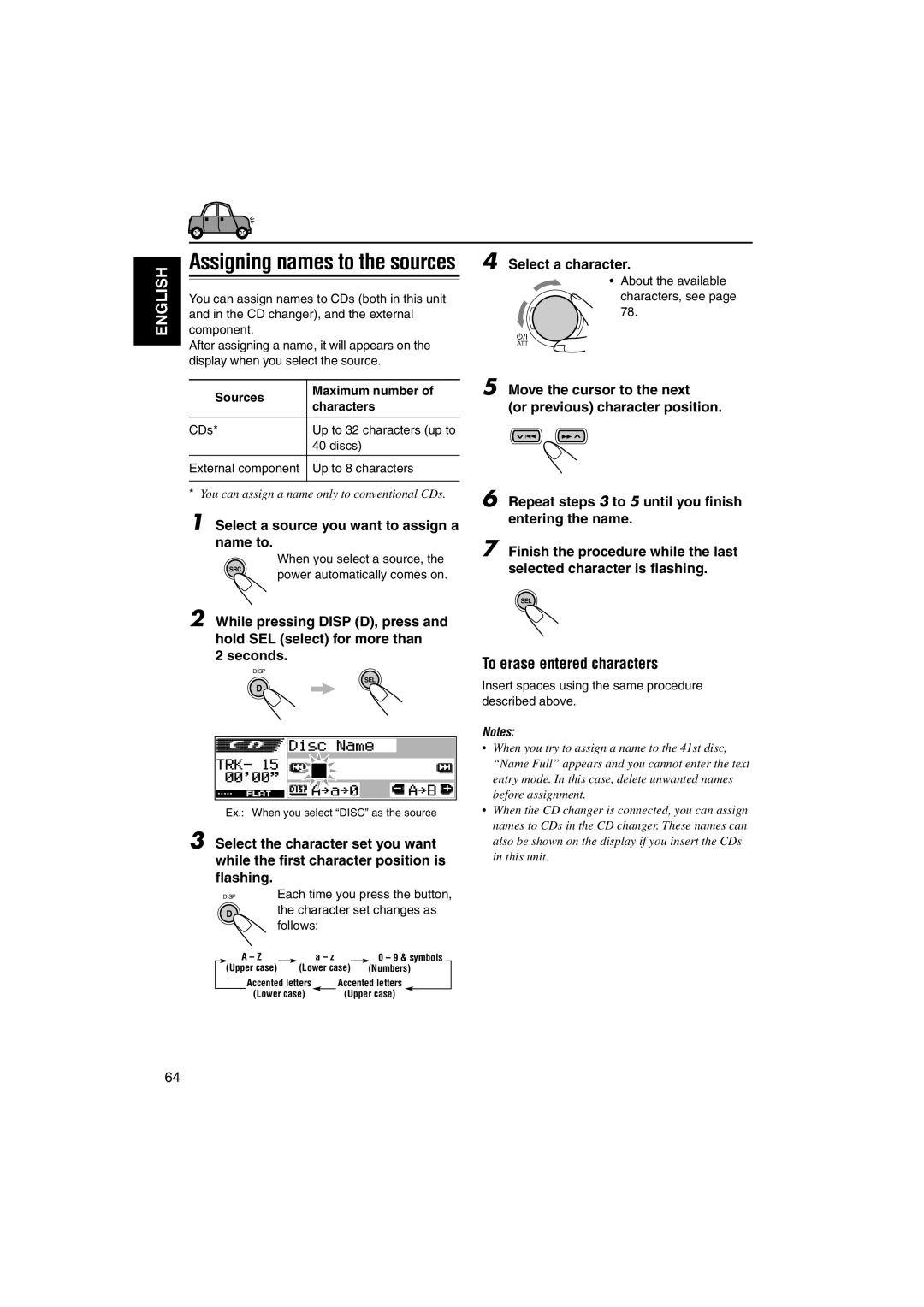KD-DV5000
How to reset your unit
Position And Reproduction Of Labels
For safety
Before USE
Contents
Location of the Buttons
How to use the Mode M button
Control panel
Disc basic operation buttons
Stop, 8 pause, 3 play
Disc advanced operation/tuner operation
Buttons
Preparing the remote controller
Installing the battery
Remove the battery holder
Place the battery
Turning on the power
To drop the volume in a moment
To turn off the power
Basic Operations
Setting the clock
Canceling the display demonstration
Activating the level meter
Meter
Off
SEL
Listening to the radio
Searching for a station automatically Auto search
Searching for a station manually Manual search
When an FM stereo broadcast is hard to receive
Display returns to the source indication
FM station automatic preset SSM
Start automatic preset
Storing stations in memory
Select the FM band FM1 3 you want to store FM stations into
Manual preset
Selecting a preset station directly
Selecting a preset station using the preset station list
Display patterns change as
Changing the display pattern
Follows
What you can do with RDS
RDS Operations
To use Network-Tracking Reception
Using TA Standby Reception
PTY Stnby standby setting screen Appears on the display
Using PTY Standby Reception
To select your favorite PTY code for PTY Standby Reception
To set PTY Standby Reception
Select one of the twenty-nine PTY codes. See
Searching your favorite programme
To store your favorite programme types
To store your favorite programme types, see
To search your favorite programme type, see
Selected preset number flashes for a while
Last selected PTY code Appears
Setting the TA volume level
Automatic clock adjustment
To activate programme search, follow
Control dial counterclockwise
PTY codes
Stock Market, etc
Travel ideas and opportunities
Same programme can be received on different frequencies
Playable Discs
Disc structure
Discs you can play
ALL
MP3 discs
About sounds reproduced through the rear terminals
Through Digital OUT optical
About Dual Zone
Basic Disc Playback
Starting playback
Open the control panel
Insert a disc into the loading slot
Display indications when inserting a VCD or CD
MP3 disc
Locating a particular title/ chapter/track
To stop playback temporarily
To stop playback
To eject a disc
From the remote controller
Locating a particular folder
To locate a particular title/chapter/track directly
On-screen guide icons
DVD/VCD Special Functions
Selecting audio languages
Selecting subtitles
Select a desired subtitle language
To cancel the title list or menu
Menu operations
While playing a DVD
Enter
Zoom
To cancel the PBC playback
While playing a VCD
Advanced Disc Operations
Searching for a particular
Point
Time Search
Chapter Search
Time 2
Time 0
Time 23
Select the repeat mode you want
Playing in various play modes
Repeat Play
Track OFF
Random Play
Intro Scan
Disc OFF
Track Folder OFF
Basic procedure for DVD, VCD and CD
OSD Disc Operations
Operations on the monitor screen
Press OSD once
What you can do on the on-screen bars
Move To an item on the menu bar Then press Enter
Select an option or enter a chapter number
For VCD and CD
Operations from the remote controller
Basic procedure for MP3 discs
MP3 Control screen
Listening with headphones
Dual Zone Operations
Dual
Zone
Adjust the headphone volume through the 2nd Audio OUT plug
To adjust the headphone level, use the remote controller
To cancel Dual Zone operations, repeat steps
On the control panel
When you insert a disc
Other Disc Operations
Basic disc playback
To start playback again
Press Mode M to enter
Functions mode Mode appears on the display
Locating a title/chapter/track on a disc
To go to a chapter/track quickly
Selecting a folder/track to play using the lists
To select a folder and start playback
To skip to the next or previous folder
Select the number 1 6 for the folder
Selecting playback modes
To select a track and start playback
To cancel Repeat Play, select Repeat Off by
Press Mode M to enter Track
Chapter Title Off
You can play back tracks on a disc or in a folder at random
Folder Disc
To cancel the prohibition and unlock the disc
Prohibiting disc ejection
While pressing SRC, press and hold for more than 2 seconds
Ejected
Shown,
Basic setting procedure
DVD Setup Menu
Language Picture Audio
To set other items on the same menu screen
To return to the normal screen
Move cursor to select an option
Confirm and enter your selection
Menu Language
Audio Language
Subtitle
On Screen Language
PCM only
Dolby DIGITAL/PCM
STREAM/PCM
Analog Down MIX
Sound Adjustments
Adjusting the sound
Make adjustments
Meter
Press SEL select once to show Sound selection screen
Press the number button to select the sound mode you want
SEL Meter
Adjustments
Storing your own sound
Changing the general settings PSM
Basic Procedure
Adjust
Other Main Functions
Clock
Preferred Setting Mode PSM items
DAB AF*3
To select the source animation on the display-KeyIn CFM
To select the scroll mode-Scroll
To set the movie demonstration-Graphics
All SRC
To adjust the display contrast level Contrast
LCD Type
To select the font on the display Font Type
To turn the tag display on or off-Tag
Off Cancels Auto Dimmer
Time Set Used to set the timer for Dimmer function
Auto Activates Auto Dimmer
Head lights, the display
Setting the desired color for each source
Changing the display color
Select the display color
All SRC*1
Select the user color adjustment
Press 5 up or ∞ down to adjust the selected primary color
Creating your own color-User
Screen
When you select a source, Power automatically comes on
Assigning names to the sources
Move the cursor to the next Or previous character position
Sources Maximum number Characters
Detaching the control panel
Attaching the control panel
When the current disc is an MP3 disc
CD Changer Operations
Playing discs
Select the CD changer CD-CH
To change the display information
To go to a particular disc directly
To fast-forward or reverse the track
To go to the next or previous tracks
How to go to the desired track quickly
To go to a track quickly
To skip to the next or previous folder only for MP3 discs
Ex To select track number 32 while Playing track number
Disc list Folder list Track list
To select a disc using the disc lists
Display can show only six disc names at a time
Selecting the playback modes
To play back tracks repeatedly Repeat Play
To play back tracks at random Random Play
Repeat Track Repeat Folder Repeat Off Repeat Disc
To play back only intros Intro Scan
Random Folder Random Disc Random Off Random All
Random Disc Random All Random Off
Intro Track Intro Folder Intro Off
Adjust the sound characteristics you want. See pages 54
External Component Operations
Playing an external component
Select the external component Line
What is DAB system?
DAB Tuner Operations
Select the DAB tuner
DAB1 DAB2 DAB3
To tune in to a particular ensemble without searching
Storing DAB services in memory
Start searching for an ensemble
Tuning in to a preset DAB service
Selecting a preset service using the preset service list
While receiving a DAB service
What you can do more with
To use Alternative Reception
You can keep listening to the same program
Changing the display information
Sound modes preset frequency level settings
Sound Preset equalizing values Mode
Additional Information
Available characters
Language Codes
Code Language
Glossary
Symptoms Causes Remedies
Troubleshooting
FM/AM
Select 43 LB. See
Disc Playback
Picture are
Output signals through the Digital OUT terminal
Output Signals Playback Disc
Digital Audio OUT
PCM only Dolby DIGITAL/PCM STREAM/PCM
Maintenance
Handling discs
Specifications
FM Tuner
MW Tuner
LW Tuner
Having Trouble with operation?
Fuse blows
Die Sicherung brennt durch Le fusible saute
De zekering slaat door
Sound is distorted
Avant le montage Appuyer sur
Hinweis
Einbau auf jeden Fall aufbewahren
Be sure to ground this unit to the car’s chassis
Sicherstellen, daß das Gerät am Fahrwerk geerdet wird
English Deutsch Français Nederlands
KD-DV5000
DAB
Amplifier / Verstärker / Amplificateur / Versterker
An MP3 disc requires a long readout time…?
There occurs sound interruption or sound skipping…?
MP3 files are not played back in an intended order…?
Elapsed playing time is not displayed correctly…?
MP3 + CD-DA
CD-DA + MP3
MP3
VBR