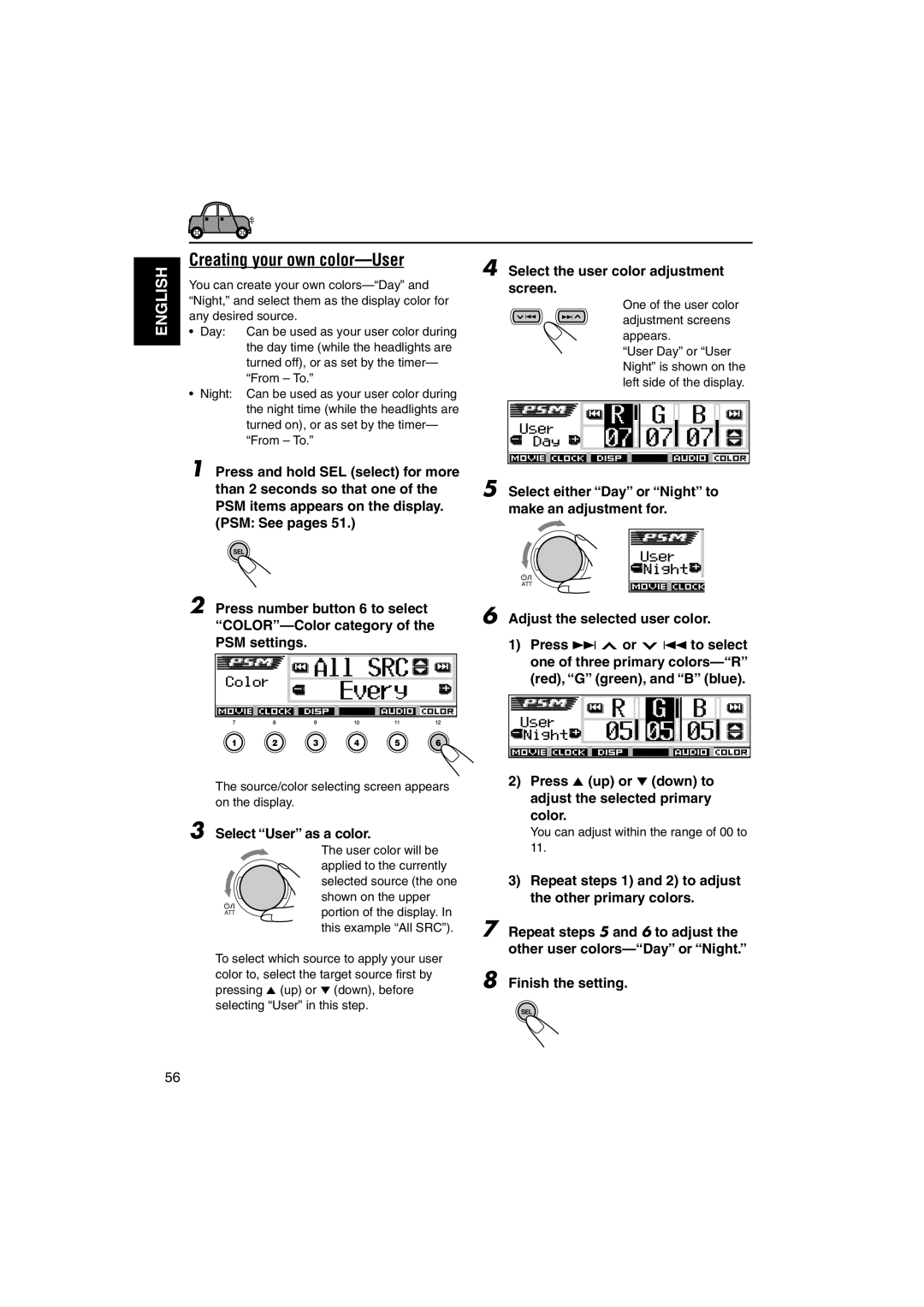§·π-π
How to reset your unit
Position And Reproduction Of Labels
For safety
Before USE
Contents
Control panel
How to use the Mode M button
Location of the Buttons
Disc basic operation buttons
Stop, 8 pause, 3 play
Disc advanced operation buttons
¢ reverse search/forward search
Installing the battery
Remove the battery holder
Place the battery
Return the battery holder
Turning on the power
To drop the volume in a moment
To turn off the power
Basic Operations
Setting the clock
Adjust the hour
Finish the setting
Select Off
Off
Activating the level meter
Meter
Listening to the radio
Searching for a station automatically Auto search
Display returns to the source indication
When an FM stereo broadcast is hard to receive
Searching for a station manually Manual search
FM station automatic preset SSM
Manual preset
Start automatic preset
Storing stations in memory
Tuning in to a preset station
Selecting a preset station directly
Tune in to a station in this example
92.5 MHz
Selecting a preset station using the preset station list
Display patterns change as follows
Playable Discs
Disc structure
Discs you can play
ALL
MP3 discs
About sounds reproduced through the rear terminals
Through Digital OUT optical
About Dual Zone
Basic Disc Playback
Starting playback
Open the control panel
Insert a disc into the loading slot
Display indications when inserting a VCD or CD
MP3 disc
Locating a particular title/ chapter/track
To stop playback temporarily
To stop playback
To eject a disc
From the remote controller
Locating a particular folder
To locate a particular title/chapter/track directly
On-screen guide icons
Select a desired subtitle language
DVD/VCD Special Functions
Selecting subtitles
Selecting audio languages
Selecting multi-angle views
Select a desired audio language or audio channel
Select a desired view angle
To cancel the title list or menu
To cancel the PBC playback
Menu operations
While playing a VCD
Move the zoomed-in portion on the monitor
Zoom
Zoom in to the picture
Advanced Disc Operations
Searching for a particular
Point
Time Search
Chapter Search
Time 2
Time 0
Time 23
Select the repeat mode you want
Repeat Play
Track OFF
Track Folder OFF
Disc OFF
Random Play
Intro Scan
Listening with headphones
Dual indicator appears Source automatically changes to Disc
Dual Zone Operations
Dual
Adjust the headphone volume through the 2nd Audio OUT plug
To adjust the headphone level, use the remote controller
To cancel Dual Zone operations, repeat steps
On the control panel
Basic procedure for DVD, VCD and CD
OSD Disc Operations
Operations on the monitor screen
Press OSD once
What you can do on the on-screen bars
Move to an item on the menu bar, then press Enter
Select an option or enter a chapter number
For VCD and CD
MP3 Control screen
Basic procedure for MP3 discs
Operations from the remote controller
When you insert a disc
Other Disc Operations
Basic disc playback
To start playback again
On a disc
To go to a chapter/track quickly
Selecting a folder/track to play using the lists
To select a folder and start playback
To skip to the next or previous folder
Select the number 1 6 for the folder
To select a track and start playback
To cancel Repeat Play, select Repeat Off by
Press Mode M to enter Track
Chapter Title Off
You can play back tracks on a disc or in a folder at random
Disc Off
Track
To cancel the prohibition and unlock the disc
Prohibiting disc ejection
While pressing SRC, press and hold for more than 2 seconds
If the information cannot be shown at a time, it
Shown,
Audio
DVD Setup Menu
Basic setting procedure
To return to the normal screen
Screen
To set other items on other menu screens
Menu Language
Audio Language
Subtitle
On Screen Language
Audio
PCM only
Dolby DIGITAL/PCM
STREAM/PCM
Sound Adjustments
Adjusting the sound
Press the number button to select the sound mode you want
Press EQ equalizer once
Storing your own sound adjustments
Press EQ equalizer once Make adjustments as you like
Store the adjustment you made
Select the sound mode you want to adjust
Changing the general settings PSM
Basic Procedure
Select the PSM item you want to adjust
Other Main Functions
Preferred Setting Mode PSM items
Clock
NTSC/PAL
Color
To adjust the display contrast level Contrast
To select the source animation on the display-KeyIn CFM
To select the scroll mode-Scroll
To select the display illumination pattern LCD Type
To select a proper video system
Ext Input
To select the telephone muting- Telephone
To turn on/off the key-touch tone-Beep
Selecting the dimmer mode
Setting the desired color for each source
Changing the display color
Select the display color
All SRC*1
Select the user color adjustment
Press 5 up or ∞ down to adjust the selected primary color
Creating your own color-User
Screen
Capital a z small Numbers, and symbols Select a character
To erase entered characters
Move the cursor to the next Or previous character position
Sources Maximum number Characters
Detaching the control panel
Attaching the control panel
When the current disc is an MP3 disc
CD Changer Operations
Playing discs
Select the CD changer CD-CH
To change the display information
To fast-forward or reverse the track
To go to the next or previous tracks
To go to a particular disc directly
How to go to the desired track quickly
To go to a track quickly
To skip to the next or previous folder only for MP3 discs
Ex To select track number 32 while Playing track number
Display can show only six disc names at a time
To select a disc using the disc lists
Disc list Folder list Track list
To play back tracks repeatedly Repeat Play
To play back tracks at random Random Play
Repeat Track Repeat Folder Repeat Off Repeat Disc
Repeat Track Repeat Disc Repeat Off
To play back only intros Intro Scan
Random Folder Random Disc Random Off Random All
Random Disc Random All Random Off
Intro Track Intro Folder Intro Off
Adjust the sound characteristics you want. See pages 47
External Component Operations
Select the external component Line
Before operating the external component
Sound modes preset frequency level settings
Sound Preset equalizing values Mode
Additional Information
Available characters
Language Codes
Code Language
Glossary
FM/AM
Troubleshooting
Symptoms Causes Remedies
Picture are
Disc Playback
Select 43 LB. See
Output signals through the Digital OUT terminal
Output Signals Playback Disc
Digital Audio OUT
PCM only Dolby DIGITAL/PCM STREAM/PCM
Maintenance
Handling discs
AM Tuner
Specifications
FM Tuner
¡’ª≠À„π√„Èßπ
Power cannot be turned on
Fuse blows
No sound from the speakers
Sound is distorted ===
Control panel Trim plate
Handle
Dashboard Rubber cushion
Lock Plate
Install the unit at an angle of less than 30˚ 30˚ =
Washer
Dashboard
Fire wall
=LLINE OUT
Audio OUT
=DIGITAL OUT
Digital OUT==EF W
See diagram B
See diagram B = B
To an accessory terminal in the fuse block Fuse block
212V 250 mA 200 mA
JVC JVC =
KS-HP1K
JVC JVC=

![]() or
or ![]() 4 to select one of three primary
4 to select one of three primary