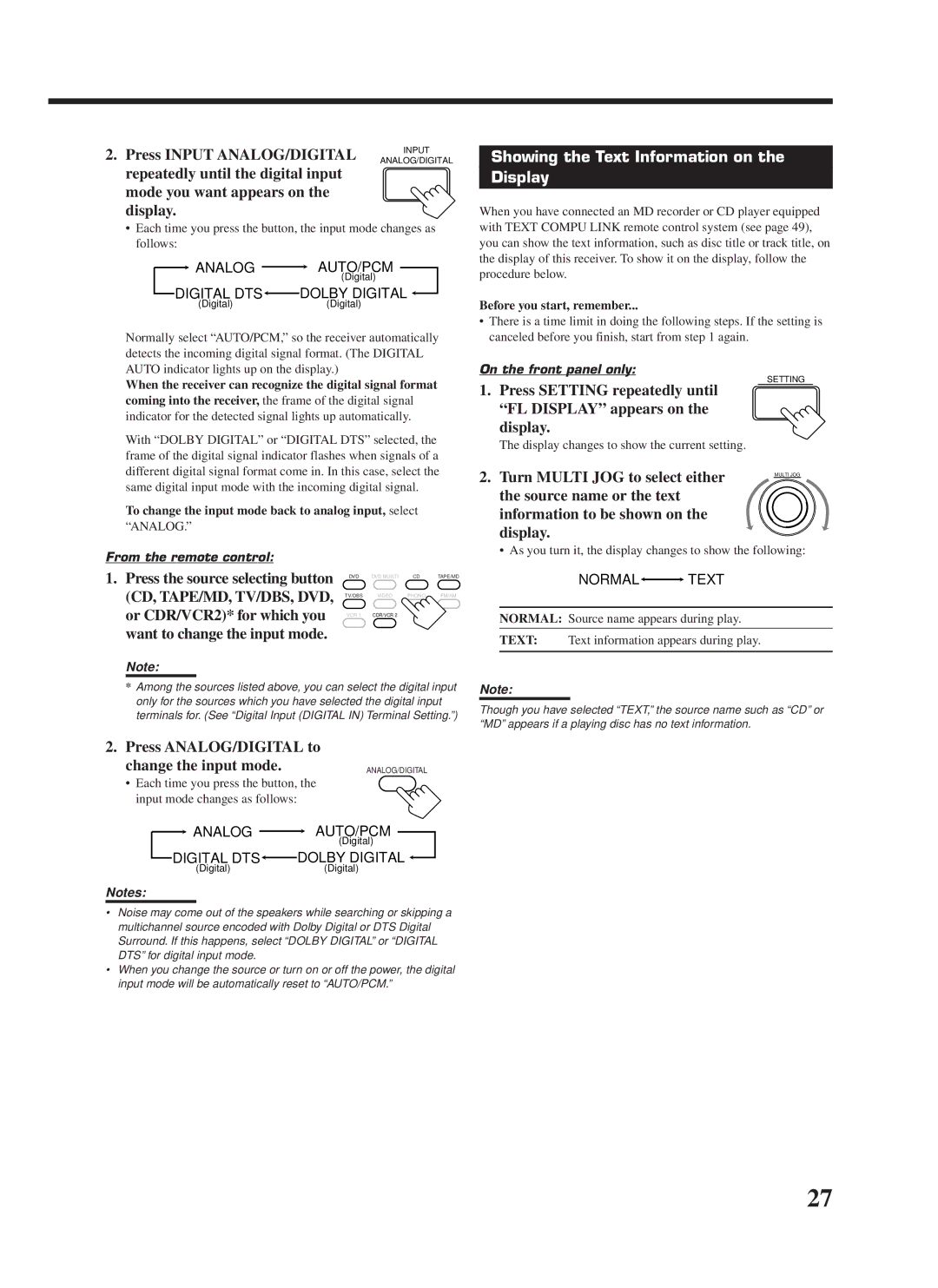RX-9000VBK
For the main unit
Table of Contents
Introduction
Features
Precautions
Parts Identification
Remote Control Front Panel
Checking the Supplied Accessories
Before Installation
Connecting the FM and AM Antennas
Getting Started
Basic connecting procedure
Connecting the Speakers
Connecting the front speakers
AM Antenna Connections
Connecting the rear and center speakers
Connecting Audio/Video Components
Connecting the subwoofer speaker
Analog connections
Video component connections
Cassette deck or MD recorder
CD recorder
DVD player
Video camera
TV and/or DBS tuner
Digital input terminals
Digital connections
DBS tuner DVD player
Digital output terminal
To set up the RF rod antenna
Find the place where you attach the IR signal transmitter
To set up the IR signal transmitter
Insert the RF rod antenna to the RF Remote Antenna terminal
Connecting the Power Cord
Putting Batteries in the Remote Control
Plug the power cord into an AC outlet
Replace the cover
Required Speaker Connections for the Sub-room
Multi-room Operations
Connection Connection ı
Merits
Press Power
Basic Operating Procedure for Main Room
Press Audio Power on
Select and play a source
Green
Basic Operating Procedure for Sub-Room
Sub-room
Set the multi-room operation selector to SUB Room
Main Room Basic Operations
Turning the Power On and Off Standby
Canceling the Main Room Operations
When digital input is selected Lights up when the left
Signal and speaker indicators on the display
When analog input is selected Always lights up
Selecting the Main Room Source to Play
Activating the Main Room Front Speakers
Adjusting the Main Room Volume
Etc
Selecting different sources for picture and sound
Adjusting the Subwoofer Output Level
Attenuating the Input Signal
Muting the Main Room Sound
Reinforcing the Bass
Using the Sleep Timer
Adjusting the Front Speaker Output Balance
Changing the Display Brightness
Recording a Source
Press SUB Room Control
Sub-Room Operations
Press SUB Room ON/OFF
For the sub-room operations
Selecting the Sub-room Source to Play
Canceling the Sub-room Operations
To use this receiver for the sub-room operations again
Selected source name for sub-room appears
Operating the Playback Source for Sub-room
Adjusting the Sub-room Volume Muting the Sub-room Sound
Activating the Sub-room Front Speakers
Press Muting to mute the sound through
Setting the Front Speakers Either for Main Room or Sub-room
Basic Settings
Setting the Subwoofer Information
Changing the Source Name
Rear Delay appears on Display
Setting the Speakers for the DSP Modes
Press Setting repeatedly until
Turn Multi JOG to select
Delay time of the rear speaker
Output
Frequency appears on the display
Settings
Digital Input Digital in Terminal Setting
Selecting the Analog or Digital Input Mode
OPT. DIG. in appears on Display
Showing the Text Information on Display
Adjust the sound using the functions listed above
Storing the Basic Settings Adjustments One Touch Operation
Press ONE Touch OPERATION. Onetouchoperation
Memo
Tuning in Stations Manually
Using Preset Tuning
Receiving Radio Broadcasts
Press TUNER/SEA Memory
Selecting the FM Reception Mode
Assigning Names to Preset Stations
Creating Your Own SEA Mode
Using the SEA Modes
Selecting Your Favorite SEA Mode
Surround modes
Using the DSP Modes
What are the DSP Modes?
Reproducing the Sound Field
DVD Multi Playback Mode
DAP modes
3D-PHONIC modes
Available DSP Modes According to the Speaker Arrangement
By pressing DSP Mode By pressing Surround Mode
Speaker arrangements Available DSP modes
To activate the Surround
Adjusting the Surround Modes
Adjust the center tone
Adjust the rear tone
Theater appears on Display Adjust the speaker output levels
Large Theater or DIG L
Adjust the liveness
Adjust the room size sense
Adjust the overall level of the effects
Press Surround Mode
Press DSP Mode repeatedly until
Adjusting the DAP Modes
DAP mode Live Club
HALL, or Concert Arena Appears on the display
Concert HALL, or Concert Arena appears on the display
Repeatedly until the DAP mode
Select and play a sound source
Mode you want appears on Display
Activating the DSP Modes
Activating the DVD Multi Playback Mode
Using the DVD Multi Playback Mode
Press DVD Multi so that DVD
Multi appears on the display
When you finish, press Exit
Using the On-Screen Menus
Press Menu
Press %/ Þto move to Visual
Press %/ Þto move
Press %/ Þto move to Sound CONTROL, then press @/ #
Press %/ Þto move To Surround LEVEL, then press @/ #
Adjusting the DVD Multi Playback Mode
For Dolby Pro Logic
For Dolby Digital and DTS Digital Surround
Press SET to store the setting into the SEA
Press %/ Þ/ @/ #to adjust the SEA mode as you want
Press %/ Þto move To SETTING, then press @/ #
Press %/ Þto move to SEA, then press @ / #
Press %/ Þto move To Preset MEMORY, then press @/ #
Press %/ Þto move To Preset Name Then press SET
Preset station number
Press %/ Þto move to Tuner CONTROL, then press @/ #
Remote Control through the Remote Sensor on the Receiver
Compu Link Remote Control System
CD player CD recorder Cassette deck MD recorder
Automatic Source Selection
Synchronized Recording
Same time
CD player MD recorder
Text Compu Link Remote Control System
Displaying the Disc Information on the TV screen
Disc Search Only for CD Player
Disc Information screen
Press Text Display while CD or MD is selected as the source
Showing the Disc Information on the TV Screen
To exit from the Disc information screen
Press %/ Þto move To SEARCH, then Press SET
Press Text Display while CD is selected as the source
Press %/ Þto move To Performer Then press SET
Press SET again
Press %/ Þto move To GENRE, then Press SET
Press %/ Þto move to Search Then press SET
Press %/ Þto move To Title INPUT, then press SET
Entering the Disc Information
Press Text Display while MD is selected as the source
Press %/ Þto move to the genre you want, then press SET
Press %/ Þto move to Title Input Then press SET
For the MD recorder
Target video components
AV Compu Link Remote Control System
If the AV Compu Link terminal on the TV is RECEIVER/AMP
If the AV Compu Link terminal on the TV is AV Compu Link EX
One-Touch Video Play
CASE1 If the components are equipped with the S-video
Terminals Video terminals
One-Touch DVD Play
Automatic Power On/Off Standby
Automatic Power On
Tuner
Operating JVC’s Audio/Video Components
Sound control section Amplifier
CD player
CD recorder
CD player-changer
Turntable
Cassette deck
DVD player
VCR 1 VCR connected to VCR 1 jacks
Multi only for the main room
Operations, these buttons can be
Set the remote control mode to CATV/DBS
Release TV/CATV/DBS Power
If there are more than one code listed for your brand of TV
Operating Other Manufacturers’ Video Equipment
If there are more than one code listed for your brand
Try to operate your VCR by pressing VCR 1 Power
Release VCR 1 Power
11, 44
28, 29, 60
Echostar Expressvu General Instrument Hitachi
Panasonic Primestar
Problem Possible Cause Solution
Troubleshooting
Connect an Ntsc TV
Amplifier
Specifications
FM tuner IHF
AM tuner
1099
781 954 650
Valley Road Wayne, NJ
Limited Warranty AUDIO-2
0200HIMMDWJEIN