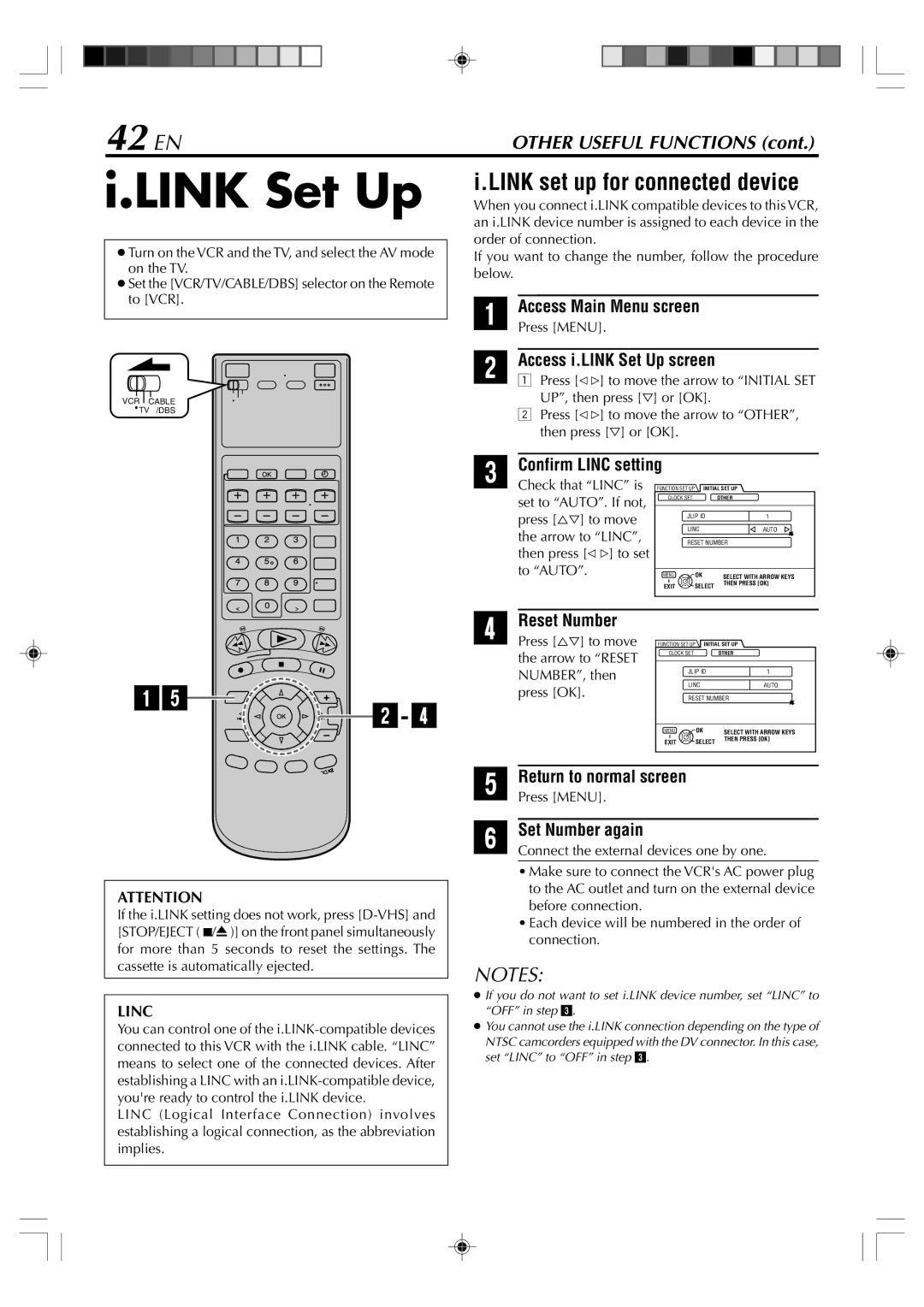42 EN | OTHER USEFUL FUNCTIONS (cont.) |
i.LINK Set Up
●Turn on the VCR and the TV, and select the AV mode on the TV.
●Set the [VCR/TV/CABLE/DBS] selector on the Remote to [VCR].
VCR CABLE
![]() TV /DBS
TV /DBS
i.LINK set up for connected device
When you connect i.LINK compatible devices to this VCR, an i.LINK device number is assigned to each device in the order of connection.
If you want to change the number, follow the procedure below.
1Access Main Menu screen
Press [MENU].
2 Access i.LINK Set Up screen |
1 Press [@ #] to move the arrow to ÒINITIAL SET |
UPÓ, then press [fi] or [OK]. |
2Press [@ #] to move the arrow to ÒOTHERÓ, then press [fi] or [OK].
3Confirm LINC setting
Check that ÒLINCÓ is | FUNCTION SET UP | INITIAL SET UP | |
set to ÒAUTOÓ. If not, | CLOCK SET |
| OTHER |
|
|
| |
press [%fi] to move | JLIP ID | 1 | |
the arrow to ÒLINCÓ, | LINC | AUTO | |
RESET NUMBER | |||
then press [@ #] to set |
|
|
|
to ÒAUTOÓ. | MENU | OK | SELECT WITH ARROW KEYS |
| EXIT | SELECT | THEN PRESS [OK] |
|
| ||
15 | 2- 4 |
|
4Reset Number
Press [%fi] to move the arrow to ÒRESET NUMBERÓ, then press [OK].
FUNCTION SET UP | INITIAL SET UP | |
CLOCK SET |
| OTHER |
JLIP ID | 1 | |
LINC | AUTO | |
RESET NUMBER | ||
MENU | OK | SELECT WITH ARROW KEYS |
EXIT | SELECT | THEN PRESS [OK] |
| ||
ATTENTION
If the i.LINK setting does not work, press
LINC
You can control one of the
LINC (Logical Interface Connection) involves establishing a logical connection, as the abbreviation implies.
5Return to normal screen
Press [MENU].
6 Set Number again
Connect the external devices one by one.
¥Make sure to connect the VCR's AC power plug to the AC outlet and turn on the external device before connection.
¥Each device will be numbered in the order of connection.
NOTES:
●If you do not want to set i.LINK device number, set ÒLINCÓ to ÒOFFÓ in step 3.
●You cannot use the i.LINK connection depending on the type of NTSC camcorders equipped with the DV connector. In this case, set ÒLINCÓ to ÒOFFÓ in step 3.