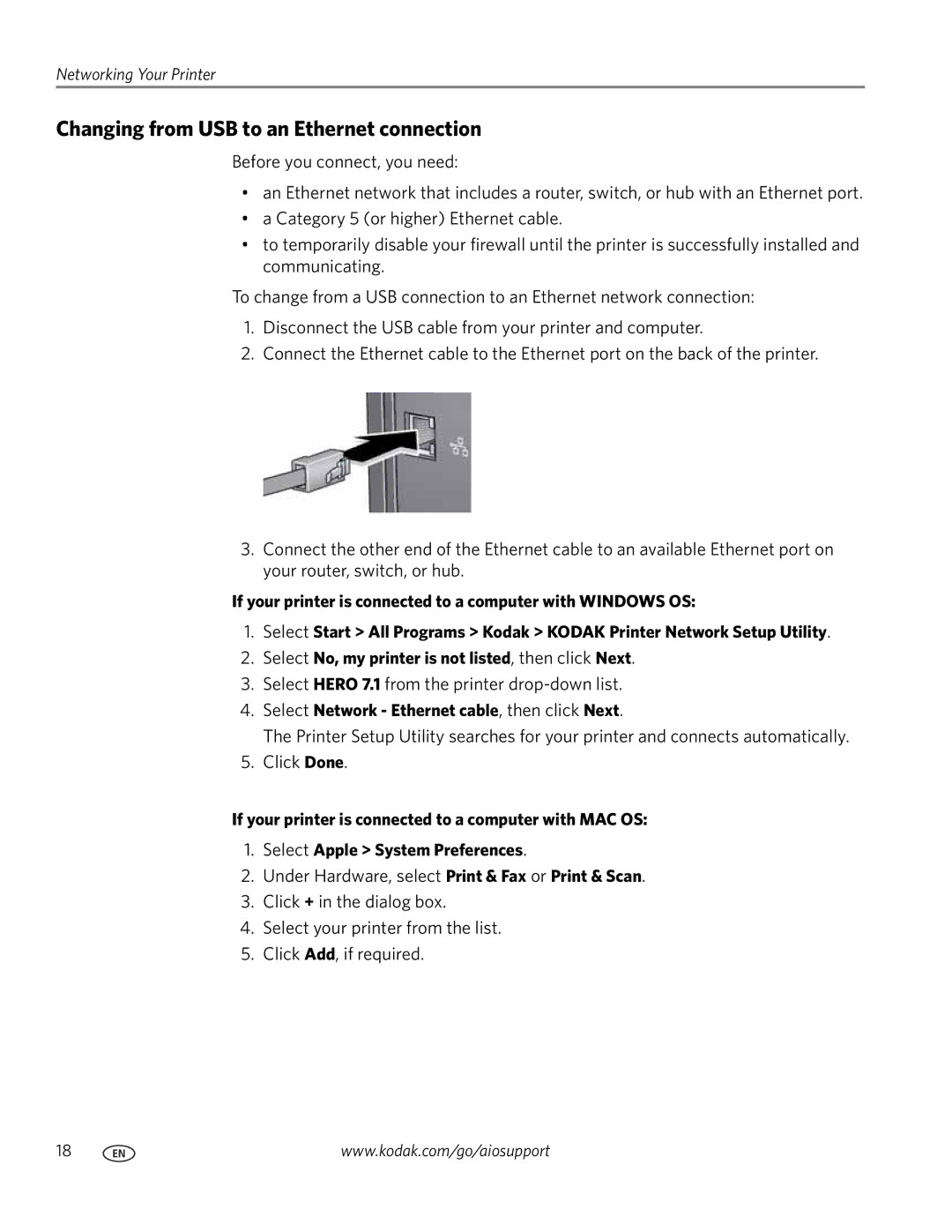Networking Your Printer
Changing from USB to an Ethernet connection
Before you connect, you need:
•an Ethernet network that includes a router, switch, or hub with an Ethernet port.
•a Category 5 (or higher) Ethernet cable.
•to temporarily disable your firewall until the printer is successfully installed and communicating.
To change from a USB connection to an Ethernet network connection:
1.Disconnect the USB cable from your printer and computer.
2.Connect the Ethernet cable to the Ethernet port on the back of the printer.
3.Connect the other end of the Ethernet cable to an available Ethernet port on your router, switch, or hub.
If your printer is connected to a computer with WINDOWS OS:
1.Select Start > All Programs > Kodak > KODAK Printer Network Setup Utility.
2.Select No, my printer is not listed, then click Next.
3.Select HERO 7.1 from the printer
4.Select Network - Ethernet cable, then click Next.
The Printer Setup Utility searches for your printer and connects automatically.
5.Click Done.
If your printer is connected to a computer with MAC OS:
1.Select Apple > System Preferences.
2.Under Hardware, select Print & Fax or Print & Scan.
3.Click + in the dialog box.
4.Select your printer from the list.
5.Click Add, if required.
18 | www.kodak.com/go/aiosupport |