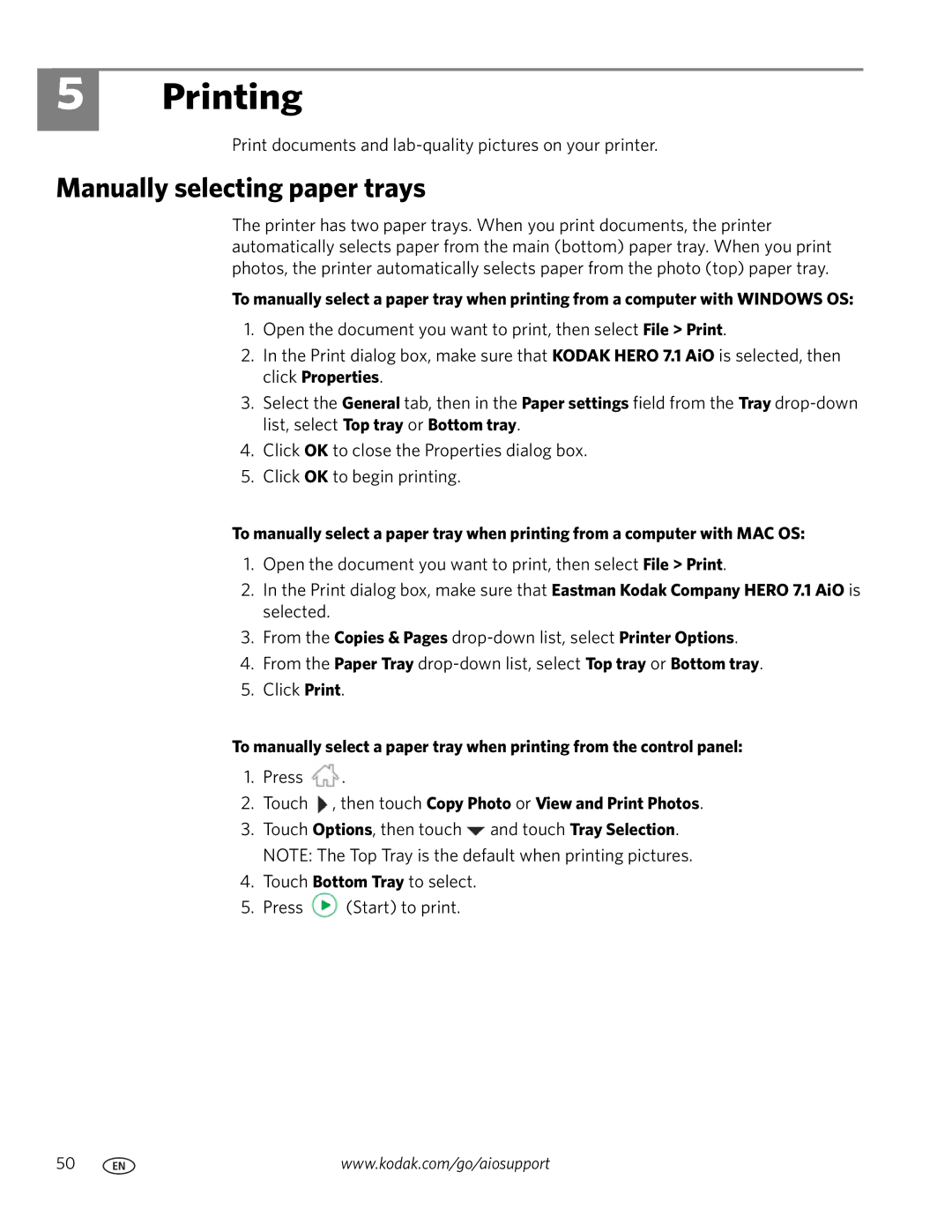5
Printing
Print documents and
Manually selecting paper trays
The printer has two paper trays. When you print documents, the printer automatically selects paper from the main (bottom) paper tray. When you print photos, the printer automatically selects paper from the photo (top) paper tray.
To manually select a paper tray when printing from a computer with WINDOWS OS:
1.Open the document you want to print, then select File > Print.
2.In the Print dialog box, make sure that KODAK HERO 7.1 AiO is selected, then click Properties.
3.Select the General tab, then in the Paper settings field from the Tray
4.Click OK to close the Properties dialog box.
5.Click OK to begin printing.
To manually select a paper tray when printing from a computer with MAC OS:
1.Open the document you want to print, then select File > Print.
2.In the Print dialog box, make sure that Eastman Kodak Company HERO 7.1 AiO is selected.
3.From the Copies & Pages
4.From the Paper Tray
5.Click Print.
To manually select a paper tray when printing from the control panel:
1.Press ![]() .
.
2.Touch  , then touch Copy Photo or View and Print Photos.
, then touch Copy Photo or View and Print Photos.
3.Touch Options, then touch ![]() and touch Tray Selection. NOTE: The Top Tray is the default when printing pictures.
and touch Tray Selection. NOTE: The Top Tray is the default when printing pictures.
4.Touch Bottom Tray to select.
5.Press ![]() (Start) to print.
(Start) to print.
50 | www.kodak.com/go/aiosupport |