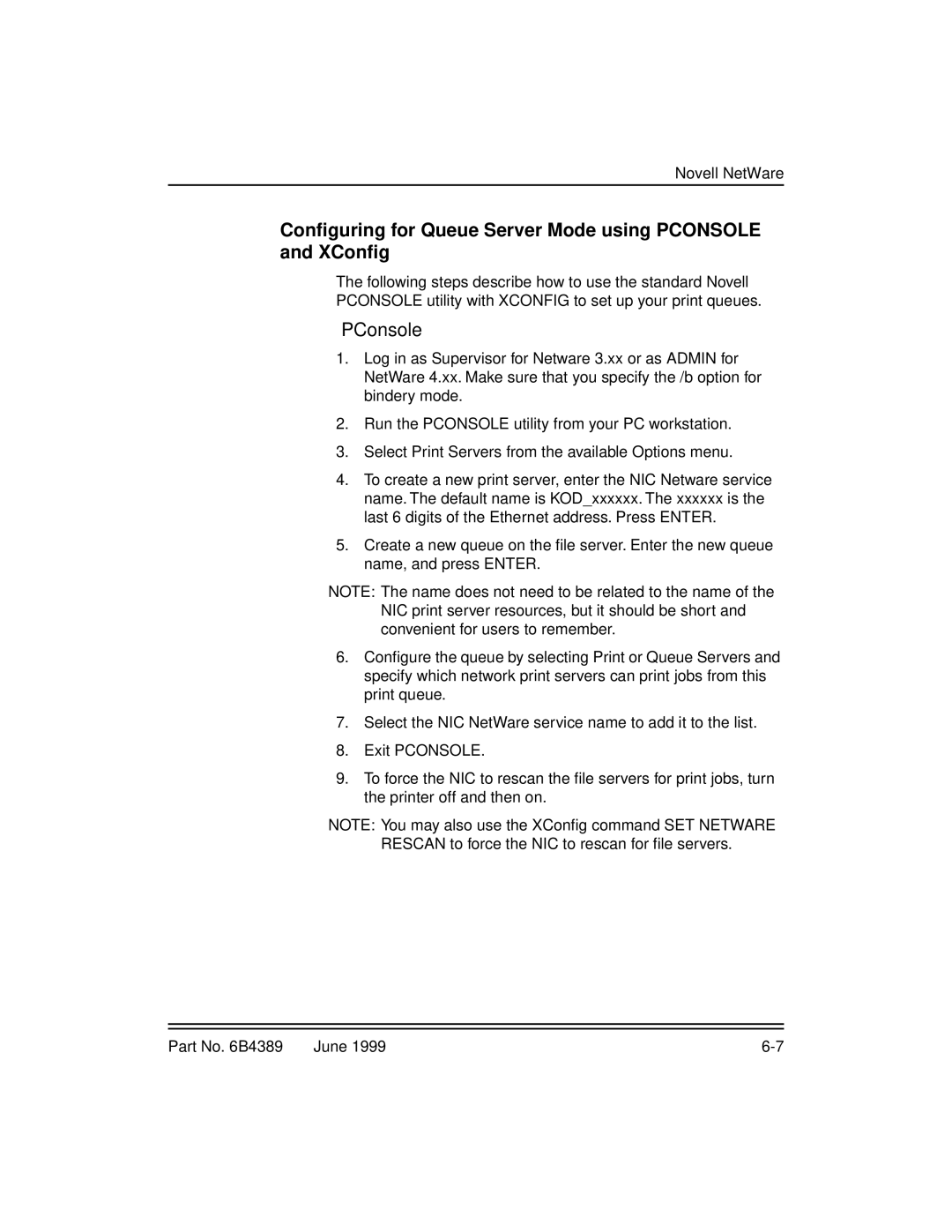8660, 8670 specifications
The Kodak 8670 and 8660 are notable models in Kodak's line of advanced document scanners designed to optimize productivity and streamline workflow in various professional settings. These devices cater to businesses that require reliable and high-quality document processing capabilities.One of the main features of the Kodak 8670 and 8660 scanners is their exceptional speed. Both models are equipped with a powerful optical scanning engine that allows them to scan up to 70 pages per minute (ppm) for double-sided documents. This high speed ensures that even large volumes of paperwork can be processed efficiently, making these scanners ideal for busy offices and organizations that handle significant amounts of documentation.
The advanced image processing capabilities of the Kodak 8670 and 8660 enhance scanned images' quality, providing clarity and reducing the need for rescans. With features like automatic color detection, and image enhancement technologies such as de-skewing and background removal, these scanners ensure that each image is captured accurately and with minimal manual intervention.
Connectivity is a critical feature of both models. They come equipped with USB 3.0 interfaces, allowing for high-speed data transfer to connected devices. Additionally, these scanners support versatile networking options, including Ethernet connectivity, making them suitable for shared environments where multiple users can access the device seamlessly.
The user-friendly design of the Kodak 8670 and 8660 includes an intuitive control panel that allows for easy operation. The scanners are also compatible with Kodak's Smart Touch feature, enabling users to configure custom workflows and automate repetitive tasks. This feature enhances productivity by allowing users to scan and send documents directly to various destinations, including email, cloud storage, or network folders.
Another noteworthy characteristic of the Kodak 8670 and 8660 is their robust paper handling capabilities. These scanners can handle various media types, including thick card stock and embossed documents, making them versatile for multiple scanning applications.
In terms of software integration, both models are compatible with Kodak's powerful Capture Pro Software, enabling users to harness the full potential of the scanners. This software offers tools for document management, OCR (optical character recognition), and advanced indexing, allowing businesses to enhance their document processing workflows further.
With their combination of speed, advanced image processing, and user-friendly features, the Kodak 8670 and 8660 scanners stand out as efficient solutions for organizations looking to enhance their document handling capabilities. These models exemplify Kodak’s commitment to innovation and performance in the field of document scanning technology.