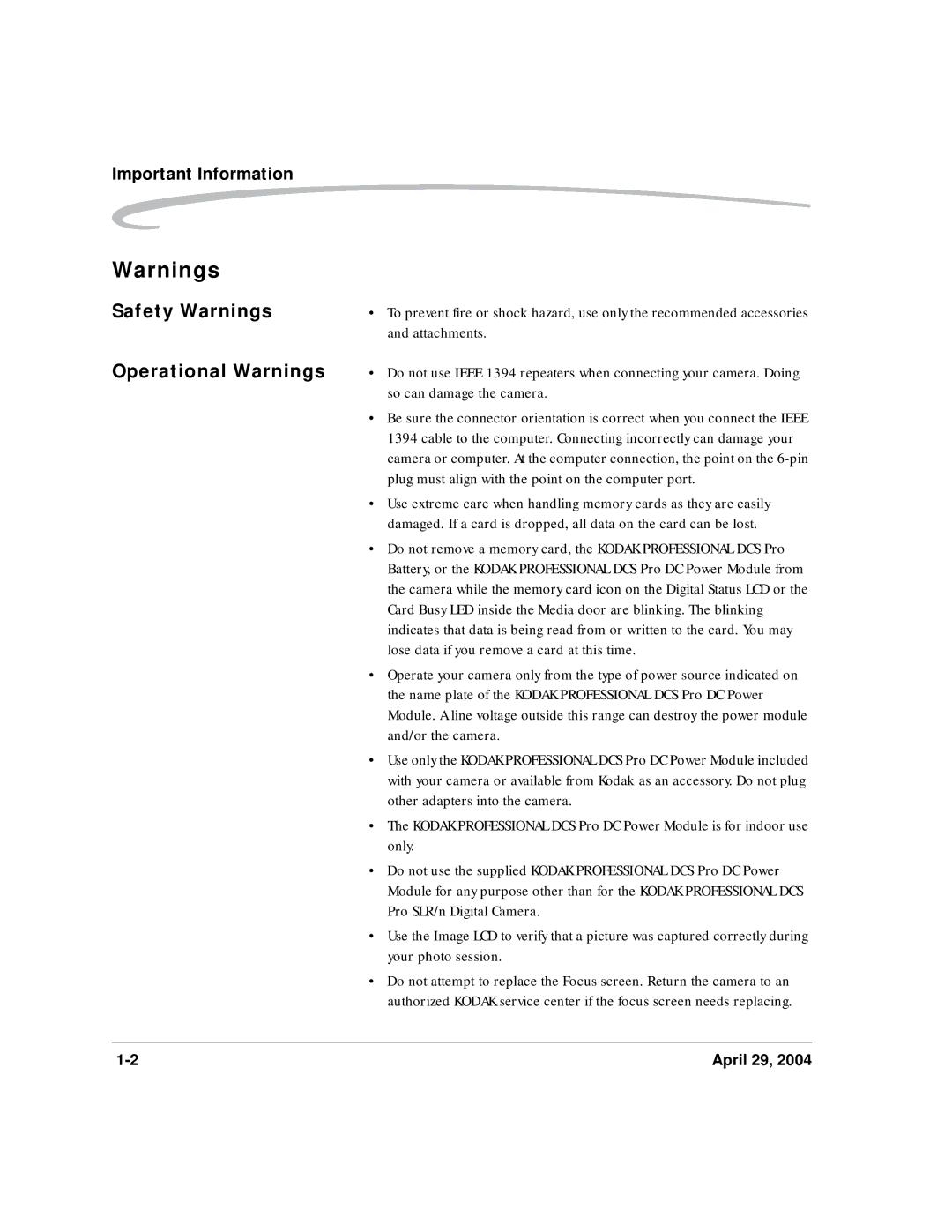Page
Page
DCS Pro SLR/n Digital Camera User’s Guide
6B8983EN
Page
Table of Contents
Table of Contents
Disposing of Batteries
Configuring your Camera
Basics
ISO
Resetting to Defaults
Setting up Cards, Folders, and Files
Maintaining the User List
Memory Cards Inserting Cards Removing Cards File Types
Focusing
Autofocus Focus Modes Choosing a Focus Mode
Exposure Bias Look Noise Reduction Sharpening Level
Controlling Exposure
Using the Built-in Speedlight
Capture Workflow
Flash Photography
Built-in Speedlight
Working with Images on the Camera
Using the Video Output Port
Connecting to Your Computer
Appendix a Specifications
Camera Care
Appendix C Troubleshooting
Other Problems
Appendix D Warranty
Glossary
Warranty Registration for your Camera
Important Information
System Requirements for Your Computer
Refer to the following Web site for system requirements
Safety Warnings
Attachments
Important Safeguards and Precautions
Important Information
Important Information
Electromagnetic Emissions
Focus Mode selector
About Your Camera
Nomenclature
Camera Front
Camera Top
Camera Back
Flash Lock Release button
Camera Bottom
Serial port Battery slot
Left Side
Open Media Door
Turning the Camera On and Off
CF Eject button CF Card slot Card Busy LED SD/MMC card slot
Aperture Exposure mode
An authorized Kodak service center
Viewfinder and Focus Screen
Flash Ready light
Digital Buttons
Four-way Switch
Menu button Nav+ button HotKey button Digital Status button
Cancel Button
OK Button
Nav+ Button
Menu Button
HotKey Button
Delete Button
Digital Status Button
Tag/Record Button
Top Status LCD
LCDs
Image LCD
Last-accessed Image mode Nav+
For selected Digital Status LCD
HotKey
For first HotKey position
Display Activation
Turning Off the Image
Digital Status LCD
Using the Menus
Navigating Through Menus
About Your Camera
Using the HotKey Button
To access a function using the HotKey button
To Highlight Menu
Options
Main-Command and Sub-Command Dials
Lens
Mounting the Lens
Other buttons to select or set various functions or modes
Imager
Removing the Lens
Viewfinder Diopter
LCD Illuminator
Imager Plane Indicator
Depth of Field Preview Button
Hot Shoe
Remote Release Accessory Port
PC Sync Terminal
Attaching the Neck Strap
Camera Straps
Attaching the Hand Strap
Page
Powering Your Camera
Powering Your Camera using the Power Module
Powering Your Camera using a Battery
Powering Your Camera
Charging Batteries
Charge pending
Inserting/Removing Batteries
Battery Power
Situations Using Extra
Conserving Batteries
CR 2032 Coin Cell
Carrier are on the same side
Time and date will not be maintained
Slide the carrier into the carrier slot on the camera
Basic Mode
See page 4-2 and access the entire set of digital functions
Basic mode functions include
Basics
Setting Advanced Mode
Setting the User Mode
Setting Basic Mode
Accessing Functions Using Basic Menu
Displayed. In Advanced mode, additional information appears
Menu options on the Image LCD
Appear
Using the Digital Status LCD to Highlight Menu Options
Setting ISO
You can change ISO settings in 1/3 stop increments
Decreasing the ISO increases or decreases sensitivity
White Balance
Flash
Shortcut
Shortcut
Formatting a Card
Changing the Display
Contrast
View of the images on the Image LCD
Choose Display Contrast from the Basic menu
Turning the Overexposure Indicator On and Off
Checking the Firmware
Firmware
Version
Basics Updating Firmware
Time and date stamp is associated with each image file
Composing, Focusing, and Capturing Images
Tips
Setting Battery Save
Configuring your Camera
Camera
Custom Settings
Custom Settings Table
Exposure bracketing + default
Maximizes sharpness Sec Bracket order
Off default
Disabled
Release button Default Enabled Single Servo AF
AF in Single Servo AF mode Disabled
Meter Off Time
Main a Sub S
Seconds
Firmware
Checking the Firmware Version
Memory card and update the firmware on your camera
Downloading Firmware To your Computer
Updating Firmware on
Your Camera
Firmware Features
Describe how to enable the feature on your camera
Folder and File Naming
With a key
Setting HotKeys
Saving a Job Tracker File to a Card
Using Job Tracker
On the computer
Loading a Job Tracker File from a Card
Selecting a Language
Loading a Job Tracker File from Camera Memory
Resetting Defaults
User Setups
Setup
Make room for the new setup see
Prepare your camera with the settings to be saved
You can do the following with saved setups
Saved Setups
Delete setups from camera memory
Editing an Existing Setup 1. Select a User Setup
Configuring your Camera Deleting Setups from
Camera Memory
Saved or loaded
Using Setups on More than One Camera
Time and Date
Setting the User Mode
Using the Vertical Release
Intervalometer
Changing Intervalometer Settings
Long Exposure
Two-Button Reset
Setting ISO using Image LCD
Setting ISO using Camera Controls
Drive Mode
Locking Exposure Settings
Drive Mode Selector Lock release Single frame shooting
Drive Mode Selector Lock release Exposure Settings Lock
Using the Self Timer
Overview
Lens Optimization
Method three Lens Selection- see page 5-29 This method
Lens Optimization
Auto
Configuring your Camera Manual
Select a Lens from the User List
With two or more matches
Master List
Configuring your Camera
User List
Configuring your Camera Saving a List
Loading a List
Defining New Lenses
Configuring your Camera
Configuring your Camera
Configuring your Camera Editing the Lens Name
Available for lenses that you added from the master list
Manufacturer. Predefined first letters are
Select an appropriate first letter for other lenses
When finished, highlight and press the OK button
Enter text
Determining the Optimum
Changing the Strength
Strength
April 29
List. It is not available for lenses that you have defined
Configuring your Camera Resetting to Defaults
Master list
Setting up Cards, Folders, and Files
Memory Cards
Removing Cards
Inserting Cards
Open the Media door
Choosing the File Type to be Written to a Card
File Types
CF Card SD/MMC Card
File Type and ISO
Photoshop
Formatting Cards
There are two ways to format a card
Overwritten
Secure erase
Setting up Cards, Folders, and Files
Speed Measurement
Folders for Captured Images
Selecting a Capture Folder
Creating a New Folder
Image Files
Shortcut
Shortcut
Setting Jpeg Quality
You can specify the compression level applied to Jpeg files
Quality
Moderate quality
Correcting Digital Exposure Exposure Bias
Look
Noise Reduction
Sharpening Level
Page
Controlling Exposure
White Balance
Preset White Balance
Click Balance
Using the Current Image for Click Balance
Images
Controlling Exposure Displaying the Saved Settings Menu
Save a setting on the camera see
Controlling Exposure Using a Saved Setting
Following
Controlling Exposure Saving a Setting on Camera
April 29
Exposure
Exposure Metering
Systems
Choosing a Metering System
Controlling Exposure Center-Weighted Metering
Spot Metering
Controlling Exposure
Program Chart
Flexible Program
Controlling Exposure Shutter-Priority Auto
Exposure Mode
With slower speeds, you can create a blurry motion effect
Controlling Exposure Aperture-Priority Auto
Manual Exposure Mode
Controlling Exposure
Auto Exposure Lock
Electronic analog exposure display
Scene
Metering
Controlling Exposure
Cancelling Exposure
Reset see
Electronic analog exposure display
EV compensation +2 EV compensation
Controlling Exposure
5, +0.5
Controlling Exposure
Bulb Mode Exposure
Require extended exposure of more than 30 seconds
Choose Longer for times longer than two seconds see
Shake
Controlling Exposure
Focusing
Choosing a Focus Mode
Autofocus
Focus Modes
AF Area Mode
Choosing an AF Area Mode
Focusing Choosing a Focus Area
Viewfinder and Top Status LCD Indicators
Does not Automatically Setting Appear Selected
Cancel with Appears Selectable
Single Area Appears Selectable
Operations and Suitable Situations
AF-Assist Illuminator
Release button Confirm that the focus indicator
Locking Focus
Continuous Servo AF modes
Lock focus Single Servo AF
Low-contrast scenes
As Expected
Patterned subject or scene
Using the Electronic Rangefinder for Manual Focus
Manual Focus
Depth of Field
Depth of Field and Focus Tracking
Focus Tracking
Capture Workflow
Device and Media Preparation
Test Images
Capturing Images
Transferring Images
Occasional Verification
Editing Images
Capture Workflow when the Camera is Connected to a Computer
Kodak Professional DCS Photo Desk
Extended Range Imaging File Format Module Capture Workflow
Platforms Windows and Macintosh
JPEG. Consider Raw files as your digital negative
Connect the DCS Pro SLR/n to your computer and power supply
DCS Photo Desk
Flash Photography
Built-in Speedlight
TTL Flash Control
Using the Built-in Speedlight
Available Shutter Speed and Aperture at Each Exposure Mode
Exposure Mode Available Shutter Speed Aperture
200 400 800 1600 Flash shooting
Range for the Built-in Speedlight
Aperture value
Usable Lenses with Built-in Speedlight
Ready-Light
10-8 April 29
Flash Sync Modes
Front-Curtain Sync
Slow Sync
Rear-Curtain Sync
Red-Eye Reduction
Red-Eye Reduction with Slow Sync
Flash Exposure Compensation
Other CPU lens
Using Optional Speedlights
SB-80DX SB-28DX SB-800 AF SB-50DX
Manual mode only. Use is not recommended
SB-28./SB-26 SB-27 SB-25/SB-24 SB-23 3/SB-29 SB-21B 3
Overrides the setting on the camera
When flash exposure compensation is set
Optional Speedlight
Camera nor Speedlight light up
Page
Working with Images on the Camera
Selecting an Image Mode
Reviewing Images
Histogram Mode
Single-Image Mode
Selected image see page 11-7 appears
Working with Images on the Camera Interpreting a Histogram
Zoom Mode
Enabling or Disabling the Region of Interest Box
Panning
Working with Images on the Camera Zooming
Luminometer
Multiple Image Mode
Status Bar
11-6 April 29
When you release the Four-way switch
Selecting an Image
Location Bar
Image is highlighted
Contrast and Brightness
Changing Display
Image LCD
Auto Review
Slide Show
Starting/Stopping a Slide Show
Deleting Images
Tagging Images
Recording Sound Files
Page
Using the Video Output Port
Connecting
Enabling/Disabling External Video
Connecting to Your Computer
Advantages to an Ieee 1394 Connection
Advantages to a Card Reader
Camera images from your computer
Connecting Your Camera to the Computer
You must use an Ieee 1394 connector and adapter card
April 29 13-3
Using the Card Reader
Quitting-Disconnecting from the Computer
Disconnect the camera from the computer
Camera Care
Handling
Cleaning
Remove the lens from the camera before cleaning
Are two ways to determine whether it needs cleaning
Is Dirty
Visually inspect the imager for dirt
Examining a Test Image
14-4 April 29
Storing
Top and Back Status LCDs
Page
Serial Data Collection and Global Positioning System
Connecting a Device to the Serial Port
Serial Data Collection
Serial In Mode
Serial Out Mode
Requirements for Using the GPS Feature
Global Positioning System
Using the GPS Feature
Page
907 g 2 lbs without memory card and battery
Normal temperature
Auto-focus assist Integrated white light AF Area mode
Modes, Bulb mode
Specifications
Number, Crop aspect ratio, White Balance, Resolution, ISO
Digital LCD backlit
Tool tips
Compatible with supporting Speedlights
ERI-JPEG image resolution
1125 x
Burst rate
Format Module
Burst Depth
MB Memory
Page
Appendix B Lens Compatibility
Compatible Lenses and Lens Accessories
Lens Compatibility
Incompatible Lenses and Lens Accessories
Page
Problems Indicated in the Top Status LCD
Troubleshooting
Other Problems
Can’t recover deleted images
Do a quick format, then use the Recover
Color is not right Change white balance setting to match
A gray card and using Click Balance
Warranty Repair Coverage
Kodak PROFESSI0NAL DCS Pro SLR/n Digital Camera
Warranty
Limitations
Warranty is Not Transferable
Outside the United States
How to Obtain Service
Product Support Options
Authorized Dealers
Outside United
States
Out-of-Warranty Support Options
FaxBack documents Your Kodak Professional dealer
Glossary
Exposure compensation
Exposure control
Number
Flexible Program
Focal length
Front-Curtain Sync
Guide number
Histogram
Matrix Metering system
Rear-Curtain Sync
Release-Priority for
Autofocus
Index
Numerics
Connecting camera to computer, 13-1 continuous drive mode
Exposure settings, locking, 5-25 external video
Index
Files
Image mode menu, changing the duration of its display
Changing settings, 5-21 ISO Setting in basic mode
Kodak Professional DCS Pro Battery
Using to power camera
Turning on and off in basic mode Panning
Module Programmed auto exposure mode
Click balance. see click balance preset Workflow
Slow sync mode, 10-10 software
Page
Page
Eastman Kodak Company TM Kodak, Kodak Professional 6B8983