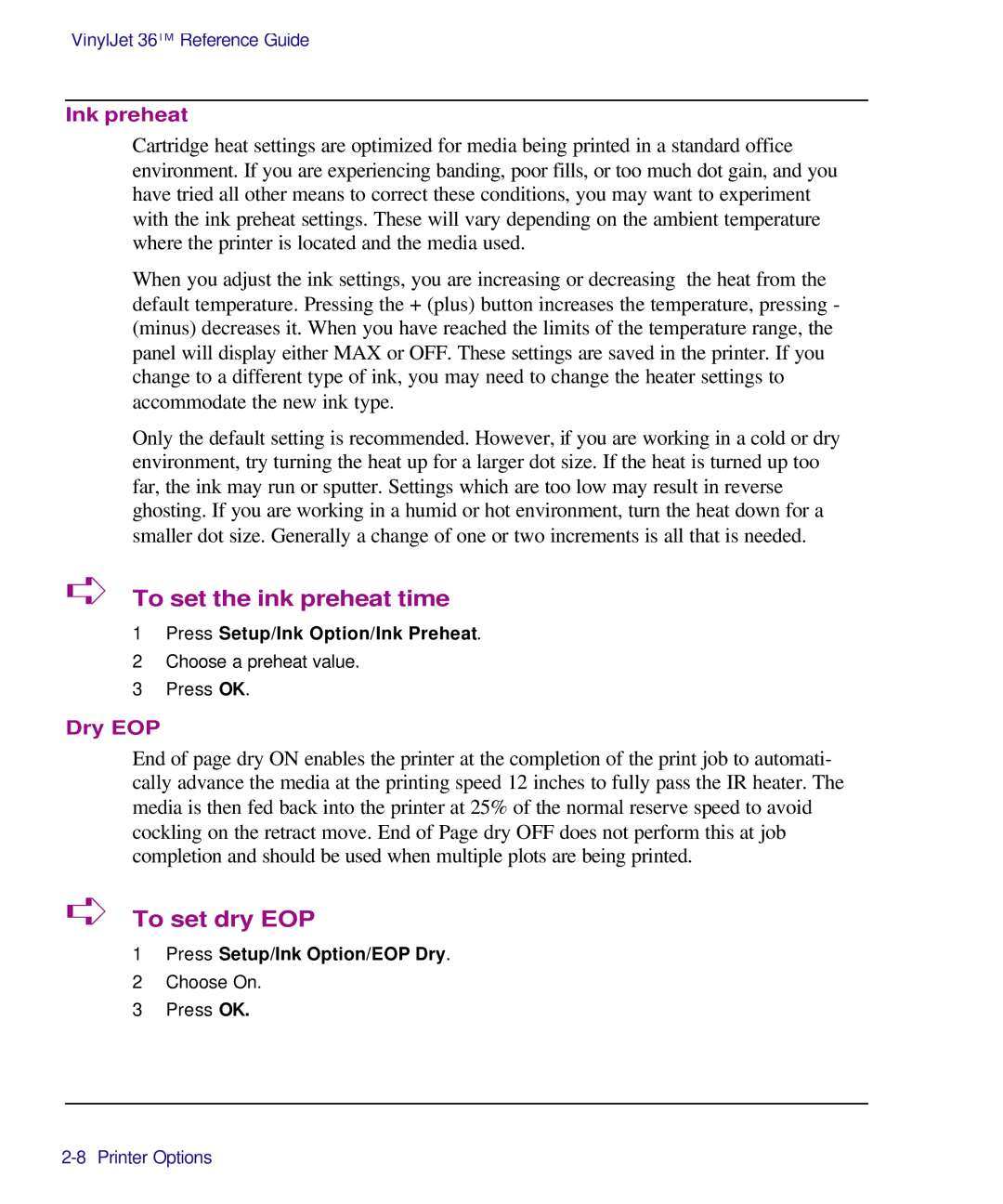VinylJet 36TM Reference Guide
Ink preheat
Cartridge heat settings are optimized for media being printed in a standard office environment. If you are experiencing banding, poor fills, or too much dot gain, and you have tried all other means to correct these conditions, you may want to experiment with the ink preheat settings. These will vary depending on the ambient temperature where the printer is located and the media used.
When you adjust the ink settings, you are increasing or decreasing the heat from the default temperature. Pressing the + (plus) button increases the temperature, pressing - (minus) decreases it. When you have reached the limits of the temperature range, the panel will display either MAX or OFF. These settings are saved in the printer. If you change to a different type of ink, you may need to change the heater settings to accommodate the new ink type.
Only the default setting is recommended. However, if you are working in a cold or dry environment, try turning the heat up for a larger dot size. If the heat is turned up too far, the ink may run or sputter. Settings which are too low may result in reverse ghosting. If you are working in a humid or hot environment, turn the heat down for a smaller dot size. Generally a change of one or two increments is all that is needed.
➪To set the ink preheat time
1Press Setup/Ink Option/Ink Preheat.
2Choose a preheat value.
3Press OK.
Dry EOP
End of page dry ON enables the printer at the completion of the print job to automati- cally advance the media at the printing speed 12 inches to fully pass the IR heater. The media is then fed back into the printer at 25% of the normal reserve speed to avoid cockling on the retract move. End of Page dry OFF does not perform this at job completion and should be used when multiple plots are being printed.
➪To set dry EOP
1Press Setup/Ink Option/EOP Dry.
2Choose On.
3Press OK.