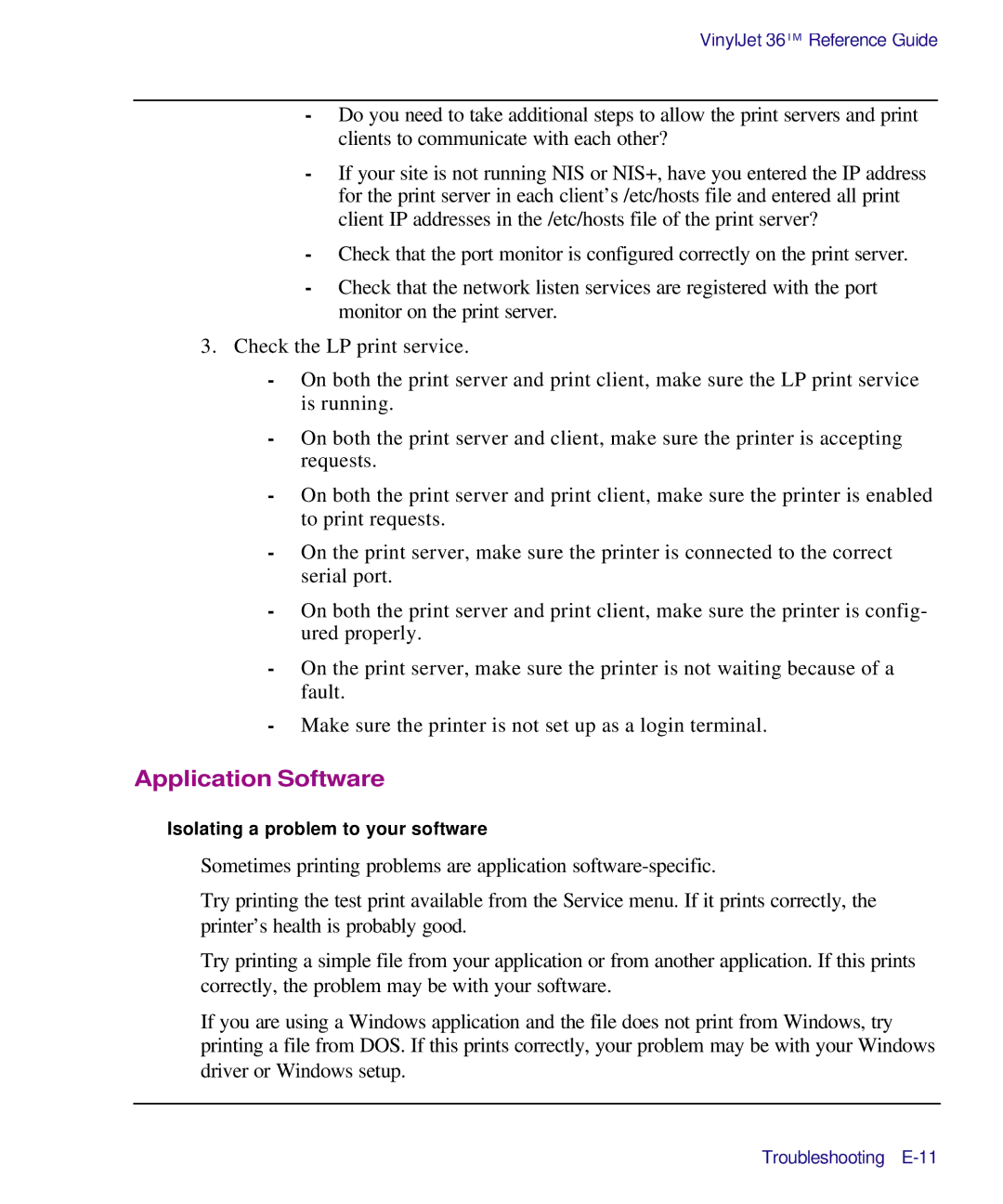VinylJet 36TM Reference Guide
-Do you need to take additional steps to allow the print servers and print clients to communicate with each other?
-If your site is not running NIS or NIS+, have you entered the IP address for the print server in each client’s /etc/hosts file and entered all print client IP addresses in the /etc/hosts file of the print server?
-Check that the port monitor is configured correctly on the print server.
-Check that the network listen services are registered with the port monitor on the print server.
3.Check the LP print service.
-On both the print server and print client, make sure the LP print service is running.
-On both the print server and client, make sure the printer is accepting requests.
-On both the print server and print client, make sure the printer is enabled to print requests.
-On the print server, make sure the printer is connected to the correct serial port.
-On both the print server and print client, make sure the printer is config- ured properly.
-On the print server, make sure the printer is not waiting because of a fault.
-Make sure the printer is not set up as a login terminal.
Application Software
Isolating a problem to your software
Sometimes printing problems are application
Try printing the test print available from the Service menu. If it prints correctly, the printer’s health is probably good.
Try printing a simple file from your application or from another application. If this prints correctly, the problem may be with your software.
If you are using a Windows application and the file does not print from Windows, try printing a file from DOS. If this prints correctly, your problem may be with your Windows driver or Windows setup.
Troubleshooting