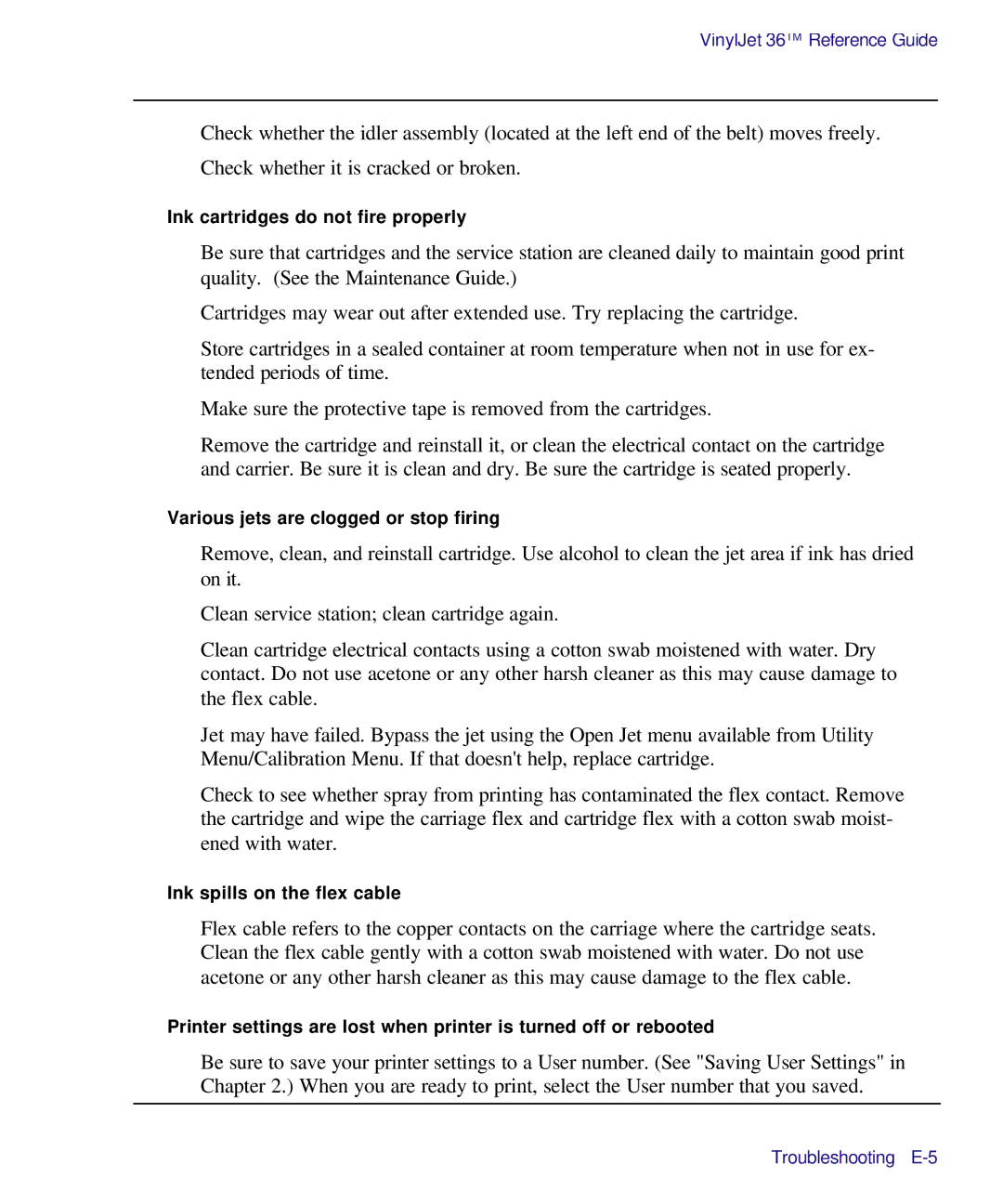VinylJet 36TM Reference Guide
Check whether the idler assembly (located at the left end of the belt) moves freely.
Check whether it is cracked or broken.
Ink cartridges do not fire properly
Be sure that cartridges and the service station are cleaned daily to maintain good print quality. (See the Maintenance Guide.)
Cartridges may wear out after extended use. Try replacing the cartridge.
Store cartridges in a sealed container at room temperature when not in use for ex- tended periods of time.
Make sure the protective tape is removed from the cartridges.
Remove the cartridge and reinstall it, or clean the electrical contact on the cartridge and carrier. Be sure it is clean and dry. Be sure the cartridge is seated properly.
Various jets are clogged or stop firing
Remove, clean, and reinstall cartridge. Use alcohol to clean the jet area if ink has dried on it.
Clean service station; clean cartridge again.
Clean cartridge electrical contacts using a cotton swab moistened with water. Dry contact. Do not use acetone or any other harsh cleaner as this may cause damage to the flex cable.
Jet may have failed. Bypass the jet using the Open Jet menu available from Utility Menu/Calibration Menu. If that doesn't help, replace cartridge.
Check to see whether spray from printing has contaminated the flex contact. Remove the cartridge and wipe the carriage flex and cartridge flex with a cotton swab moist- ened with water.
Ink spills on the flex cable
Flex cable refers to the copper contacts on the carriage where the cartridge seats. Clean the flex cable gently with a cotton swab moistened with water. Do not use acetone or any other harsh cleaner as this may cause damage to the flex cable.
Printer settings are lost when printer is turned off or rebooted
Be sure to save your printer settings to a User number. (See "Saving User Settings" in Chapter 2.) When you are ready to print, select the User number that you saved.
Troubleshooting