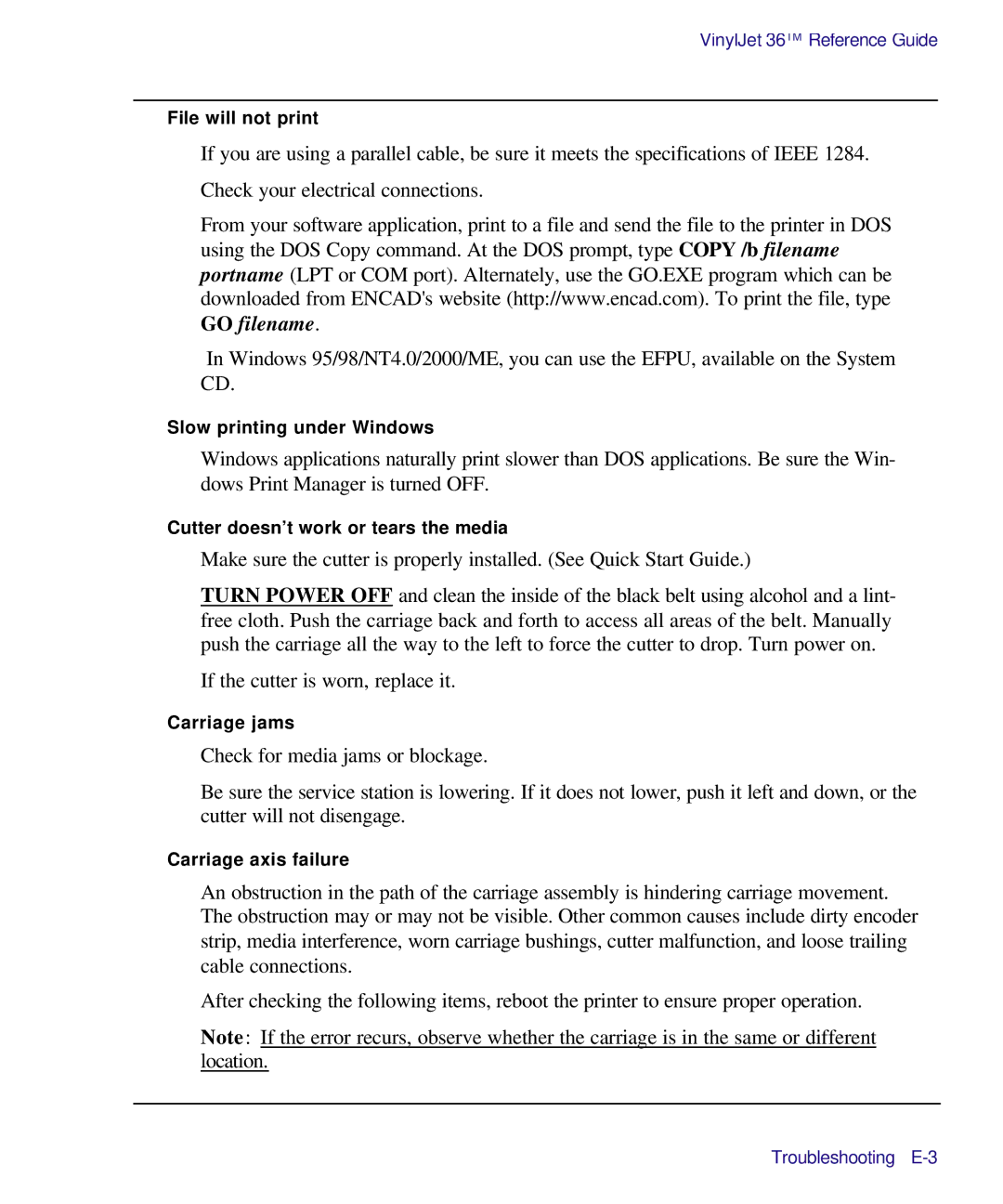VinylJet 36TM Reference Guide
File will not print
If you are using a parallel cable, be sure it meets the specifications of IEEE 1284.
Check your electrical connections.
From your software application, print to a file and send the file to the printer in DOS using the DOS Copy command. At the DOS prompt, type COPY /b filename portname (LPT or COM port). Alternately, use the GO.EXE program which can be downloaded from ENCAD's website (http://www.encad.com). To print the file, type GO filename.
In Windows 95/98/NT4.0/2000/ME, you can use the EFPU, available on the System CD.
Slow printing under Windows
Windows applications naturally print slower than DOS applications. Be sure the Win- dows Print Manager is turned OFF.
Cutter doesn’t work or tears the media
Make sure the cutter is properly installed. (See Quick Start Guide.)
TURN POWER OFF and clean the inside of the black belt using alcohol and a lint- free cloth. Push the carriage back and forth to access all areas of the belt. Manually push the carriage all the way to the left to force the cutter to drop. Turn power on.
If the cutter is worn, replace it.
Carriage jams
Check for media jams or blockage.
Be sure the service station is lowering. If it does not lower, push it left and down, or the cutter will not disengage.
Carriage axis failure
An obstruction in the path of the carriage assembly is hindering carriage movement. The obstruction may or may not be visible. Other common causes include dirty encoder strip, media interference, worn carriage bushings, cutter malfunction, and loose trailing cable connections.
After checking the following items, reboot the printer to ensure proper operation.
Note: If the error recurs, observe whether the carriage is in the same or different location.
Troubleshooting