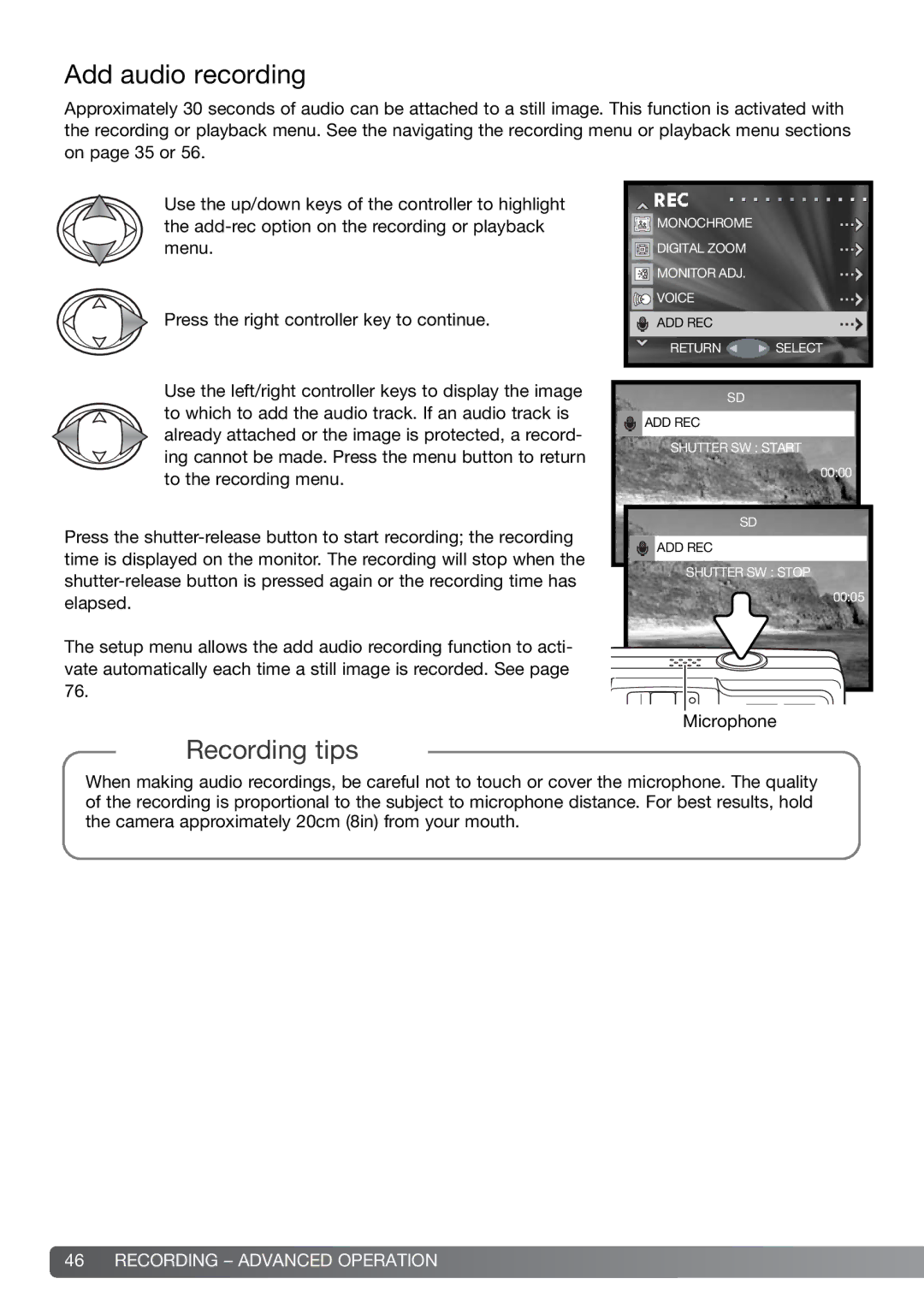Add audio recording
Approximately 30 seconds of audio can be attached to a still image. This function is activated with the recording or playback menu. See the navigating the recording menu or playback menu sections on page 35 or 56.
Use the up/down keys of the controller to highlight the
Press the right controller key to continue.
![]() MONOCHROME
MONOCHROME
![]() DIGITAL ZOOM
DIGITAL ZOOM
![]() MONITOR ADJ.
MONITOR ADJ.
![]() VOICE
VOICE
ADD REC
RETURN ![]() SELECT
SELECT
Use the left/right controller keys to display the image to which to add the audio track. If an audio track is already attached or the image is protected, a record- ing cannot be made. Press the menu button to return to the recording menu.
Press the
The setup menu allows the add audio recording function to acti- vate automatically each time a still image is recorded. See page 76.
SD
![]() ADD REC
ADD REC
SHUTTER SW : START
00:00 |
SD |
ADD REC |
SHUTTER SW : STOP |
00:05 |
Microphone |
Recording tips
When making audio recordings, be careful not to touch or cover the microphone. The quality of the recording is proportional to the subject to microphone distance. For best results, hold the camera approximately 20cm (8in) from your mouth.