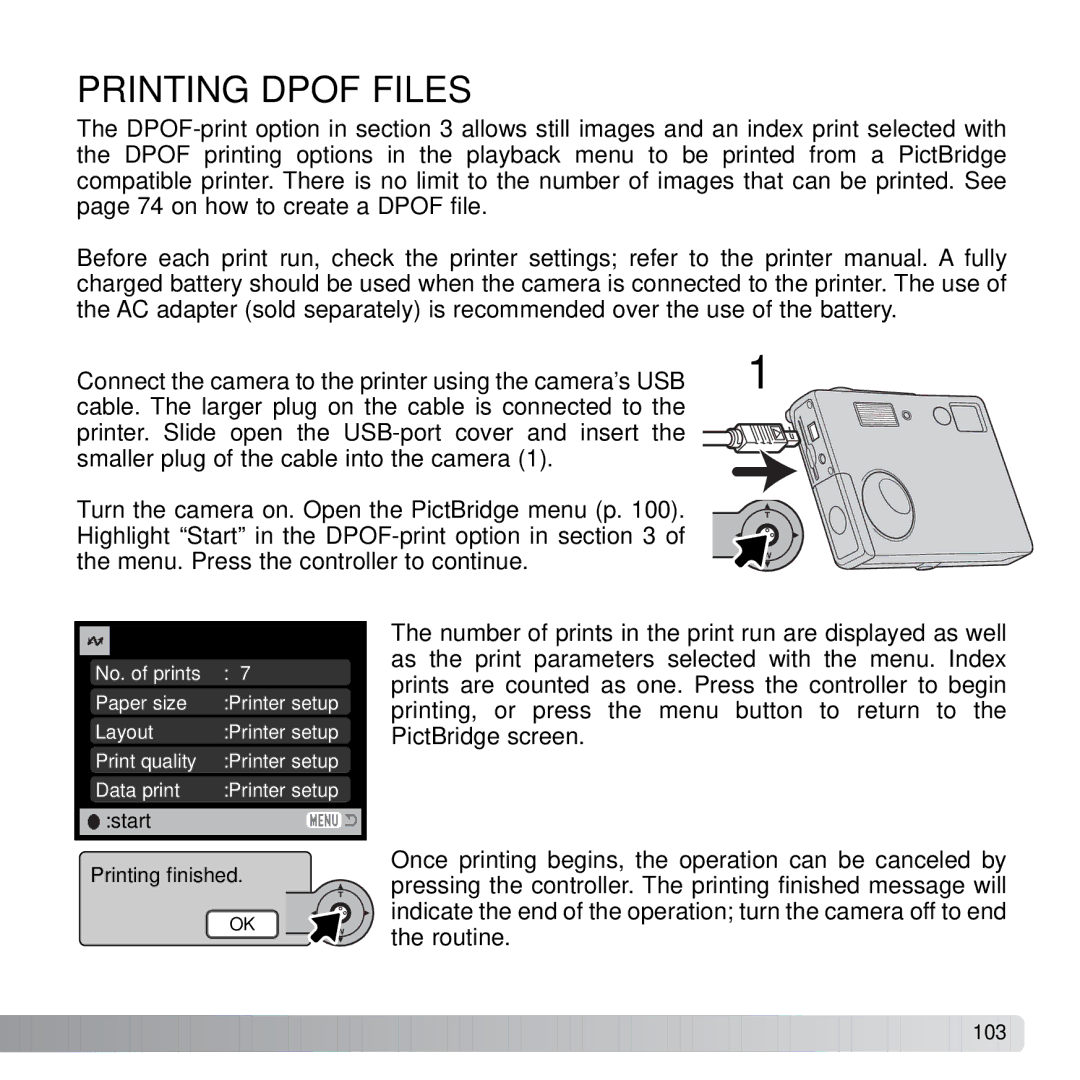PRINTING DPOF FILES
The
Before each print run, check the printer settings; refer to the printer manual. A fully charged battery should be used when the camera is connected to the printer. The use of the AC adapter (sold separately) is recommended over the use of the battery.
Connect the camera to the printer using the camera’s USB | 1 |
cable. The larger plug on the cable is connected to the printer. Slide open the
Turn the camera on. Open the PictBridge menu (p. 100). Highlight “Start” in the
No. of prints | : 7 |
Paper size | :Printer setup |
Layout | :Printer setup |
Print quality | :Printer setup |
Data print | :Printer setup |
![]() :start
:start
Printing finished.
OK
The number of prints in the print run are displayed as well as the print parameters selected with the menu. Index prints are counted as one. Press the controller to begin printing, or press the menu button to return to the PictBridge screen.
Once printing begins, the operation can be canceled by pressing the controller. The printing finished message will indicate the end of the operation; turn the camera off to end the routine.
![]()
![]()
![]()
![]()
![]()
![]()
![]()
![]()
![]()
![]()
![]()
![]()
![]()
![]()
![]()
![]()
![]()
![]()
![]()
![]()
![]()
![]()
![]()
![]()
![]()
![]()
![]()
![]()
![]()
![]()
![]()
![]()
![]()
![]()
![]()
![]()
![]()
![]()
![]()
![]()
![]()
![]()
![]()
![]()
![]()
![]()
![]()
![]()
![]()
![]()
![]()
![]() 103
103 ![]()
![]()