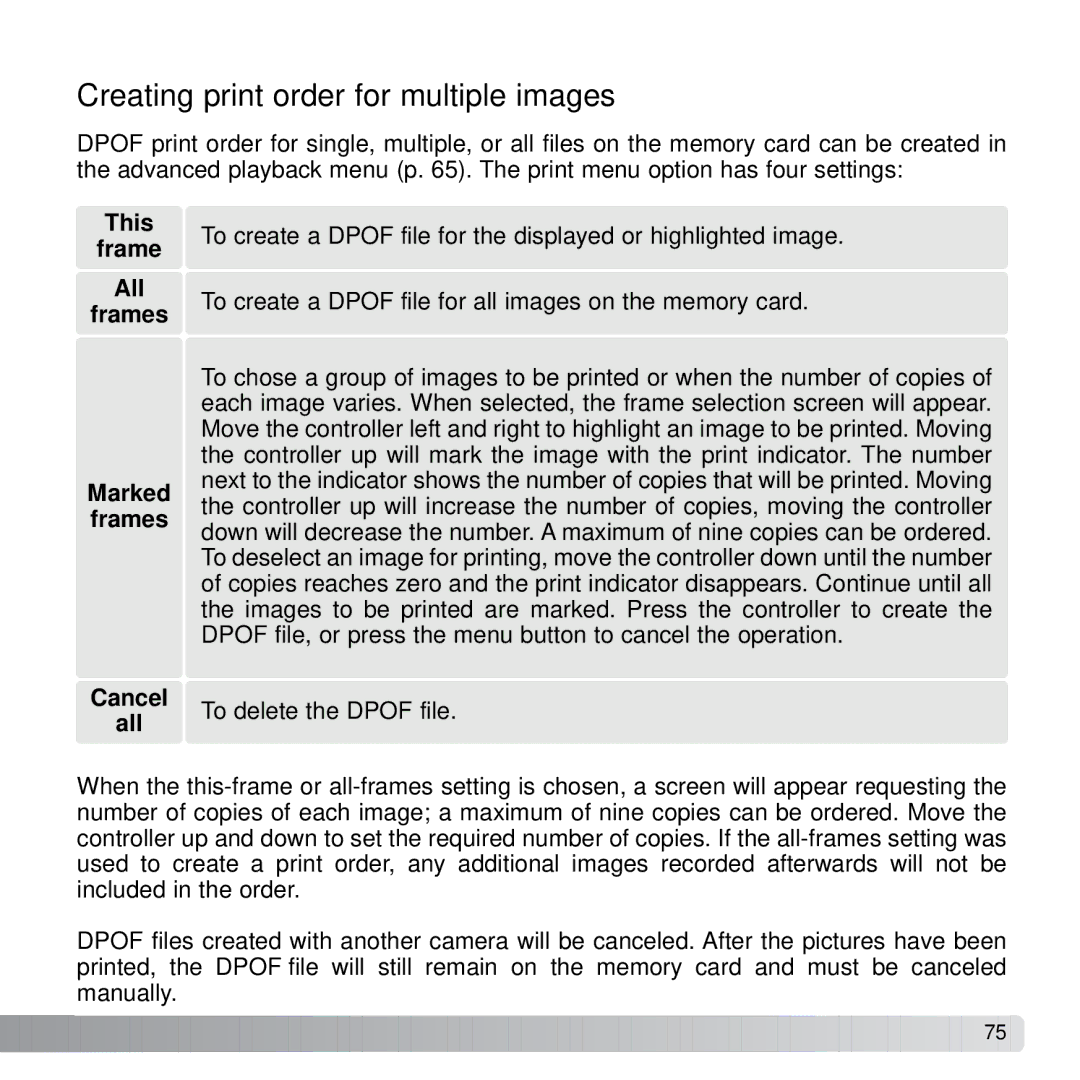Creating print order for multiple images
DPOF print order for single, multiple, or all files on the memory card can be created in the advanced playback menu (p. 65). The print menu option has four settings:
This
frame
All
frames
Marked frames
To create a DPOF file for the displayed or highlighted image.
To create a DPOF file for all images on the memory card.
To chose a group of images to be printed or when the number of copies of each image varies. When selected, the frame selection screen will appear. Move the controller left and right to highlight an image to be printed. Moving the controller up will mark the image with the print indicator. The number next to the indicator shows the number of copies that will be printed. Moving the controller up will increase the number of copies, moving the controller down will decrease the number. A maximum of nine copies can be ordered. To deselect an image for printing, move the controller down until the number of copies reaches zero and the print indicator disappears. Continue until all the images to be printed are marked. Press the controller to create the DPOF file, or press the menu button to cancel the operation.
Cancel | To delete the DPOF file. | |
all | ||
|
When the
DPOF files created with another camera will be canceled. After the pictures have been printed, the DPOF file will still remain on the memory card and must be canceled manually.
![]()
![]()
![]()
![]()
![]()
![]()
![]()
![]()
![]()
![]()
![]()
![]()
![]()
![]()
![]()
![]()
![]()
![]()
![]()
![]()
![]()
![]()
![]()
![]()
![]()
![]()
![]()
![]()
![]()
![]()
![]()
![]()
![]()
![]()
![]()
![]()
![]()
![]()
![]()
![]()
![]()
![]()
![]()
![]()
![]()
![]()
![]()
![]()
![]()
![]()
![]()
![]()
![]() 75
75 ![]()
![]()