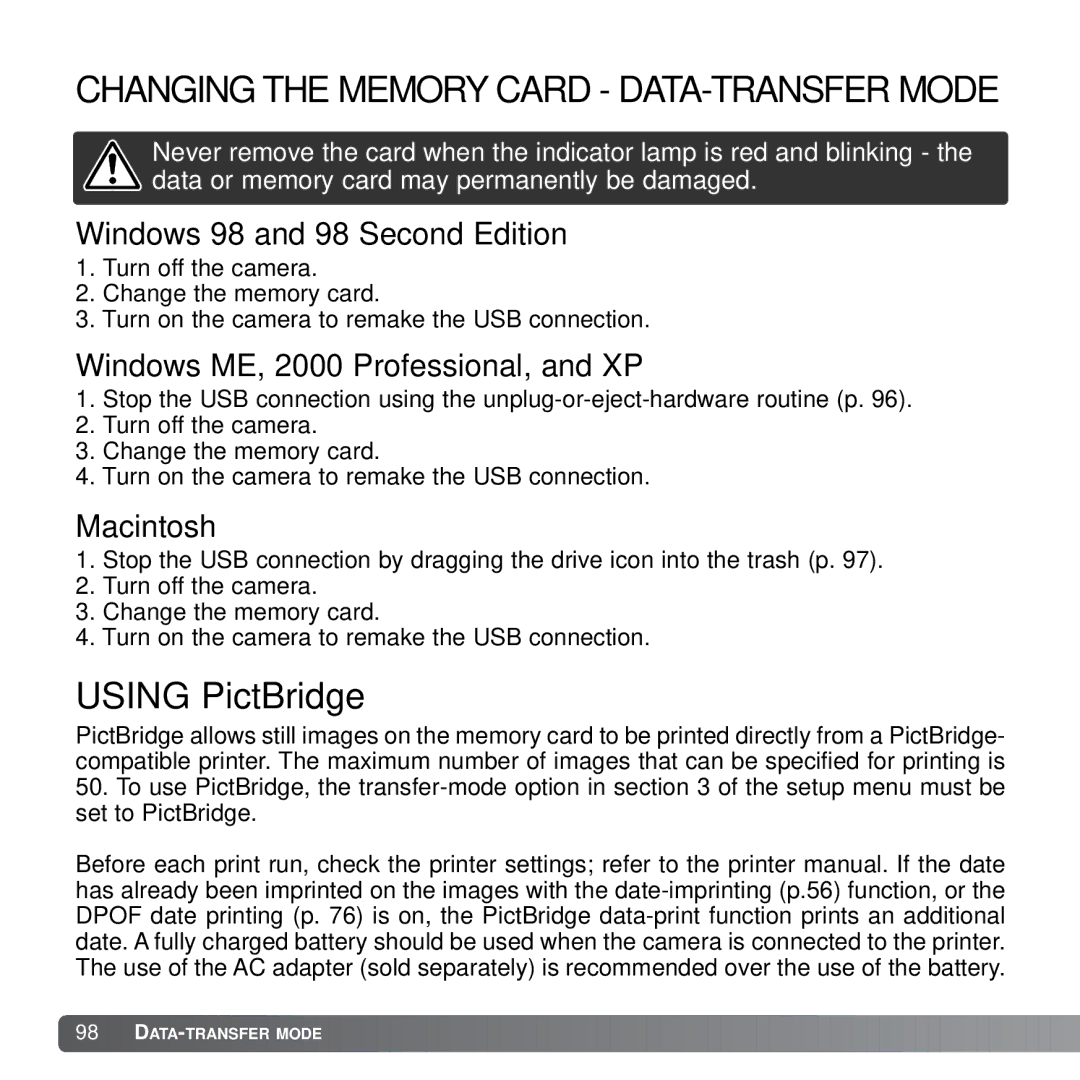CHANGING THE MEMORY CARD - DATA-TRANSFER MODE
Never remove the card when the indicator lamp is red and blinking - the data or memory card may permanently be damaged.
Windows 98 and 98 Second Edition
1.Turn off the camera.
2.Change the memory card.
3.Turn on the camera to remake the USB connection.
Windows ME, 2000 Professional, and XP
1.Stop the USB connection using the
2.Turn off the camera.
3.Change the memory card.
4.Turn on the camera to remake the USB connection.
Macintosh
1.Stop the USB connection by dragging the drive icon into the trash (p. 97).
2.Turn off the camera.
3.Change the memory card.
4.Turn on the camera to remake the USB connection.
USING PictBridge
PictBridge allows still images on the memory card to be printed directly from a PictBridge- compatible printer. The maximum number of images that can be specified for printing is
50.To use PictBridge, the
Before each print run, check the printer settings; refer to the printer manual. If the date has already been imprinted on the images with the