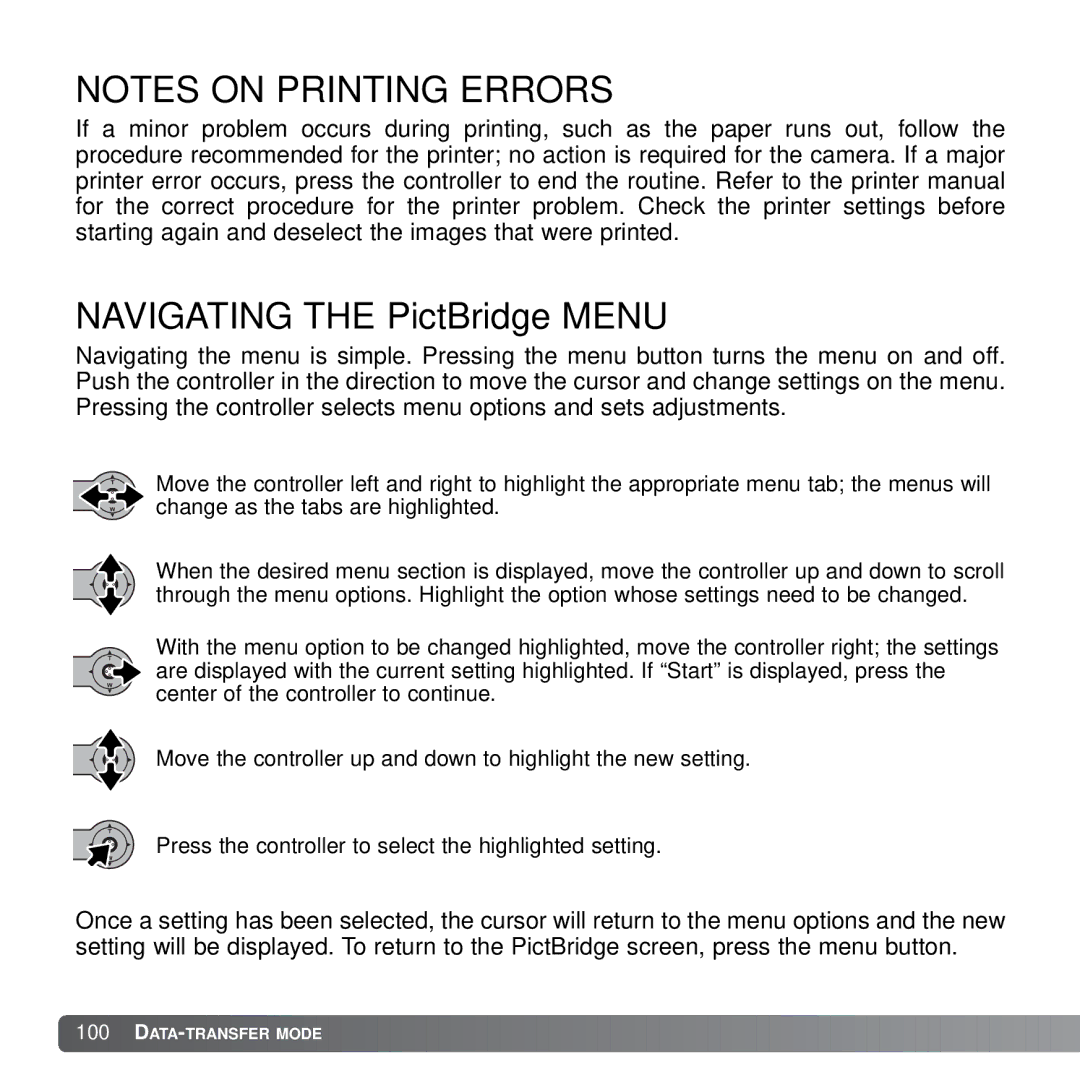NOTES ON PRINTING ERRORS
If a minor problem occurs during printing, such as the paper runs out, follow the procedure recommended for the printer; no action is required for the camera. If a major printer error occurs, press the controller to end the routine. Refer to the printer manual for the correct procedure for the printer problem. Check the printer settings before starting again and deselect the images that were printed.
NAVIGATING THE PictBridge MENU
Navigating the menu is simple. Pressing the menu button turns the menu on and off. Push the controller in the direction to move the cursor and change settings on the menu. Pressing the controller selects menu options and sets adjustments.
Move the controller left and right to highlight the appropriate menu tab; the menus will change as the tabs are highlighted.
When the desired menu section is displayed, move the controller up and down to scroll through the menu options. Highlight the option whose settings need to be changed.
With the menu option to be changed highlighted, move the controller right; the settings are displayed with the current setting highlighted. If “Start” is displayed, press the center of the controller to continue.
Move the controller up and down to highlight the new setting.
Press the controller to select the highlighted setting.
Once a setting has been selected, the cursor will return to the menu options and the new setting will be displayed. To return to the PictBridge screen, press the menu button.