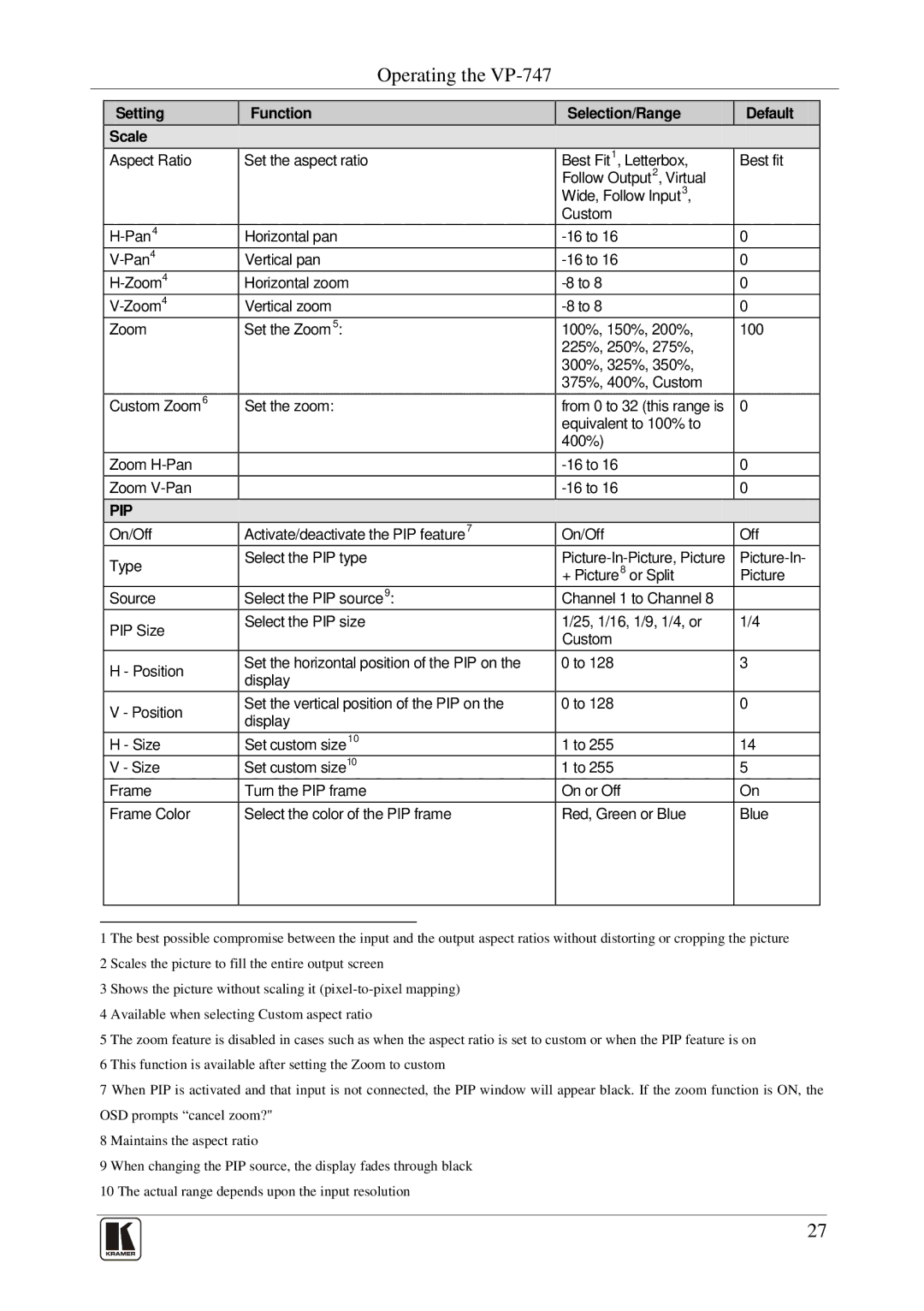Operating the
| Setting | Function | Selection/Range | Default | |
| Scale |
|
|
|
|
| Aspect Ratio | Set the aspect ratio | Best Fit1, Letterbox, | Best fit | |
|
|
|
| Follow Output2, Virtual |
|
|
|
|
| Wide, Follow Input3, |
|
|
|
|
| Custom |
|
| Horizontal pan | 0 | |||
| Vertical pan | 0 | |||
| Horizontal zoom | 0 | |||
| Vertical zoom | 0 | |||
| Zoom | Set the Zoom5: | 100%, 150%, 200%, | 100 | |
|
|
|
| 225%, 250%, 275%, |
|
|
|
|
| 300%, 325%, 350%, |
|
|
|
|
| 375%, 400%, Custom |
|
| Custom Zoom6 | Set the zoom: | from 0 to 32 (this range is | 0 | |
|
|
|
| equivalent to 100% to |
|
|
|
|
| 400%) |
|
| Zoom |
|
| 0 | |
| Zoom |
|
| 0 | |
| PIP |
|
|
|
|
| On/Off | Activate/deactivate the PIP feature7 | On/Off | Off | |
| Type | Select the PIP type | |||
|
|
| + Picture8 or Split | Picture | |
| Source | Select the PIP source9: | Channel 1 to Channel 8 |
| |
| PIP Size | Select the PIP size | 1/25, 1/16, 1/9, 1/4, or | 1/4 | |
|
|
| Custom |
| |
|
|
|
|
| |
| H - Position | Set the horizontal position of the PIP on the | 0 to 128 | 3 | |
| display |
|
| ||
|
|
|
| ||
| V - Position | Set the vertical position of the PIP on the | 0 to 128 | 0 | |
| display |
|
| ||
|
|
|
| ||
| H - Size | Set custom size10 | 1 to 255 | 14 | |
| V - Size | Set custom size10 | 1 to 255 | 5 | |
| Frame | Turn the PIP frame | On or Off | On | |
| Frame Color | Select the color of the PIP frame | Red, Green or Blue | Blue | |
|
|
|
|
|
|
|
|
|
|
|
|
1 The best possible compromise between the input and the output aspect ratios without distorting or cropping the picture 2 Scales the picture to fill the entire output screen
3 Shows the picture without scaling it
4 Available when selecting Custom aspect ratio
5 The zoom feature is disabled in cases such as when the aspect ratio is set to custom or when the PIP feature is on 6 This function is available after setting the Zoom to custom
7 When PIP is activated and that input is not connected, the PIP window will appear black. If the zoom function is ON, the OSD prompts “cancel zoom?"
8 Maintains the aspect ratio
9 When changing the PIP source, the display fades through black 10 The actual range depends upon the input resolution
27