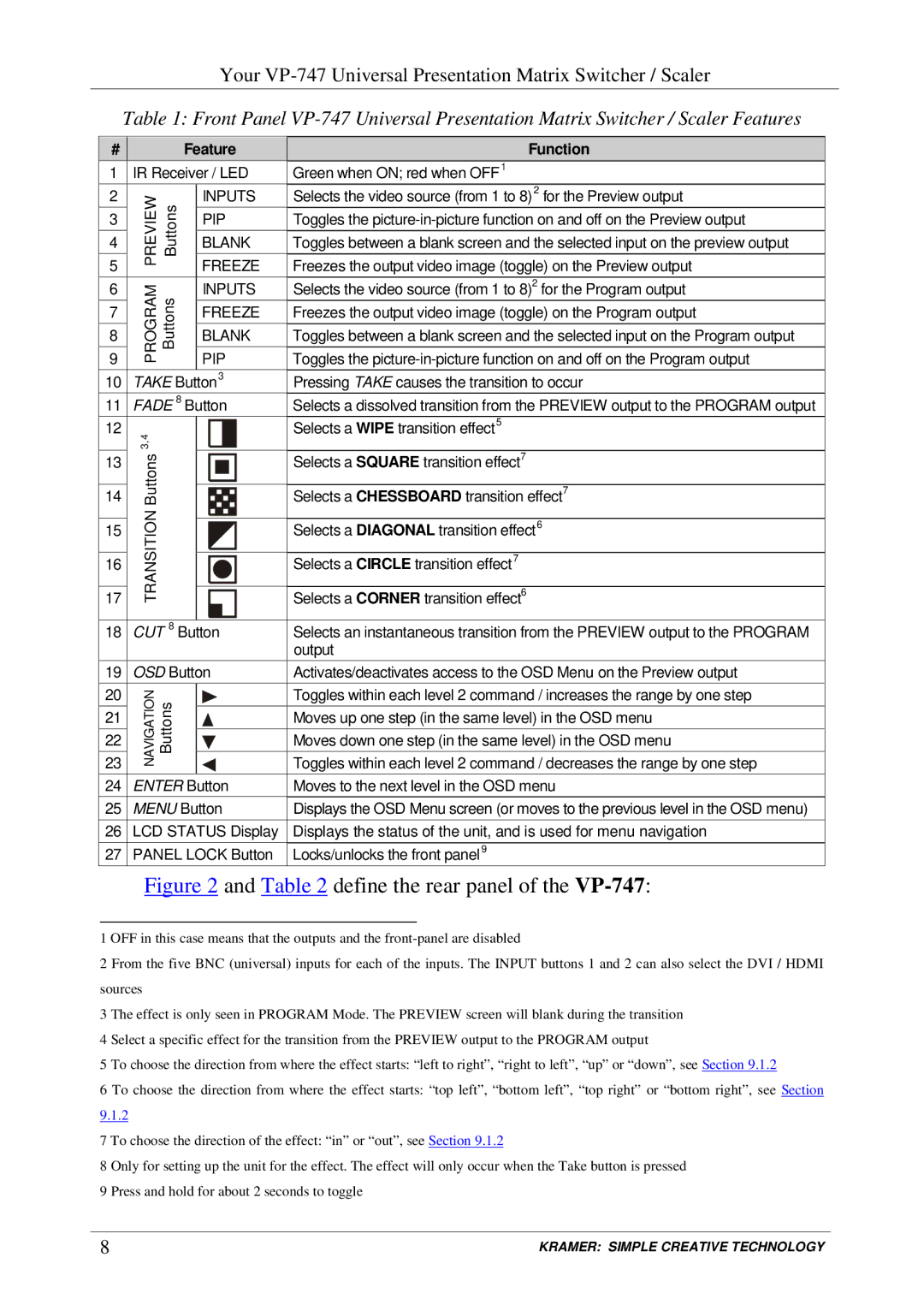Your VP-747 Universal Presentation Matrix Switcher / Scaler
Table 1: Front Panel
#Feature
1 IR Receiver / LED
2INPUTS
3PREVIEW Buttons PIP
4BLANK
5FREEZE
6INPUTS
7PROGRAM Buttons FREEZE
8BLANK
9PIP
10 | TAKE Button3 | |
11 | FADE 8 Button | |
12 | 3,4 | |
| ||
13 | Buttons | |
14 | ||
17 | TRANSITION | |
15 |
| |
16 |
| |
18 | CUT 8 Button | |
19 | OSD Button | |
20 | NAVIGATION Buttons | |
21 | ||
| ||
22 |
| |
23 |
| |
24 | ENTER Button | |
25 | MENU Button | |
26 | LCD STATUS Display | |
27 | PANEL LOCK Button |
Function
Green when ON; red when OFF1
Selects the video source (from 1 to 8)2 for the Preview output
Toggles the
Toggles between a blank screen and the selected input on the preview output
Freezes the output video image (toggle) on the Preview output
Selects the video source (from 1 to 8)2 for the Program output
Freezes the output video image (toggle) on the Program output
Toggles between a blank screen and the selected input on the Program output
Toggles the
Pressing TAKE causes the transition to occur
Selects a dissolved transition from the PREVIEW output to the PROGRAM output
Selects a WIPE transition effect5
Selects a SQUARE transition effect7
Selects a CHESSBOARD transition effect7
Selects a DIAGONAL transition effect6
Selects a CIRCLE transition effect7
Selects a CORNER transition effect6
Selects an instantaneous transition from the PREVIEW output to the PROGRAM output
Activates/deactivates access to the OSD Menu on the Preview output
Toggles within each level 2 command / increases the range by one step
Moves up one step (in the same level) in the OSD menu
Moves down one step (in the same level) in the OSD menu
Toggles within each level 2 command / decreases the range by one step
Moves to the next level in the OSD menu
Displays the OSD Menu screen (or moves to the previous level in the OSD menu)
Displays the status of the unit, and is used for menu navigation
Locks/unlocks the front panel9
Figure 2 and Table 2 define the rear panel of the VP-747:
1 OFF in this case means that the outputs and the
2 From the five BNC (universal) inputs for each of the inputs. The INPUT buttons 1 and 2 can also select the DVI / HDMI sources
3 The effect is only seen in PROGRAM Mode. The PREVIEW screen will blank during the transition 4 Select a specific effect for the transition from the PREVIEW output to the PROGRAM output
5 To choose the direction from where the effect starts: “left to right”, “right to left”, “up” or “down”, see Section 9.1.2
6 To choose the direction from where the effect starts: “top left”, “bottom left”, “top right” or “bottom right”, see Section 9.1.2
7 To choose the direction of the effect: “in” or “out”, see Section 9.1.2
8 Only for setting up the unit for the effect. The effect will only occur when the Take button is pressed 9 Press and hold for about 2 seconds to toggle
8 | KRAMER: SIMPLE CREATIVE TECHNOLOGY |