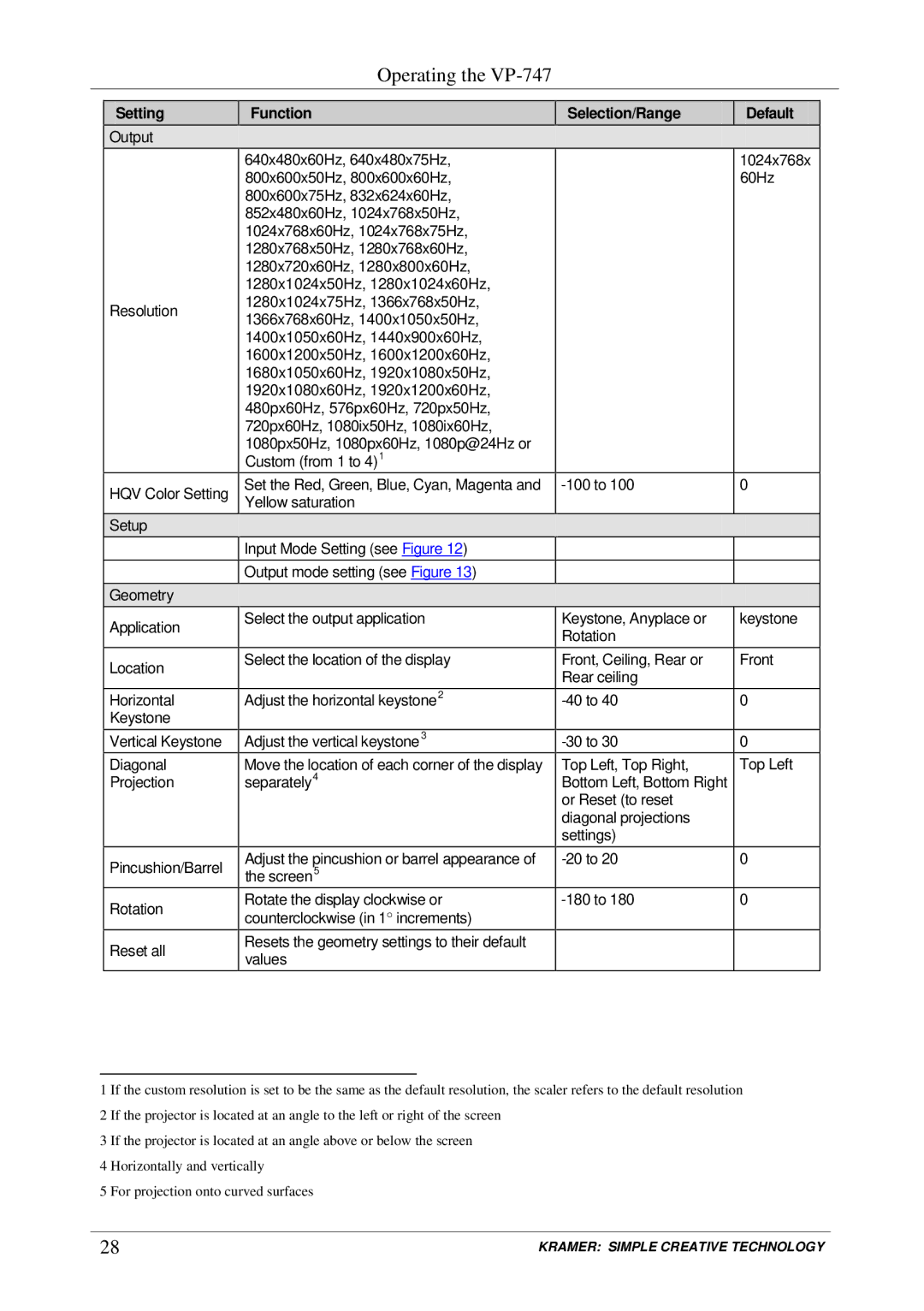Operating the
Setting | Function | Selection/Range | Default |
Output |
|
|
|
| 640x480x60Hz, 640x480x75Hz, |
| 1024x768x |
| 800x600x50Hz, 800x600x60Hz, |
| 60Hz |
| 800x600x75Hz, 832x624x60Hz, |
|
|
| 852x480x60Hz, 1024x768x50Hz, |
|
|
| 1024x768x60Hz, 1024x768x75Hz, |
|
|
| 1280x768x50Hz, 1280x768x60Hz, |
|
|
| 1280x720x60Hz, 1280x800x60Hz, |
|
|
| 1280x1024x50Hz, 1280x1024x60Hz, |
|
|
Resolution | 1280x1024x75Hz, 1366x768x50Hz, |
|
|
1366x768x60Hz, 1400x1050x50Hz, |
|
| |
|
|
| |
| 1400x1050x60Hz, 1440x900x60Hz, |
|
|
| 1600x1200x50Hz, 1600x1200x60Hz, |
|
|
| 1680x1050x60Hz, 1920x1080x50Hz, |
|
|
| 1920x1080x60Hz, 1920x1200x60Hz, |
|
|
| 480px60Hz, 576px60Hz, 720px50Hz, |
|
|
| 720px60Hz, 1080ix50Hz, 1080ix60Hz, |
|
|
| 1080px50Hz, 1080px60Hz, 1080p@24Hz or |
|
|
| Custom (from 1 to 4)1 |
|
|
HQV Color Setting | Set the Red, Green, Blue, Cyan, Magenta and | 0 | |
| Yellow saturation |
|
|
Setup |
|
|
|
| Input Mode Setting (see Figure 12) |
|
|
| Output mode setting (see Figure 13) |
|
|
Geometry |
|
|
|
Application | Select the output application | Keystone, Anyplace or | keystone |
| Rotation |
| |
|
|
| |
Location | Select the location of the display | Front, Ceiling, Rear or | Front |
| Rear ceiling |
| |
|
|
| |
Horizontal | Adjust the horizontal keystone2 | 0 | |
Keystone |
|
|
|
Vertical Keystone | Adjust the vertical keystone3 | 0 | |
Diagonal | Move the location of each corner of the display | Top Left, Top Right, | Top Left |
Projection | separately4 | Bottom Left, Bottom Right |
|
|
| or Reset (to reset |
|
|
| diagonal projections |
|
|
| settings) |
|
Pincushion/Barrel | Adjust the pincushion or barrel appearance of | 0 | |
the screen5 |
|
| |
Rotation | Rotate the display clockwise or | 0 | |
counterclockwise (in 1° increments) |
|
| |
|
|
| |
Reset all | Resets the geometry settings to their default |
|
|
values |
|
| |
|
|
|
1 If the custom resolution is set to be the same as the default resolution, the scaler refers to the default resolution 2 If the projector is located at an angle to the left or right of the screen
3 If the projector is located at an angle above or below the screen 4 Horizontally and vertically
5 For projection onto curved surfaces
28 | KRAMER: SIMPLE CREATIVE TECHNOLOGY |