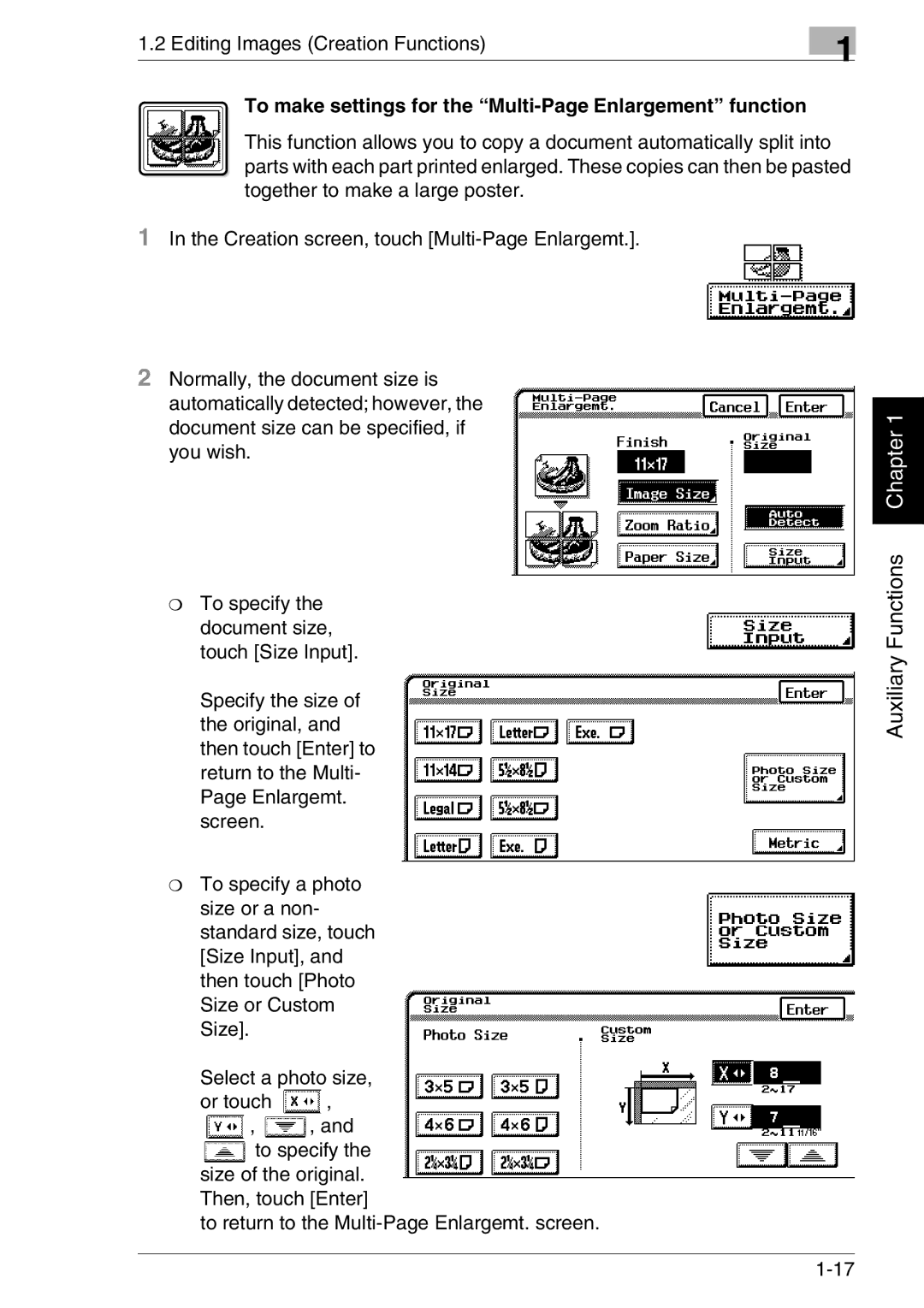1.2 Editing Images (Creation Functions)
1
To make settings for the “Multi-Page Enlargement” function
This function allows you to copy a document automatically split into parts with each part printed enlarged. These copies can then be pasted together to make a large poster.
1In the Creation screen, touch
2Normally, the document size is automatically detected; however, the document size can be specified, if you wish.
❍To specify the document size, touch [Size Input].
Specify the size of the original, and then touch [Enter] to return to the Multi- Page Enlargemt. screen.
❍To specify a photo size or a non- standard size, touch [Size Input], and then touch [Photo Size or Custom Size].
Select a photo size,
or touch ![]() ,
,
![]() ,
, ![]() , and
, and
![]() to specify the size of the original. Then, touch [Enter]
to specify the size of the original. Then, touch [Enter]
to return to the
Auxiliary Functions Chapter 1