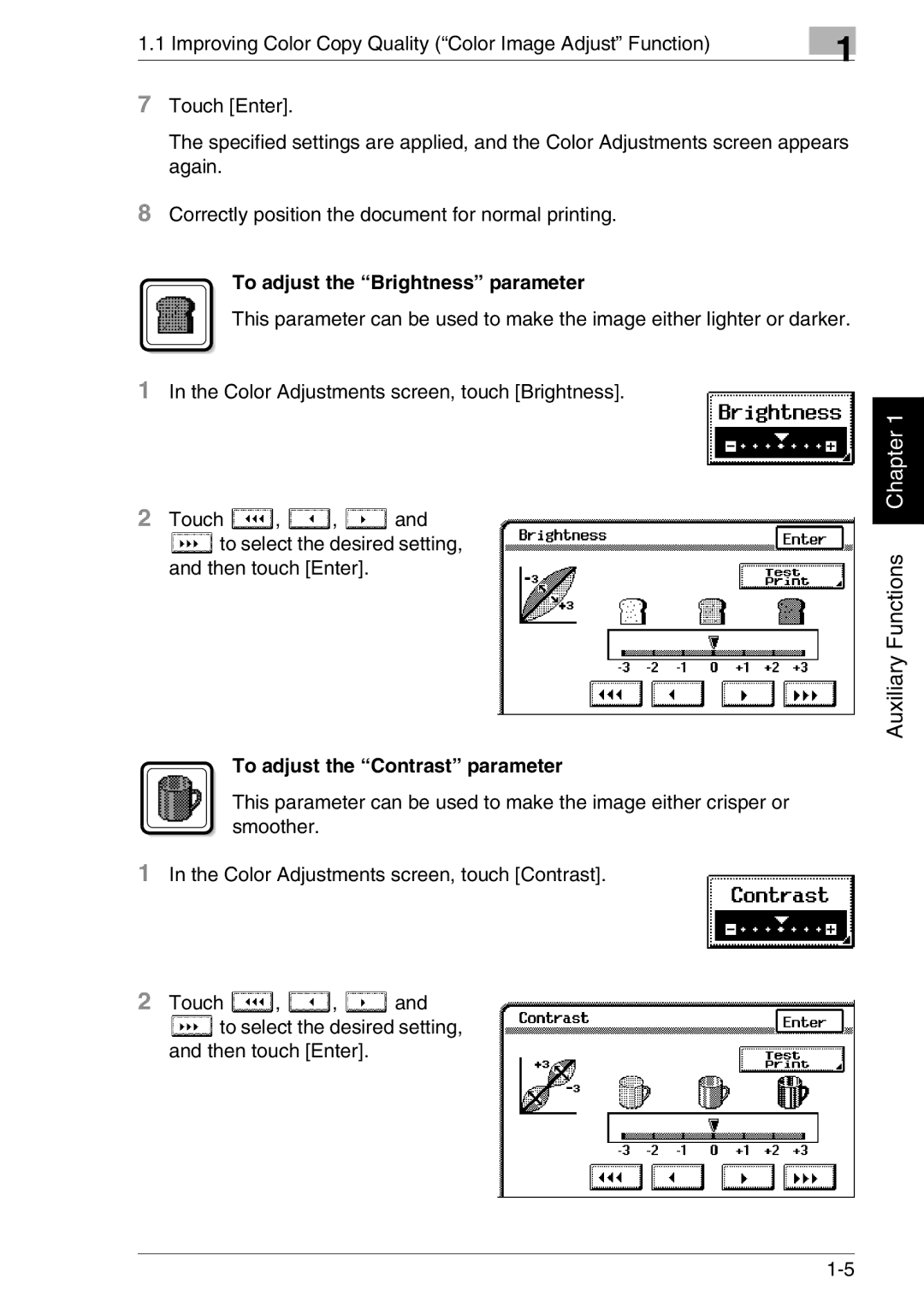1.1 Improving Color Copy Quality (“Color Image Adjust” Function) | 1 |
|
7Touch [Enter].
The specified settings are applied, and the Color Adjustments screen appears again.
8Correctly position the document for normal printing.
To adjust the “Brightness” parameter
This parameter can be used to make the image either lighter or darker.
1In the Color Adjustments screen, touch [Brightness].
2Touch ![]() ,
, ![]() ,
, ![]() and
and
![]() to select the desired setting, and then touch [Enter].
to select the desired setting, and then touch [Enter].
To adjust the “Contrast” parameter
This parameter can be used to make the image either crisper or smoother.
1In the Color Adjustments screen, touch [Contrast].
2Touch ![]() ,
, ![]() ,
, ![]() and
and
![]() to select the desired setting, and then touch [Enter].
to select the desired setting, and then touch [Enter].
Auxiliary Functions Chapter 1