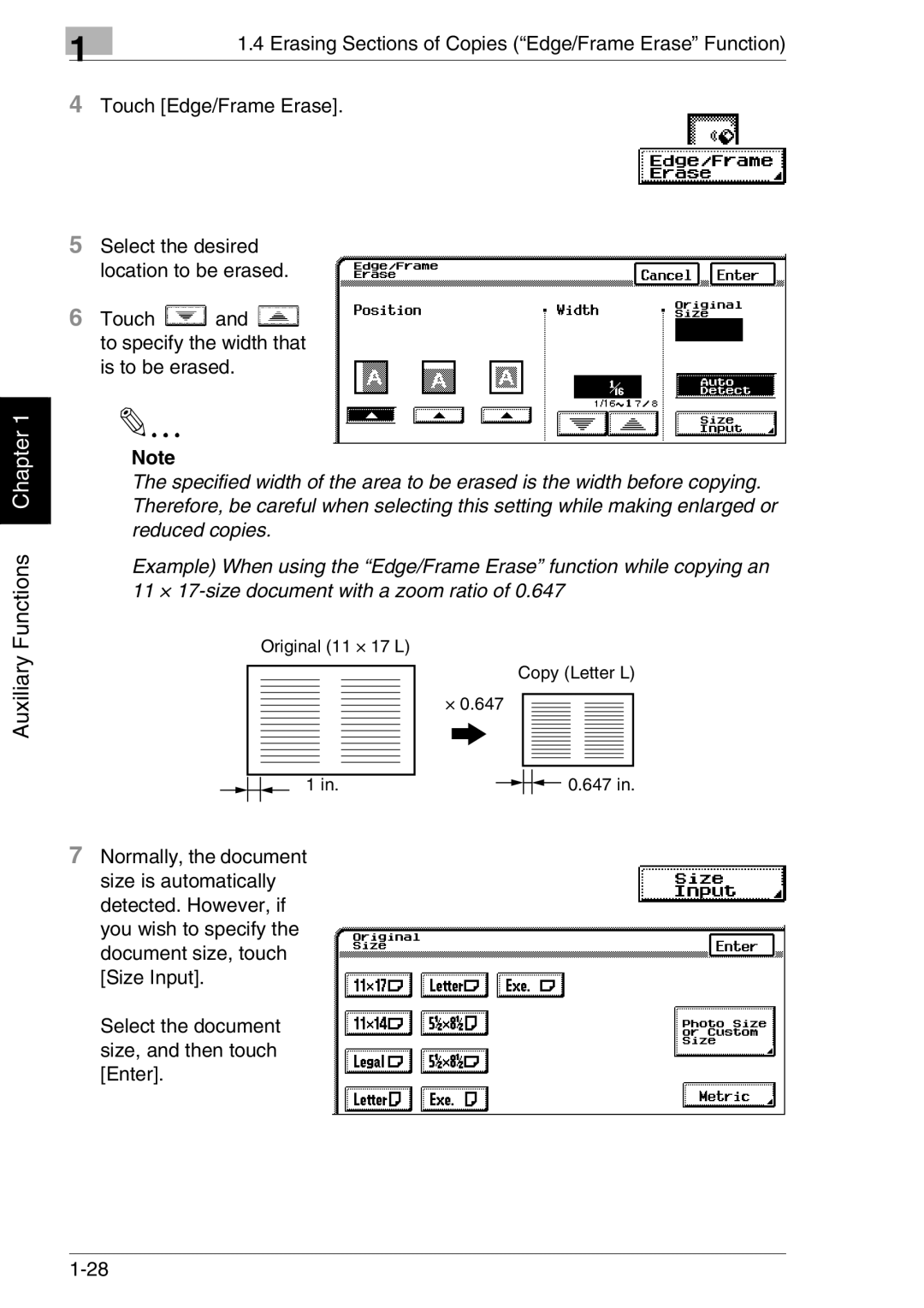Auxiliary Functions Chapter 1
| 1 | 1.4 Erasing Sections of Copies (“Edge/Frame Erase” Function) |
|
|
4Touch [Edge/Frame Erase].
5Select the desired location to be erased.
6Touch ![]() and
and ![]() to specify the width that is to be erased.
to specify the width that is to be erased.
Note
The specified width of the area to be erased is the width before copying. Therefore, be careful when selecting this setting while making enlarged or reduced copies.
Example) When using the “Edge/Frame Erase” function while copying an 11 ×
Original (11 × 17 L)
|
|
|
|
|
|
|
|
|
| Copy (Letter L) | ||||||||
|
|
|
|
|
|
| × 0.647 |
|
|
|
|
|
|
|
| |||
|
|
|
|
|
|
|
|
|
|
|
|
|
|
| ||||
|
|
|
|
|
|
|
|
|
|
|
|
|
|
| ||||
|
|
|
|
|
|
| ||||||||||||
|
|
|
|
|
|
|
|
|
|
|
|
|
|
| ||||
|
|
|
|
|
|
| ||||||||||||
|
|
|
|
|
|
|
|
|
|
|
|
|
|
| ||||
|
|
|
|
|
|
|
|
|
|
|
|
|
|
|
|
|
|
|
|
|
|
|
|
|
|
|
|
|
|
|
|
|
|
|
|
|
|
|
|
|
|
|
|
|
|
|
|
|
|
|
|
|
|
|
|
|
|
|
|
|
|
|
|
|
|
|
|
|
|
|
|
|
|
|
|
|
|
|
|
|
|
|
|
|
|
|
|
|
|
|
|
|
|
|
|
|
|
|
|
|
|
|
|
|
|
|
|
|
|
|
|
|
|
|
|
|
|
|
|
|
|
|
|
|
|
|
|
|
|
|
|
|
|
|
|
|
|
|
|
|
|
|
|
|
|
|
|
|
|
|
|
|
|
|
|
|
|
|
|
|
|
|
|
|
|
|
|
|
|
|
|
|
|
|
|
|
|
|
|
|
|
|
|
|
|
|
|
|
|
|
|
|
|
|
|
|
|
|
|
|
|
|
|
|
|
|
|
|
|
|
|
|
|
|
|
|
|
|
|
|
|
|
|
|
|
|
|
|
|
|
|
|
|
|
|
|
|
|
|
|
|
|
|
|
|
|
|
|
|
|
|
|
|
|
|
|
|
|
|
|
| 0.647 in. | |||
|
|
| 1 in. |
|
|
|
|
|
|
|
| |||||||
7Normally, the document size is automatically detected. However, if you wish to specify the document size, touch [Size Input].
Select the document size, and then touch [Enter].