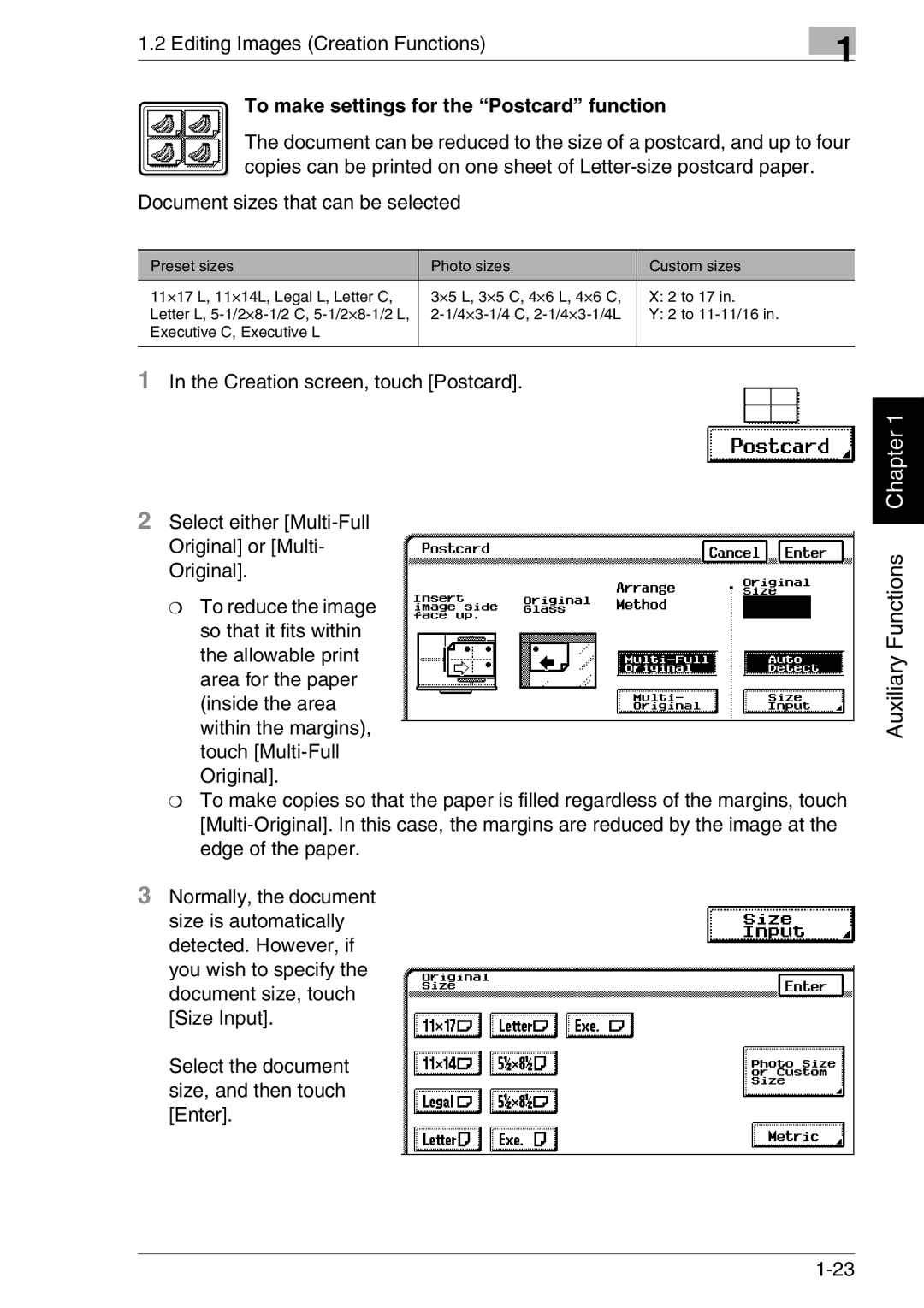1.2 Editing Images (Creation Functions) | 1 |
|
To make settings for the “Postcard” function
The document can be reduced to the size of a postcard, and up to four copies can be printed on one sheet of
Document sizes that can be selected
Preset sizes | Photo sizes | Custom sizes |
11×17 L, 11×14L, Legal L, Letter C, | 3×5 L, 3×5 C, 4×6 L, 4×6 C, | X: 2 to 17 in. |
Letter L, | Y: 2 to | |
Executive C, Executive L |
|
|
|
|
|
1In the Creation screen, touch [Postcard].
2Select either
❍To reduce the image so that it fits within the allowable print area for the paper (inside the area within the margins), touch
❍To make copies so that the paper is filled regardless of the margins, touch
3Normally, the document size is automatically detected. However, if you wish to specify the document size, touch [Size Input].
Select the document size, and then touch [Enter].
Auxiliary Functions Chapter 1