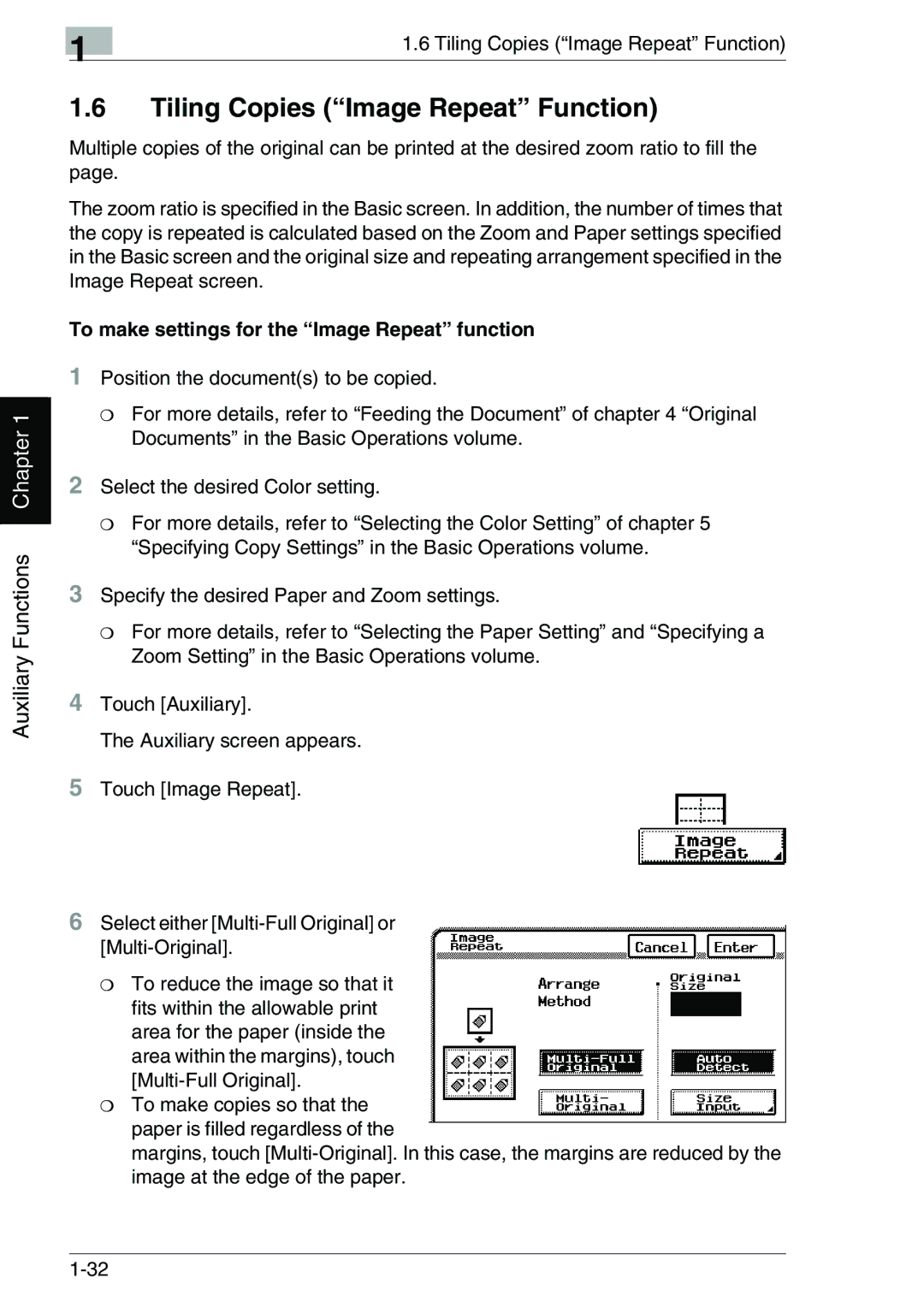Auxiliary Functions Chapter 1
| 1 | 1.6 Tiling Copies (“Image Repeat” Function) |
|
|
1.6Tiling Copies (“Image Repeat” Function)
Multiple copies of the original can be printed at the desired zoom ratio to fill the page.
The zoom ratio is specified in the Basic screen. In addition, the number of times that the copy is repeated is calculated based on the Zoom and Paper settings specified in the Basic screen and the original size and repeating arrangement specified in the Image Repeat screen.
To make settings for the “Image Repeat” function
1Position the document(s) to be copied.
❍For more details, refer to “Feeding the Document” of chapter 4 “Original Documents” in the Basic Operations volume.
2Select the desired Color setting.
❍For more details, refer to “Selecting the Color Setting” of chapter 5 “Specifying Copy Settings” in the Basic Operations volume.
3Specify the desired Paper and Zoom settings.
❍For more details, refer to “Selecting the Paper Setting” and “Specifying a Zoom Setting” in the Basic Operations volume.
4Touch [Auxiliary].
The Auxiliary screen appears.
5Touch [Image Repeat].
6Select either
❍To reduce the image so that it fits within the allowable print area for the paper (inside the area within the margins), touch
❍To make copies so that the paper is filled regardless of the
margins, touch