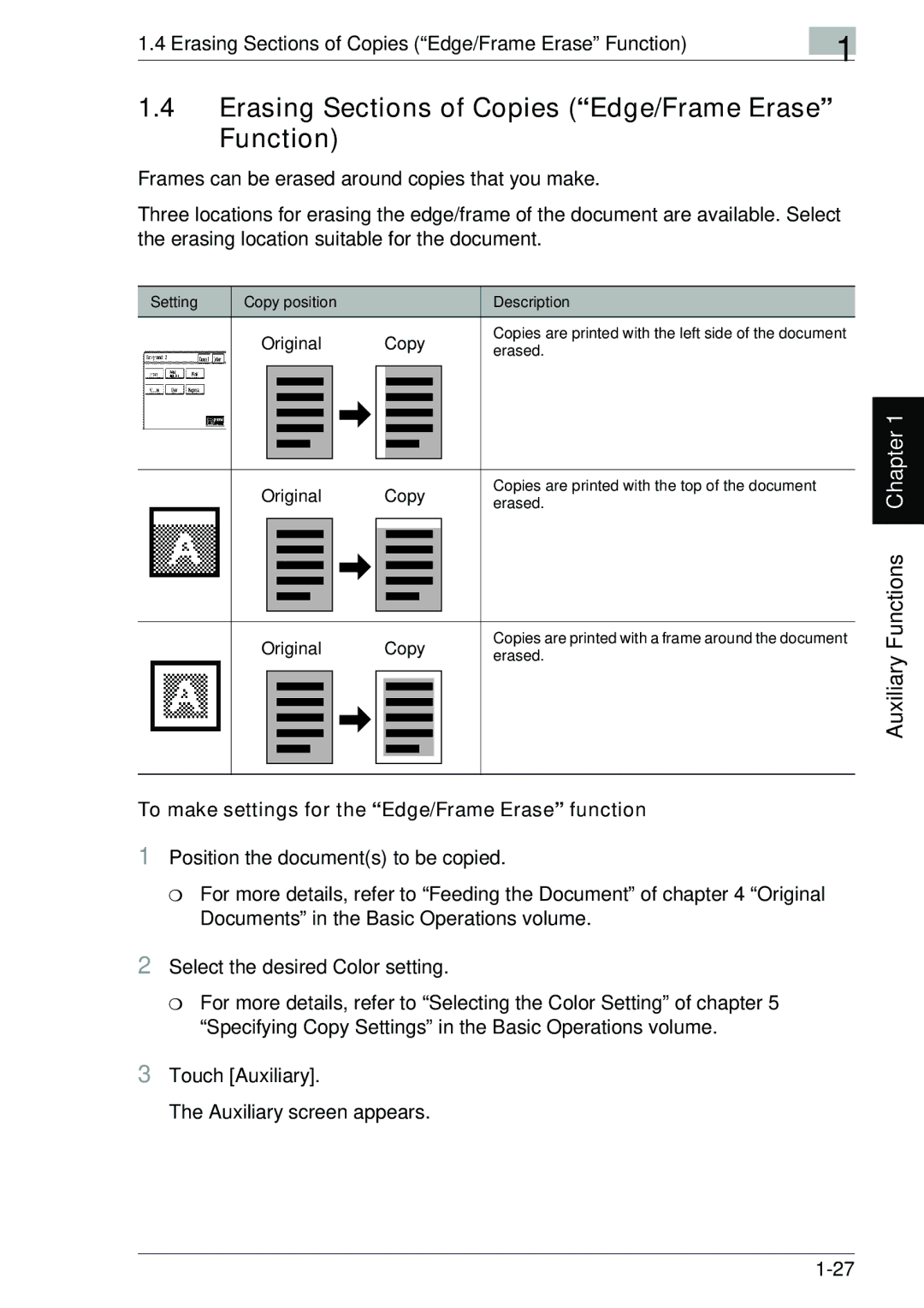1.4 Erasing Sections of Copies (“Edge/Frame Erase” Function) | 1 |
|
1.4Erasing Sections of Copies (“Edge/Frame Erase” Function)
Frames can be erased around copies that you make.
Three locations for erasing the edge/frame of the document are available. Select the erasing location suitable for the document.
Setting | Copy position |
|
|
|
| Description | ||||
| Original | Copy | Copies are printed with the left side of the document | |||||||
| erased. | |||||||||
|
|
|
|
|
|
|
|
|
| |
|
|
|
|
|
|
|
|
|
|
|
|
|
|
|
|
|
|
|
|
|
|
|
|
|
|
|
|
|
|
|
|
|
|
|
|
|
|
|
|
|
|
|
|
|
|
|
|
|
|
|
|
|
|
|
|
|
|
|
|
|
|
|
|
|
|
|
|
|
|
|
|
|
|
|
|
|
|
|
|
|
|
|
|
|
|
|
|
|
|
|
|
|
|
|
|
|
|
|
|
|
|
|
|
|
|
|
|
|
|
|
|
|
|
|
|
|
|
|
|
|
Original |
|
|
| Copy | Copies are printed with the top of the document | ||||
|
|
| erased. | ||||||
|
|
|
|
|
|
|
|
| |
|
|
|
|
|
|
|
|
|
|
|
|
|
|
|
|
|
|
|
|
|
|
|
|
|
|
|
|
|
|
|
|
|
|
|
|
|
|
|
|
|
|
|
|
|
|
|
|
|
|
|
|
|
|
|
|
|
|
|
|
|
|
|
|
|
|
|
|
|
|
|
|
|
|
|
|
|
|
|
|
|
|
|
|
|
|
|
|
|
|
|
|
|
|
|
|
|
|
|
|
|
|
|
|
|
|
|
|
|
|
Original |
|
|
|
| Copy |
| Copies are printed with a frame around the document | ||
|
|
|
|
| erased. | ||||
|
|
|
|
|
|
|
|
| |
|
|
|
|
|
|
|
|
|
|
|
|
|
|
|
|
|
|
|
|
|
|
|
|
|
|
|
|
|
|
|
|
|
|
|
|
|
|
|
|
|
|
|
|
|
|
|
|
|
|
|
|
|
|
|
|
|
|
|
|
|
|
|
|
|
|
|
|
|
|
|
|
|
|
|
|
|
|
|
|
|
|
|
|
|
|
|
|
|
|
|
|
|
|
|
|
|
|
|
|
|
|
|
|
|
|
|
|
|
|
Auxiliary Functions Chapter 1
To make settings for the “Edge/Frame Erase” function
1Position the document(s) to be copied.
❍For more details, refer to “Feeding the Document” of chapter 4 “Original Documents” in the Basic Operations volume.
2Select the desired Color setting.
❍For more details, refer to “Selecting the Color Setting” of chapter 5 “Specifying Copy Settings” in the Basic Operations volume.
3Touch [Auxiliary].
The Auxiliary screen appears.