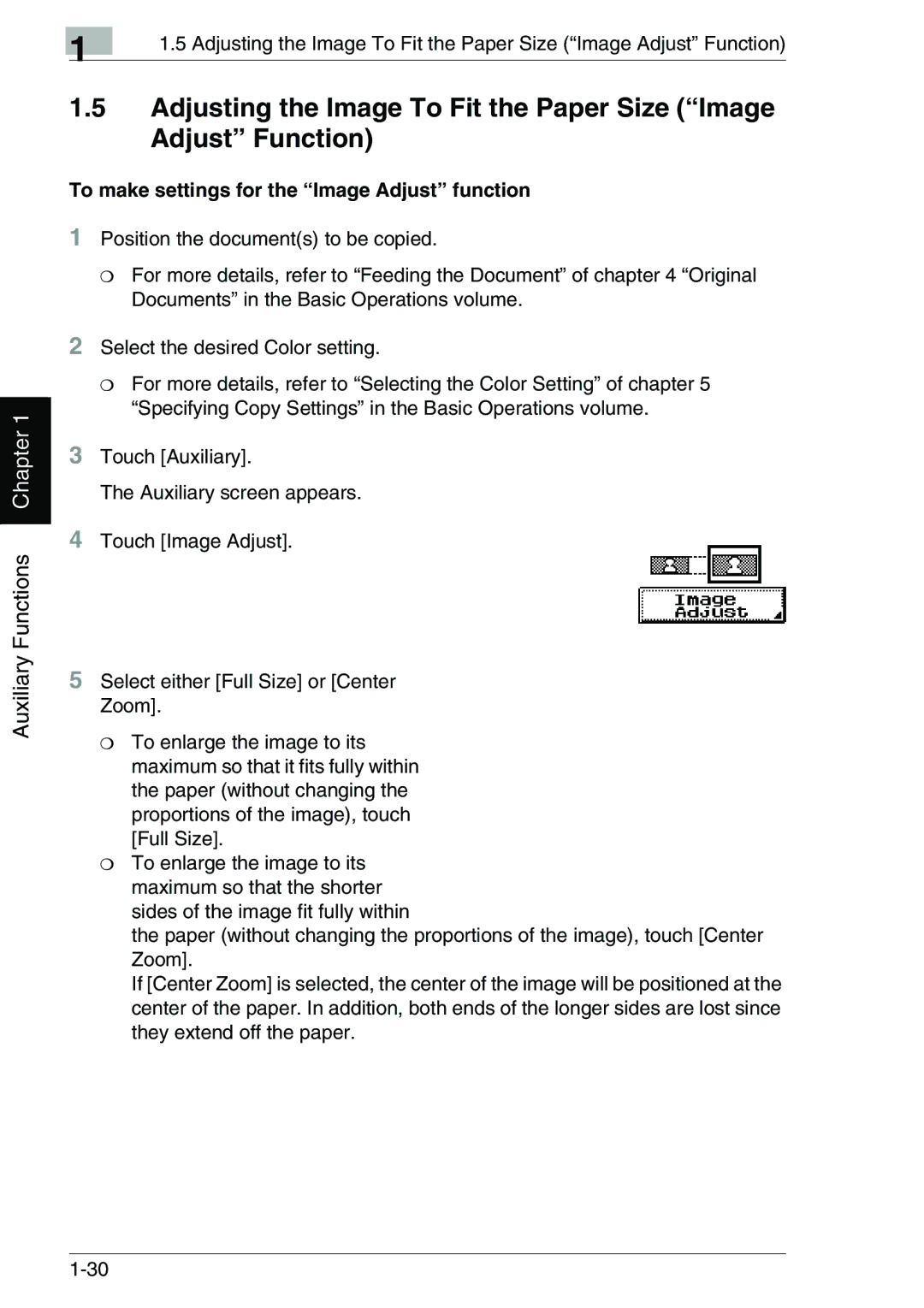Auxiliary Functions Chapter 1
| 1 | 1.5 Adjusting the Image To Fit the Paper Size (“Image Adjust” Function) |
|
|
1.5Adjusting the Image To Fit the Paper Size (“Image Adjust” Function)
To make settings for the “Image Adjust” function
1Position the document(s) to be copied.
❍For more details, refer to “Feeding the Document” of chapter 4 “Original Documents” in the Basic Operations volume.
2Select the desired Color setting.
❍For more details, refer to “Selecting the Color Setting” of chapter 5 “Specifying Copy Settings” in the Basic Operations volume.
3Touch [Auxiliary].
The Auxiliary screen appears.
4Touch [Image Adjust].
5Select either [Full Size] or [Center Zoom].
❍To enlarge the image to its maximum so that it fits fully within the paper (without changing the proportions of the image), touch [Full Size].
❍To enlarge the image to its maximum so that the shorter sides of the image fit fully within
the paper (without changing the proportions of the image), touch [Center Zoom].
If [Center Zoom] is selected, the center of the image will be positioned at the center of the paper. In addition, both ends of the longer sides are lost since they extend off the paper.