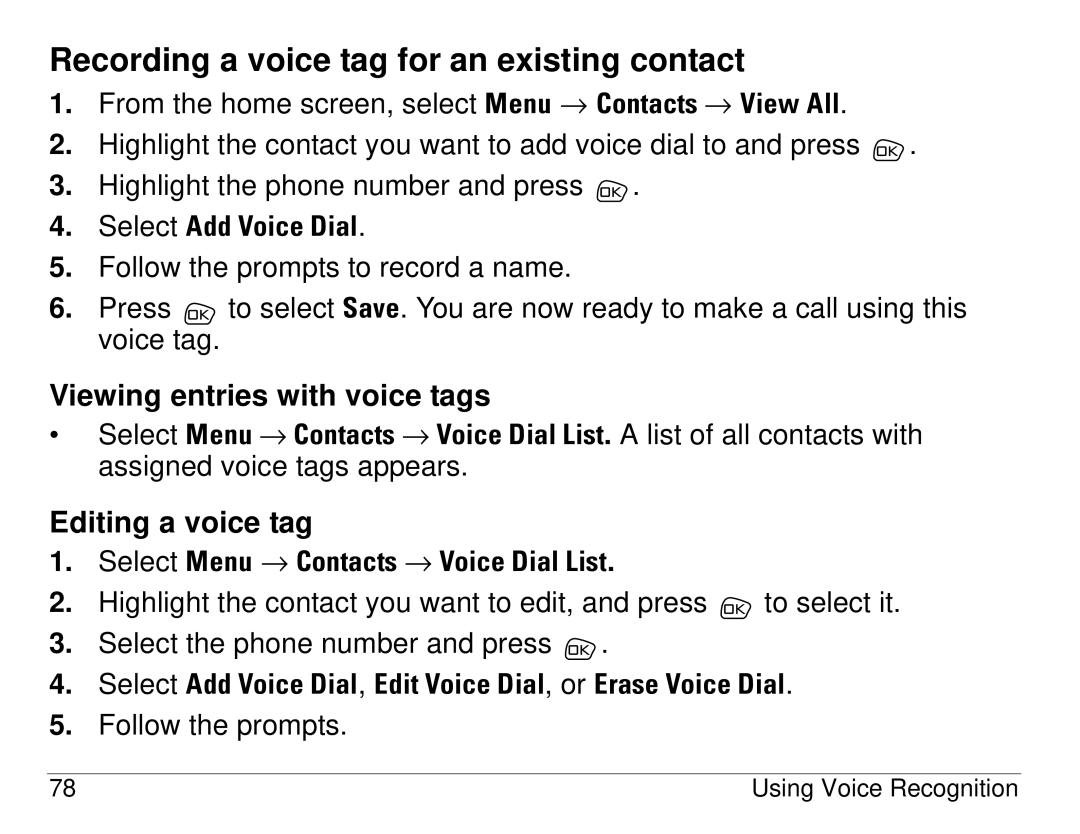Recording a voice tag for an existing contact
1.From the home screen, select jÉåì → `çåí~Åíë=→ sáÉï=^ää.
2.Highlight the contact you want to add voice dial to and press ![]() .
.
3.Highlight the phone number and press ![]() .
.
4.Select ^ÇÇ=sçáÅÉ=aá~ä.
5.Follow the prompts to record a name.
6.Press ![]() to select p~îÉ. You are now ready to make a call using this voice tag.
to select p~îÉ. You are now ready to make a call using this voice tag.
Viewing entries with voice tags
•Select jÉåì=→=`çåí~Åíë=→=sçáÅÉ=aá~ä=iáëí. A list of all contacts with assigned voice tags appears.
Editing a voice tag
1.Select jÉåì → `çåí~Åíë=→ sçáÅÉ=aá~ä=iáëí.
2.Highlight the contact you want to edit, and press ![]() to select it.
to select it.
3.Select the phone number and press ![]() .
.
4.Select ^ÇÇ=sçáÅÉ=aá~ä, bÇáí=sçáÅÉ=aá~ä, or bê~ëÉ=sçáÅÉ=aá~ä.
5.Follow the prompts.
78 | Using Voice Recognition |