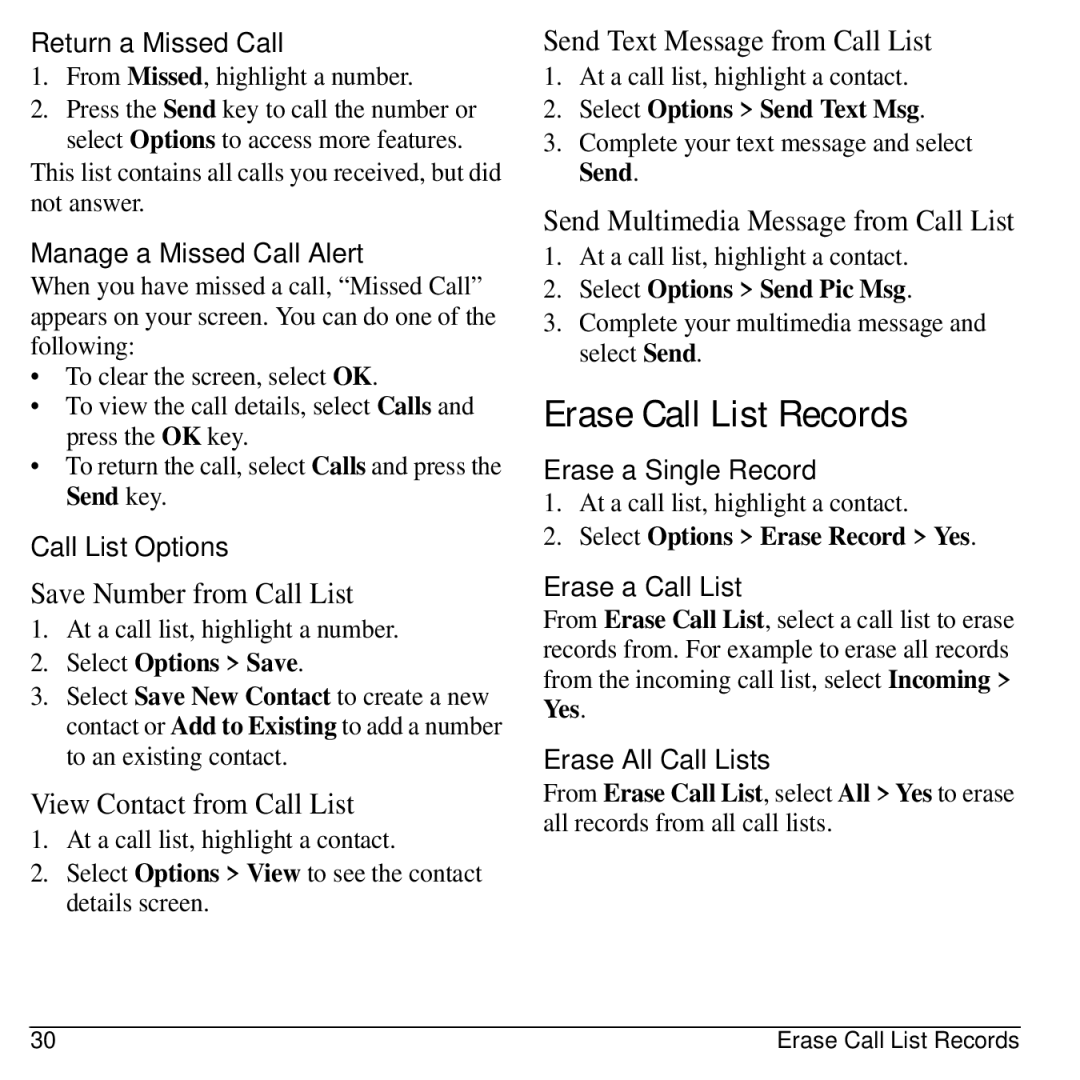Return a Missed Call
1.From Missed, highlight a number.
2.Press the Send key to call the number or select Options to access more features.
This list contains all calls you received, but did not answer.
Manage a Missed Call Alert
When you have missed a call, “Missed Call” appears on your screen. You can do one of the following:
•To clear the screen, select OK.
•To view the call details, select Calls and press the OK key.
•To return the call, select Calls and press the Send key.
Call List Options
Save Number from Call List
1.At a call list, highlight a number.
2.Select Options > Save.
3.Select Save New Contact to create a new contact or Add to Existing to add a number to an existing contact.
View Contact from Call List
1.At a call list, highlight a contact.
2.Select Options > View to see the contact details screen.
Send Text Message from Call List
1.At a call list, highlight a contact.
2.Select Options > Send Text Msg.
3.Complete your text message and select Send.
Send Multimedia Message from Call List
1.At a call list, highlight a contact.
2.Select Options > Send Pic Msg.
3.Complete your multimedia message and select Send.
Erase Call List Records
Erase a Single Record
1.At a call list, highlight a contact.
2.Select Options > Erase Record > Yes.
Erase a Call List
From Erase Call List, select a call list to erase records from. For example to erase all records from the incoming call list, select Incoming > Yes.
Erase All Call Lists
From Erase Call List, select All > Yes to erase all records from all call lists.
30 | Erase Call List Records |