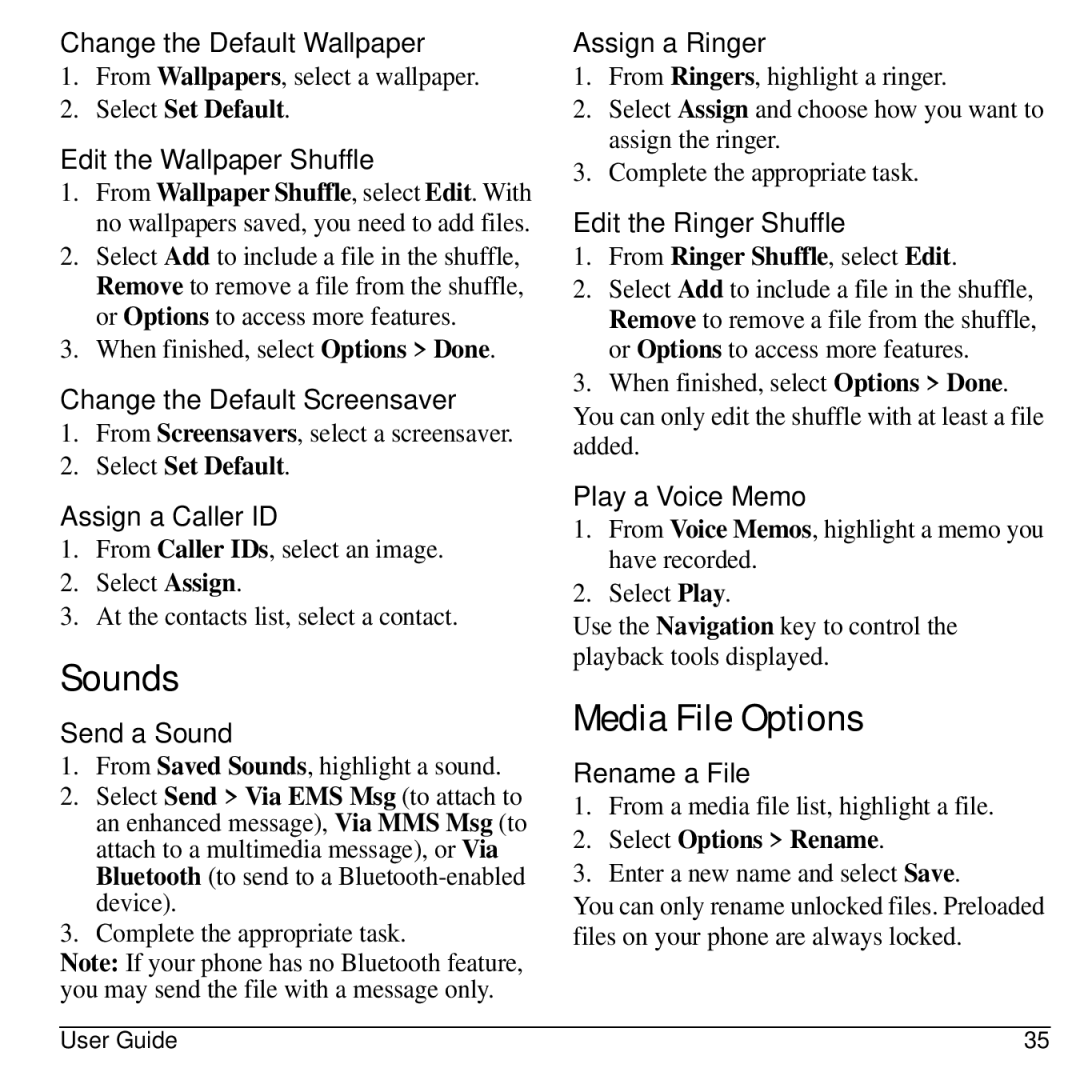Change the Default Wallpaper
1.From Wallpapers, select a wallpaper.
2.Select Set Default.
Edit the Wallpaper Shuffle
1.From Wallpaper Shuffle, select Edit. With no wallpapers saved, you need to add files.
2.Select Add to include a file in the shuffle, Remove to remove a file from the shuffle, or Options to access more features.
3.When finished, select Options > Done.
Change the Default Screensaver
1.From Screensavers, select a screensaver.
2.Select Set Default.
Assign a Caller ID
1.From Caller IDs, select an image.
2.Select Assign.
3.At the contacts list, select a contact.
Sounds
Send a Sound
1.From Saved Sounds, highlight a sound.
2.Select Send > Via EMS Msg (to attach to an enhanced message), Via MMS Msg (to attach to a multimedia message), or Via Bluetooth (to send to a
3.Complete the appropriate task.
Note: If your phone has no Bluetooth feature, you may send the file with a message only.
Assign a Ringer
1.From Ringers, highlight a ringer.
2.Select Assign and choose how you want to assign the ringer.
3.Complete the appropriate task.
Edit the Ringer Shuffle
1.From Ringer Shuffle, select Edit.
2.Select Add to include a file in the shuffle, Remove to remove a file from the shuffle, or Options to access more features.
3.When finished, select Options > Done.
You can only edit the shuffle with at least a file added.
Play a Voice Memo
1.From Voice Memos, highlight a memo you have recorded.
2.Select Play.
Use the Navigation key to control the playback tools displayed.
Media File Options
Rename a File
1.From a media file list, highlight a file.
2.Select Options > Rename.
3.Enter a new name and select Save.
You can only rename unlocked files. Preloaded files on your phone are always locked.
User Guide | 35 |