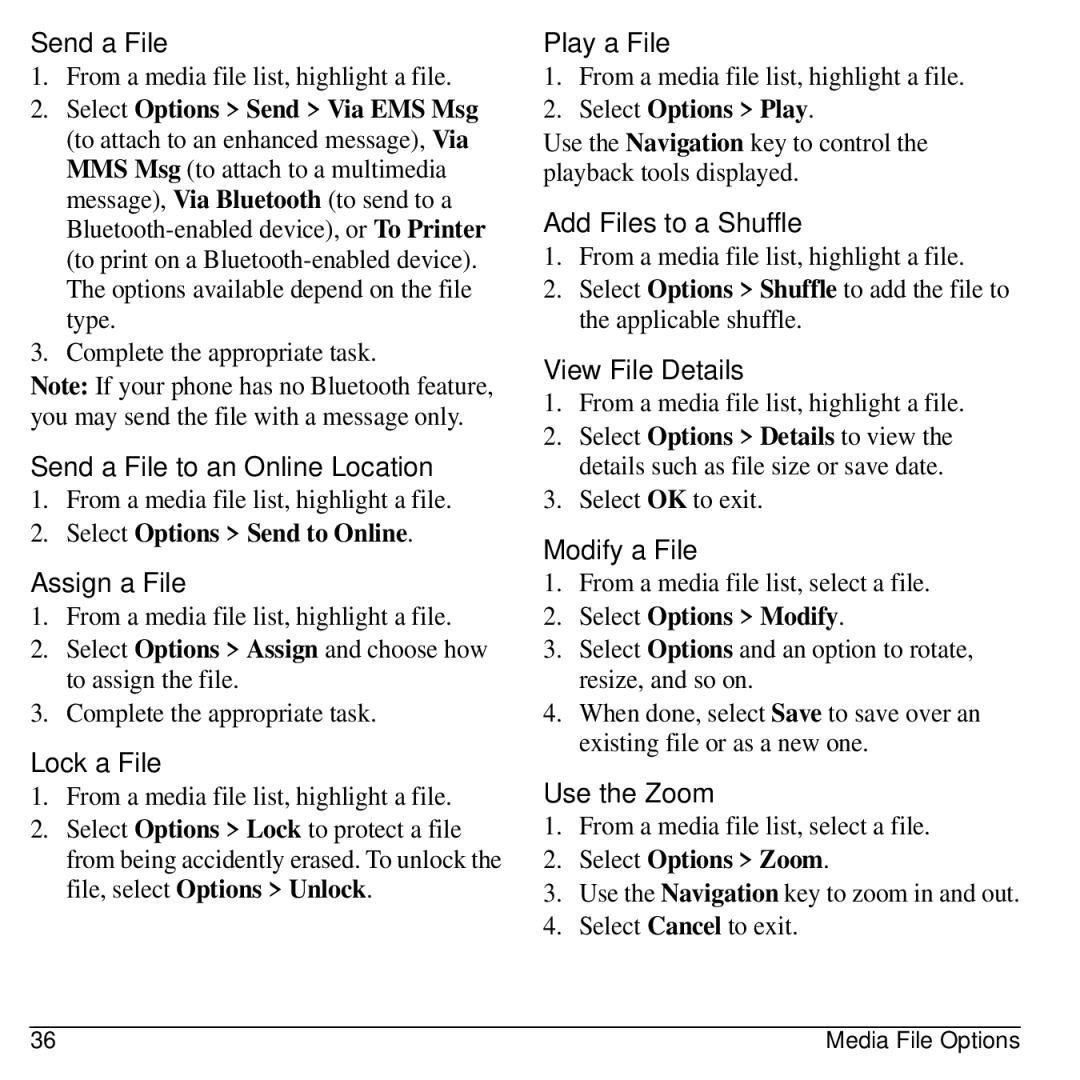Send a File
1.From a media file list, highlight a file.
2.Select Options > Send > Via EMS Msg (to attach to an enhanced message), Via MMS Msg (to attach to a multimedia message), Via Bluetooth (to send to a
3.Complete the appropriate task.
Note: If your phone has no Bluetooth feature, you may send the file with a message only.
Send a File to an Online Location
1.From a media file list, highlight a file.
2.Select Options > Send to Online.
Assign a File
1.From a media file list, highlight a file.
2.Select Options > Assign and choose how to assign the file.
3.Complete the appropriate task.
Lock a File
1.From a media file list, highlight a file.
2.Select Options > Lock to protect a file from being accidently erased. To unlock the file, select Options > Unlock.
Play a File
1.From a media file list, highlight a file.
2.Select Options > Play.
Use the Navigation key to control the playback tools displayed.
Add Files to a Shuffle
1.From a media file list, highlight a file.
2.Select Options > Shuffle to add the file to the applicable shuffle.
View File Details
1.From a media file list, highlight a file.
2.Select Options > Details to view the details such as file size or save date.
3.Select OK to exit.
Modify a File
1.From a media file list, select a file.
2.Select Options > Modify.
3.Select Options and an option to rotate, resize, and so on.
4.When done, select Save to save over an existing file or as a new one.
Use the Zoom
1.From a media file list, select a file.
2.Select Options > Zoom.
3.Use the Navigation key to zoom in and out.
4.Select Cancel to exit.
36 | Media File Options |