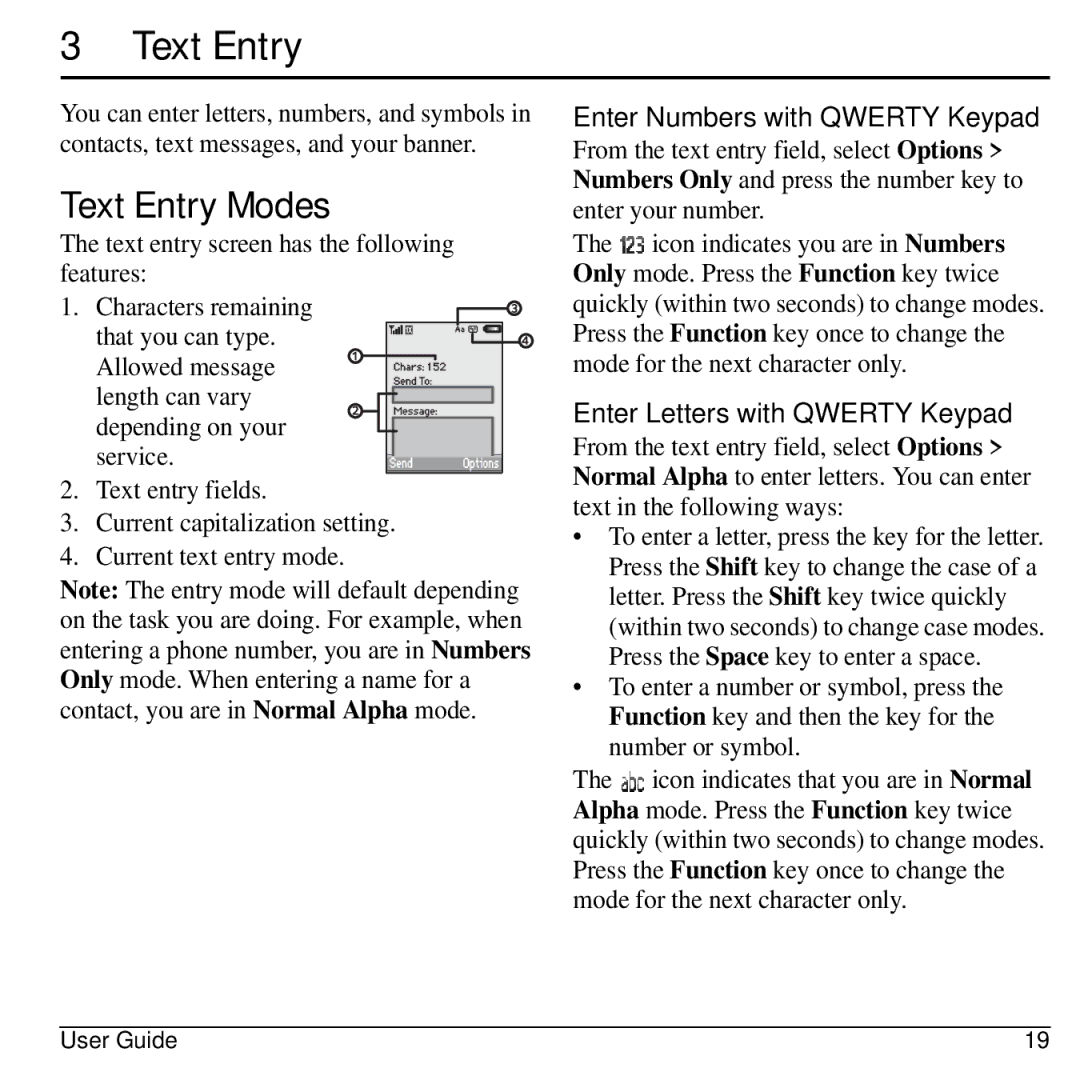3 Text Entry
You can enter letters, numbers, and symbols in contacts, text messages, and your banner.
Text Entry Modes
The text entry screen has the following features:
1. Characters remaining that you can type.
Allowed message length can vary depending on your service.
2.Text entry fields.
3.Current capitalization setting.
4.Current text entry mode.
Note: The entry mode will default depending on the task you are doing. For example, when entering a phone number, you are in Numbers Only mode. When entering a name for a contact, you are in Normal Alpha mode.
Enter Numbers with QWERTY Keypad
From the text entry field, select Options > Numbers Only and press the number key to enter your number.
The ![]() icon indicates you are in Numbers Only mode. Press the Function key twice quickly (within two seconds) to change modes. Press the Function key once to change the mode for the next character only.
icon indicates you are in Numbers Only mode. Press the Function key twice quickly (within two seconds) to change modes. Press the Function key once to change the mode for the next character only.
Enter Letters with QWERTY Keypad
From the text entry field, select Options > Normal Alpha to enter letters. You can enter text in the following ways:
•To enter a letter, press the key for the letter. Press the Shift key to change the case of a letter. Press the Shift key twice quickly (within two seconds) to change case modes. Press the Space key to enter a space.
•To enter a number or symbol, press the Function key and then the key for the number or symbol.
The ![]() icon indicates that you are in Normal Alpha mode. Press the Function key twice quickly (within two seconds) to change modes. Press the Function key once to change the mode for the next character only.
icon indicates that you are in Normal Alpha mode. Press the Function key twice quickly (within two seconds) to change modes. Press the Function key once to change the mode for the next character only.
User Guide | 19 |