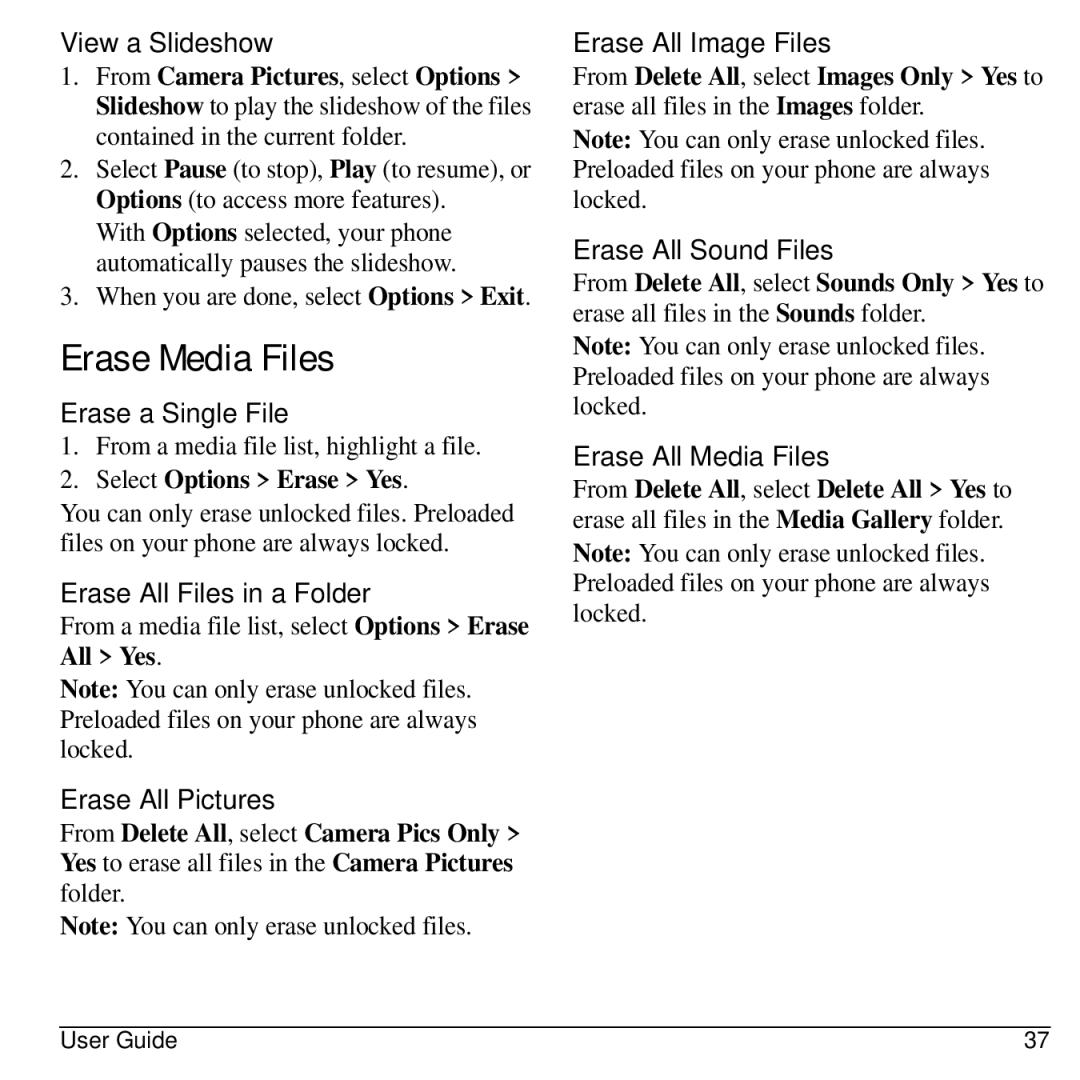View a Slideshow
1.From Camera Pictures, select Options > Slideshow to play the slideshow of the files contained in the current folder.
2.Select Pause (to stop), Play (to resume), or Options (to access more features).
With Options selected, your phone automatically pauses the slideshow.
3.When you are done, select Options > Exit.
Erase Media Files
Erase a Single File
1.From a media file list, highlight a file.
2.Select Options > Erase > Yes.
You can only erase unlocked files. Preloaded files on your phone are always locked.
Erase All Files in a Folder
From a media file list, select Options > Erase All > Yes.
Note: You can only erase unlocked files. Preloaded files on your phone are always locked.
Erase All Pictures
From Delete All, select Camera Pics Only > Yes to erase all files in the Camera Pictures folder.
Note: You can only erase unlocked files.
Erase All Image Files
From Delete All, select Images Only > Yes to erase all files in the Images folder.
Note: You can only erase unlocked files. Preloaded files on your phone are always locked.
Erase All Sound Files
From Delete All, select Sounds Only > Yes to erase all files in the Sounds folder.
Note: You can only erase unlocked files. Preloaded files on your phone are always locked.
Erase All Media Files
From Delete All, select Delete All > Yes to erase all files in the Media Gallery folder.
Note: You can only erase unlocked files. Preloaded files on your phone are always locked.
User Guide | 37 |