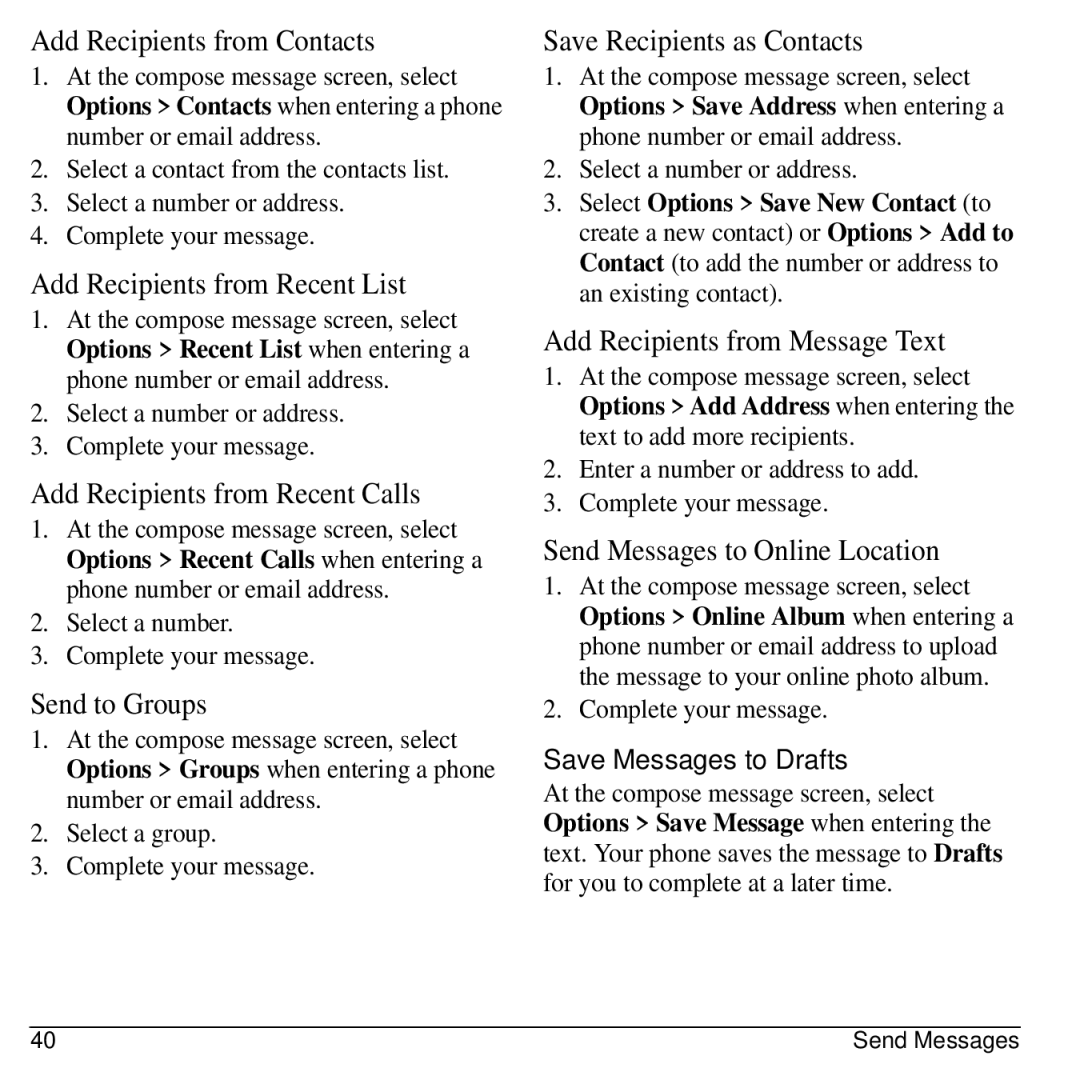Contents
R i n o S 2 3 0 E r g u i d e
Torino S2300 User Guide
Bluetooth Certification
Avoid magnetic environments
Resetting the phone
Kyocera.superiorcommunications.com
Table of Contents
Get Help
Phone Battery
Install the Battery
Charge the Battery
Get Started
Battery Safety Guidelines
Common Causes of Battery Drain
Never use any damaged battery
Supervise all battery usage by children
Phone Overview
Get to Know Your Phone
Screen Icons
These icons may appear on your phone’s screen
User Guide
Main Menu
Guide Conventions
Call Features
Power Phone Up
Make Phone Calls
Answer Phone Calls
Volume Control
Emergency Services
Activate Voice Dialing
Use Speed Dialing
Exit Emergency Services
Text entry screen has the following features
Text Entry
Text Entry Modes
Enter Numbers with Qwerty Keypad
Enter Symbols with Qwerty Keypad
Press the Symbol key and then the key for the symbol
Select Options Add Symbols and then the key for the symbol
Rapid Entry with Qwerty Keypad
Text Entry Quick Reference
Contacts Menu
Contacts
Use Contacts to store information about a person or company
Access Contacts
Add Contacts
Use Contacts
Customize Contacts
Assign Number Types
Assign Ringers to Contacts
Assign Message Tones to Contacts
Assign Pictures to Contacts
Erase Contacts
Contact Groups
Create a New Group
Send Text Messages to Groups
Send Multimedia Messages to Groups
Add or Remove Contacts from Groups
Voice Dial List
Speed Dial List
Check Contacts
Recent Calls Menu
Recent Calls
Work with Call Lists
Erase Call List Records
Work with Call Timers
View Data Counter
Browser
Launch Browser
Browse the Web
Add a Bookmark
Alarm Clock
Set an Alarm
Set the Quick Alarm
Change Alarm Clock Settings
Media Gallery
Media Gallery Menu
Images
Send a Picture
Sounds
Media File Options
Send a File
Send a File to an Online Location
Assign a File
Lock a File
Erase Media Files
Messaging
Messaging Menu
Send Messages
Create a Text Message
Create a Multimedia Message
Receive Calls while Creating Messages
Save Messages to Drafts
Complete Messages in Drafts
Use Preset Text
Attaching Files to Messages
Set Writing Language
Set Individual Message Settings
Preview Messages
Request a Message Receipt
Set Message Priority
Change the Callback Number
Send Messages Later
Manage Received Messages
Reply to Text Messages
Reply to Multimedia Messages with Auto Retrieve
Reply to Multimedia Messages with Prompt
Reply to all Recipients
Reply with a Copy of the Message
Call Sender
Save Received Messages
Manage Voicemail
Configure your Voicemail
Check your Voicemail
Manage Sent Messages
Manage Browser Alerts
Message Settings
Enable Auto Retrieve
Enable CC/BCC Fields
Enable Save to Sent
Enable Auto-Erase
Erase Messages
Check Message Count
Camera Setting Options
Camera
Camera Tips
Take a Picture
Go to Camera Pictures
Set Brightness Level
Take a Picture in a Frame
Scheduler
Create an Event
View Events
View Events by Month
Modify Events
Change Scheduler Settings
Erase Events
Settings
Settings Menu
Bluetooth
Browser
Multimedia
Look & Feel
Edit Search URL
Set Ringer Mode
Ringers
Volume
Set Power On/Off Sounds
Display
Keypad
Wallpaper Shuffle
Set Screensaver
Set Theme
Set Main Menu View
Convenience
Enable Auto-Hyphenation
Auto Keyguard
Use 1-Touch Dialing
Answer Hold
Call Contact using Fast Find
Enable Frequent List
Enable Minute Alert
Enable Any Key Answer
Voice Features
Accessories
Network
Enable Roaming Call Alert
Security
Set Location Information
Set Web Alerts
Phone Info
Access Help for Downloads
Downloads
How does Brew Work?
Download an Application
Tools & Games
Tools & Games Menu
Alarm Clock
Play Brick Attack
Voice Memo
Scheduler
Use Stopwatch
Use Timer
Memopad
World Clock
Bluetooth
Enable Bluetooth
Use Bluetooth Devices
Pair with a Device
Change Bluetooth Settings
Voice Commands
Call a Contact
Call a Number
Use a Shortcut
Find a Contact
Qualified Service
Phone Accessories
Get Help
User Guide Customer Support
Index
Page
Help, getting, 78 hold calls
Downloads, 69 help Drafts folder
Keypad
Delivery receipts, 43, 49
Messages, 44 voicemail Number prefixes, 25 number types
User guide, 68 Vibrate mode
Editing, 28 voice dialing, 17 voice memos