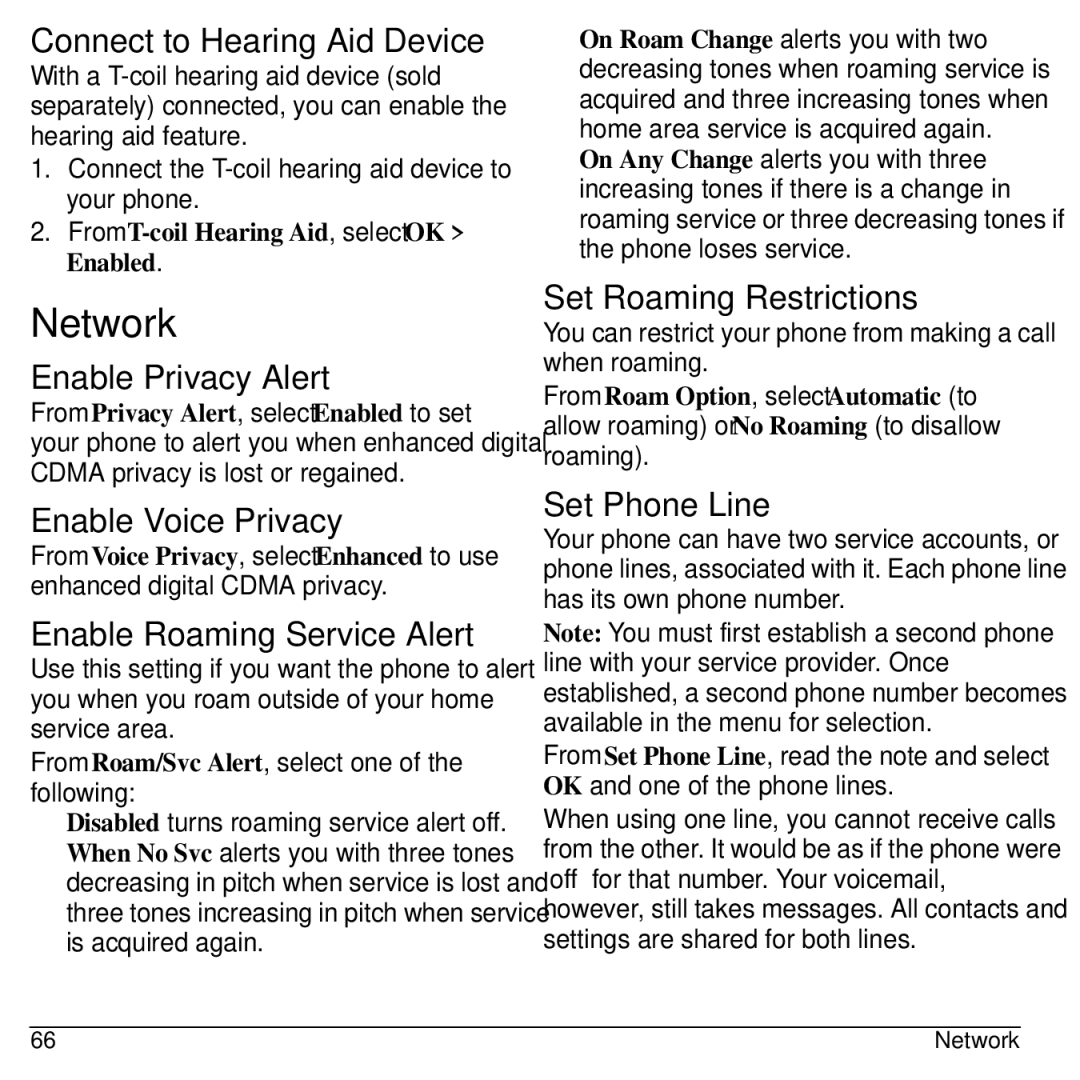Connect to Hearing Aid Device
With a
1.Connect the
2.From
Network
Enable Privacy Alert
From Privacy Alert, select Enabled to set your phone to alert you when enhanced digital CDMA privacy is lost or regained.
Enable Voice Privacy
From Voice Privacy, select Enhanced to use enhanced digital CDMA privacy.
Enable Roaming Service Alert
Use this setting if you want the phone to alert you when you roam outside of your home service area.
From Roam/Svc Alert, select one of the following:
•Disabled turns roaming service alert off.
•When No Svc alerts you with three tones decreasing in pitch when service is lost and three tones increasing in pitch when service is acquired again.
•On Roam Change alerts you with two decreasing tones when roaming service is acquired and three increasing tones when home area service is acquired again.
•On Any Change alerts you with three increasing tones if there is a change in roaming service or three decreasing tones if the phone loses service.
Set Roaming Restrictions
You can restrict your phone from making a call when roaming.
From Roam Option, select Automatic (to allow roaming) or No Roaming (to disallow roaming).
Set Phone Line
Your phone can have two service accounts, or phone lines, associated with it. Each phone line has its own phone number.
Note: You must first establish a second phone line with your service provider. Once established, a second phone number becomes available in the menu for selection.
From Set Phone Line, read the note and select OK and one of the phone lines.
When using one line, you cannot receive calls from the other. It would be as if the phone were “off” for that number. Your voicemail, however, still takes messages. All contacts and settings are shared for both lines.
66 | Network |