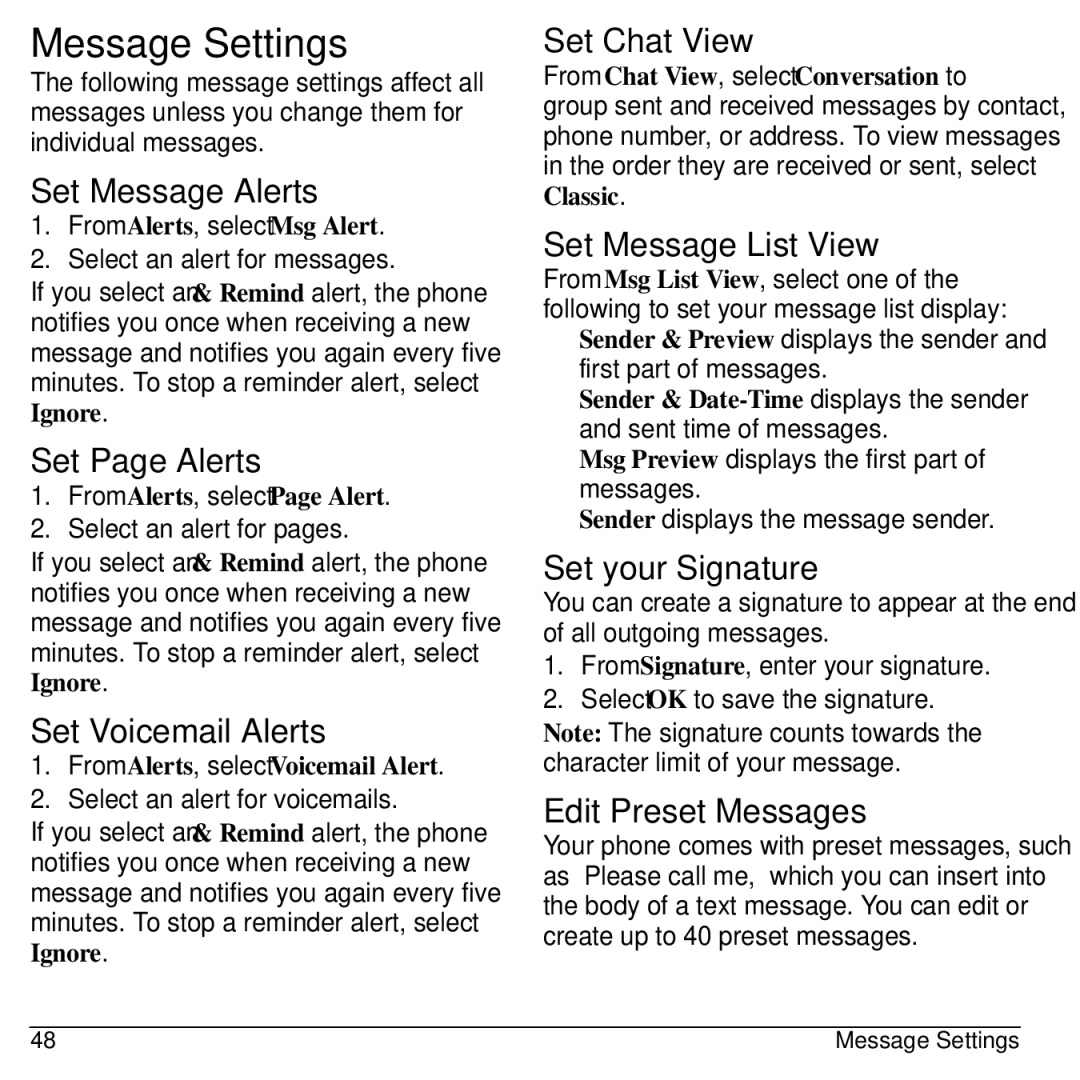Message Settings
The following message settings affect all messages unless you change them for individual messages.
Set Message Alerts
1.From Alerts, select Msg Alert.
2.Select an alert for messages.
If you select an & Remind alert, the phone notifies you once when receiving a new message and notifies you again every five minutes. To stop a reminder alert, select Ignore.
Set Page Alerts
1.From Alerts, select Page Alert.
2.Select an alert for pages.
If you select an & Remind alert, the phone notifies you once when receiving a new message and notifies you again every five minutes. To stop a reminder alert, select Ignore.
Set Voicemail Alerts
1.From Alerts, select Voicemail Alert.
2.Select an alert for voicemails.
If you select an & Remind alert, the phone notifies you once when receiving a new message and notifies you again every five minutes. To stop a reminder alert, select Ignore.
Set Chat View
From Chat View, select Conversation to group sent and received messages by contact, phone number, or address. To view messages in the order they are received or sent, select Classic.
Set Message List View
From Msg List View, select one of the following to set your message list display:
•Sender & Preview displays the sender and first part of messages.
•Sender &
•Msg Preview displays the first part of messages.
•Sender displays the message sender.
Set your Signature
You can create a signature to appear at the end of all outgoing messages.
1.From Signature, enter your signature.
2.Select OK to save the signature.
Note: The signature counts towards the character limit of your message.
Edit Preset Messages
Your phone comes with preset messages, such as “Please call me,” which you can insert into the body of a text message. You can edit or create up to 40 preset messages.
48 | Message Settings |