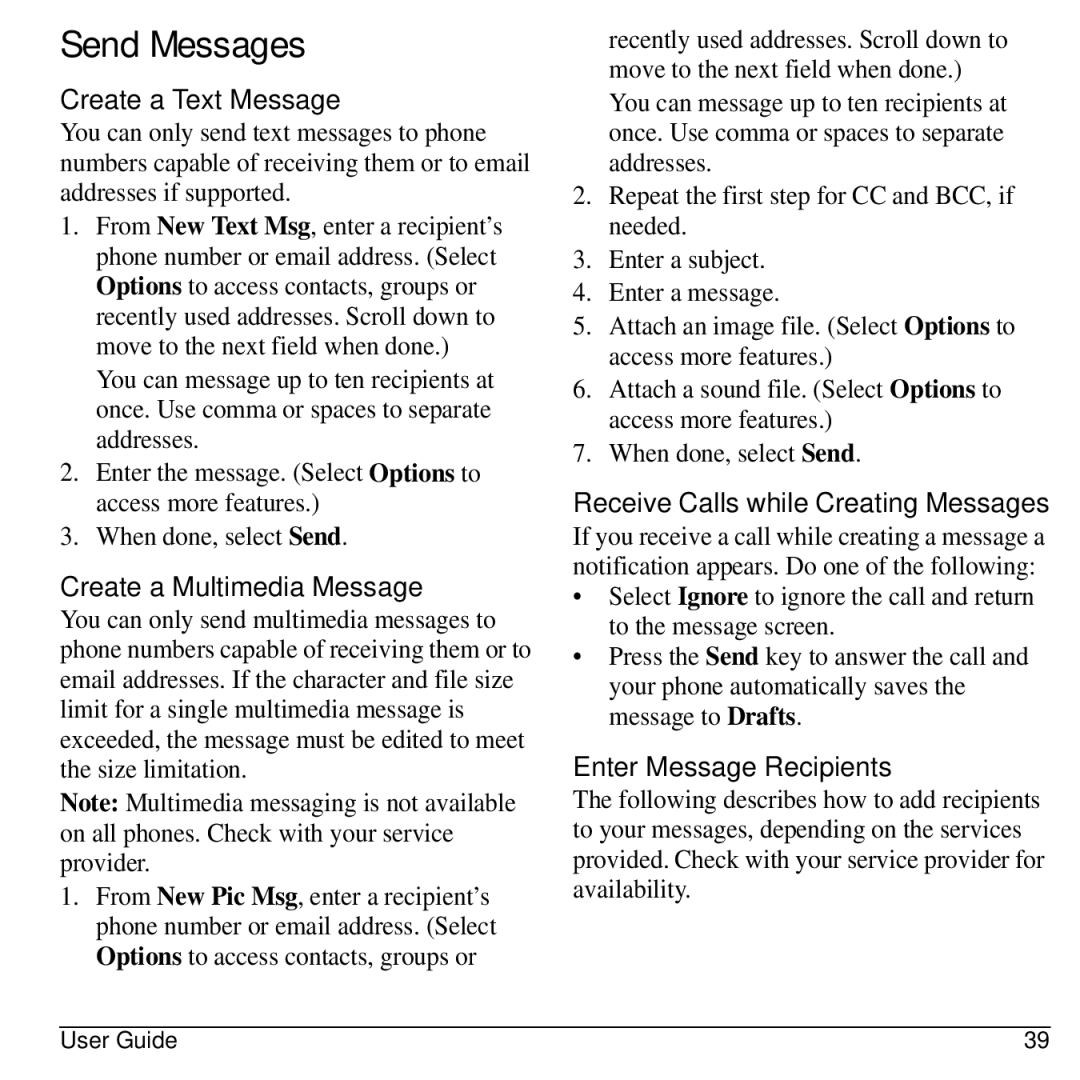Send Messages
Create a Text Message
You can only send text messages to phone numbers capable of receiving them or to email addresses if supported.
1.From New Text Msg, enter a recipient’s phone number or email address. (Select Options to access contacts, groups or recently used addresses. Scroll down to move to the next field when done.)
You can message up to ten recipients at once. Use comma or spaces to separate addresses.
2.Enter the message. (Select Options to access more features.)
3.When done, select Send.
Create a Multimedia Message
You can only send multimedia messages to phone numbers capable of receiving them or to email addresses. If the character and file size limit for a single multimedia message is exceeded, the message must be edited to meet the size limitation.
Note: Multimedia messaging is not available on all phones. Check with your service provider.
1.From New Pic Msg, enter a recipient’s phone number or email address. (Select Options to access contacts, groups or
recently used addresses. Scroll down to move to the next field when done.)
You can message up to ten recipients at once. Use comma or spaces to separate addresses.
2.Repeat the first step for CC and BCC, if needed.
3.Enter a subject.
4.Enter a message.
5.Attach an image file. (Select Options to access more features.)
6.Attach a sound file. (Select Options to access more features.)
7.When done, select Send.
Receive Calls while Creating Messages
If you receive a call while creating a message a notification appears. Do one of the following:
•Select Ignore to ignore the call and return to the message screen.
•Press the Send key to answer the call and your phone automatically saves the message to Drafts.
Enter Message Recipients
The following describes how to add recipients to your messages, depending on the services provided. Check with your service provider for availability.
User Guide | 39 |