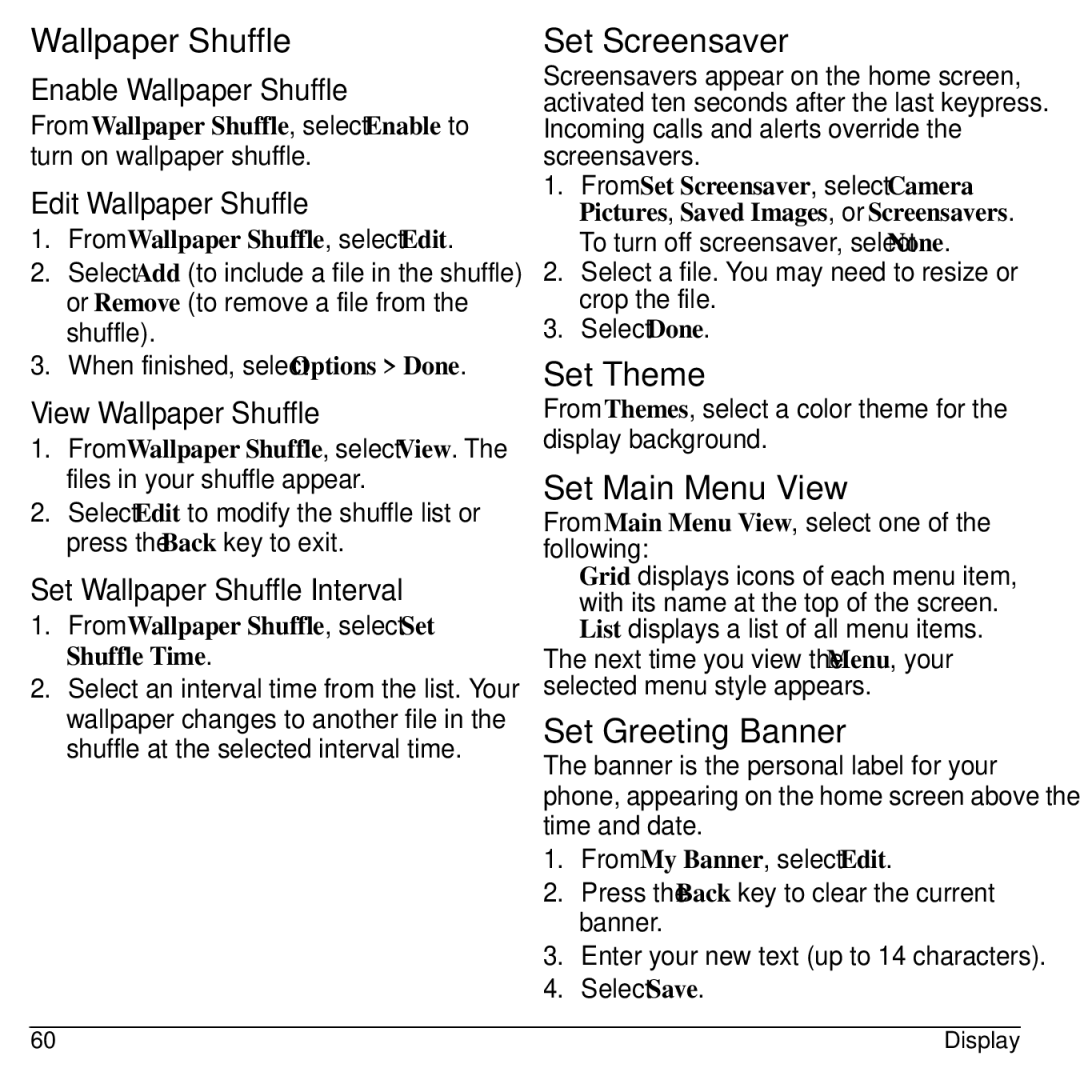Wallpaper Shuffle
Enable Wallpaper Shuffle
From Wallpaper Shuffle, select Enable to turn on wallpaper shuffle.
Edit Wallpaper Shuffle
1.From Wallpaper Shuffle, select Edit.
2.Select Add (to include a file in the shuffle) or Remove (to remove a file from the shuffle).
3.When finished, select Options > Done.
View Wallpaper Shuffle
1.From Wallpaper Shuffle, select View. The files in your shuffle appear.
2.Select Edit to modify the shuffle list or press the Back key to exit.
Set Wallpaper Shuffle Interval
1.From Wallpaper Shuffle, select Set Shuffle Time.
2.Select an interval time from the list. Your wallpaper changes to another file in the shuffle at the selected interval time.
Set Screensaver
Screensavers appear on the home screen, activated ten seconds after the last keypress. Incoming calls and alerts override the screensavers.
1.From Set Screensaver, select Camera Pictures, Saved Images, or Screensavers. To turn off screensaver, select None.
2.Select a file. You may need to resize or crop the file.
3.Select Done.
Set Theme
From Themes, select a color theme for the display background.
Set Main Menu View
From Main Menu View, select one of the following:
•Grid displays icons of each menu item, with its name at the top of the screen.
•List displays a list of all menu items. The next time you view the Menu, your selected menu style appears.
Set Greeting Banner
The banner is the personal label for your phone, appearing on the home screen above the time and date.
1.From My Banner, select Edit.
2.Press the Back key to clear the current banner.
3.Enter your new text (up to 14 characters).
4.Select Save.
60 | Display |