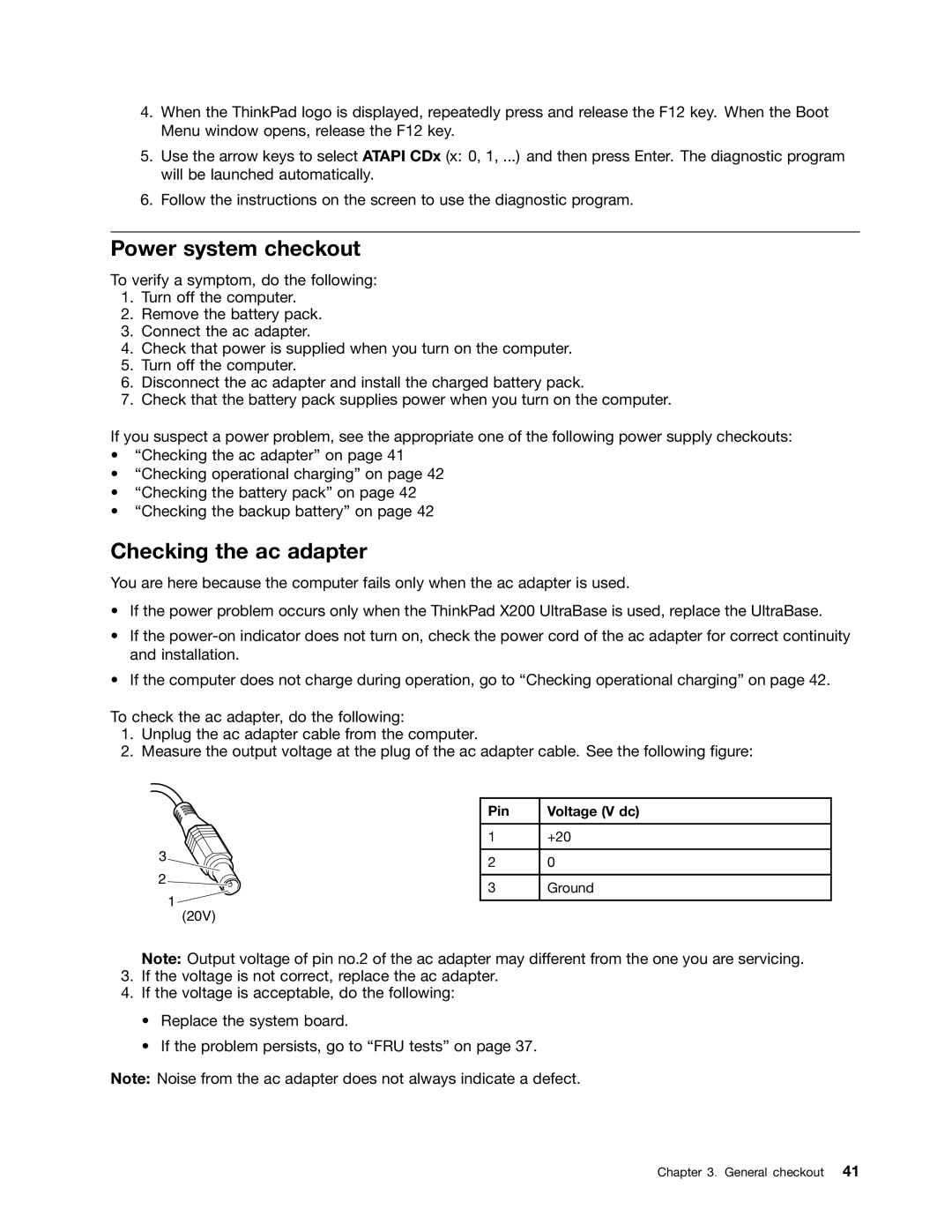4.When the ThinkPad logo is displayed, repeatedly press and release the F12 key. When the Boot Menu window opens, release the F12 key.
5.Use the arrow keys to select ATAPI CDx (x: 0, 1, ...) and then press Enter. The diagnostic program will be launched automatically.
6.Follow the instructions on the screen to use the diagnostic program.
Power system checkout
To verify a symptom, do the following:
1.Turn off the computer.
2.Remove the battery pack.
3.Connect the ac adapter.
4.Check that power is supplied when you turn on the computer.
5.Turn off the computer.
6.Disconnect the ac adapter and install the charged battery pack.
7.Check that the battery pack supplies power when you turn on the computer.
If you suspect a power problem, see the appropriate one of the following power supply checkouts:
•“Checking the ac adapter” on page 41
•“Checking operational charging” on page 42
•“Checking the battery pack” on page 42
•“Checking the backup battery” on page 42
Checking the ac adapter
You are here because the computer fails only when the ac adapter is used.
•If the power problem occurs only when the ThinkPad X200 UltraBase is used, replace the UltraBase.
•If the
•If the computer does not charge during operation, go to “Checking operational charging” on page 42.
To check the ac adapter, do the following:
1.Unplug the ac adapter cable from the computer.
2.Measure the output voltage at the plug of the ac adapter cable. See the following figure:
3![]()
![]()
2![]()
![]()
1
(20V)
Pin | Voltage (V dc) |
1+20
20
3Ground
Note: Output voltage of pin no.2 of the ac adapter may different from the one you are servicing.
3.If the voltage is not correct, replace the ac adapter.
4.If the voltage is acceptable, do the following:
•Replace the system board.
•If the problem persists, go to “FRU tests” on page 37.
Note: Noise from the ac adapter does not always indicate a defect.
Chapter 3. General checkout 41